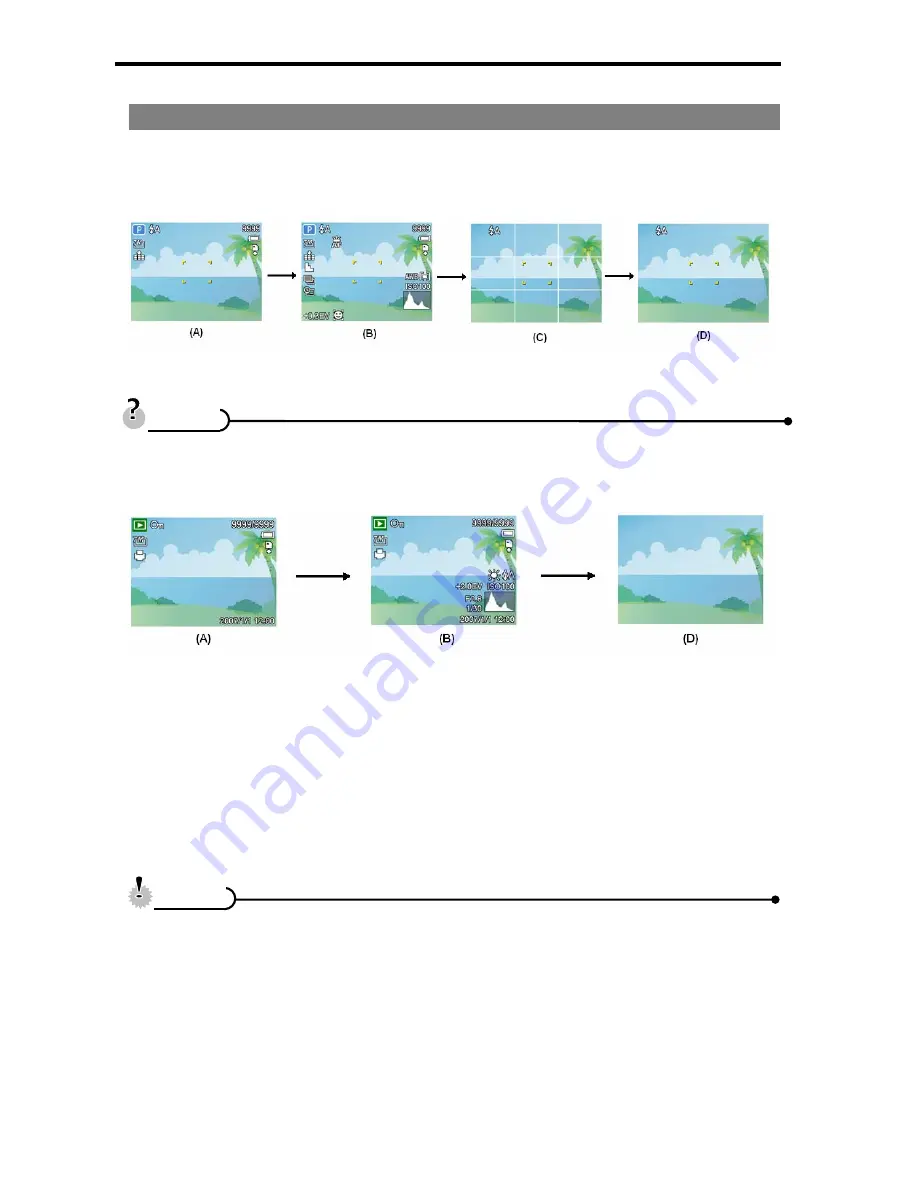
11
Changing the LCD Status
Press the
SET/DISP
button changes the LCD status as shown below:
REC mode
(A) OSD on (B) Full OSD (C)Guide line (D) OSD off
y
Use the “Guide line” to compose images easily before shooting images.
PLAYBACK mode
(A) OSD on (B) Full OSD (D) OSD off
y
You cannot change the LCD status in the following situation:
。
Manual exposure
。
Recording movie clips or audio files
。
Playing movie clips or audio files
。
Playing the slideshow
。
Viewing in thumbnail
。
Trimming a still image
T
T
i
i
p
p
s
s
C
C
a
a
u
u
t
t
i
i
o
o
n
n
















































