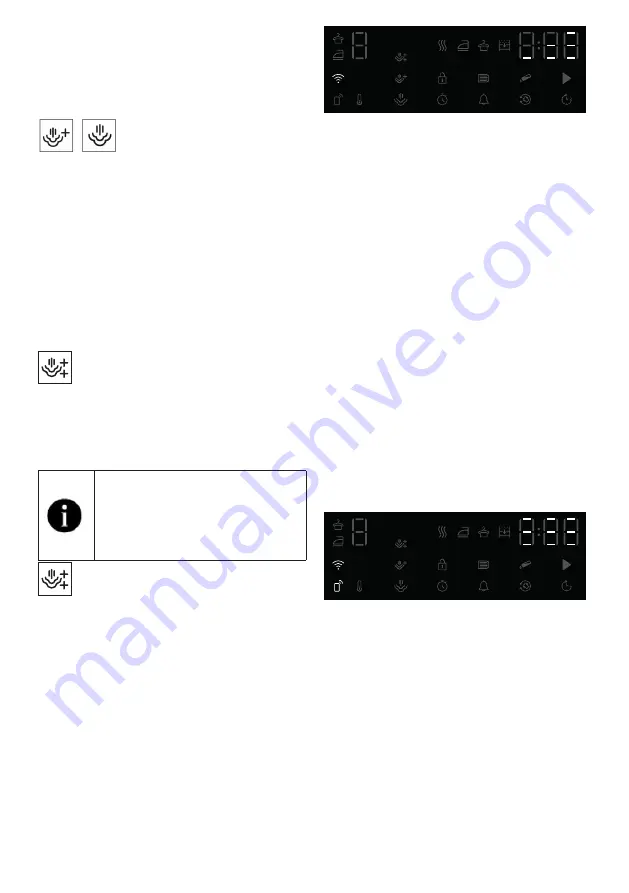
62
Dryer / User manual
This symbol indicates that you can run the
drying cycle with a maximum load of 1.5 kg (6
pieces). To be able to dry 1 piece or 3 pieces of
laundry, you need to tap the ‘Steam’ option on
the screen to make the required adjustment in
loading level settings.
3 Pieces
1Pieces
Once you have made the required adjustments,
you may start the cycle by pressing the Start/
Hold button.
You will need to tap on the ‘Steam’ option on
the screen to be able to activate the steam
function in Blend, Jeans, Cotton, Economic
Cotton, and Synthetic cycles. When you tap
this button, steam function will be activated, the
symbol shown below will be displayed and the
cycle duration will change.
You may start the cycle by pressing the
Start/Hold button when you see the
symbol displayed and the steam function is
activated.
If the steam tank is empty, the icon
shown below will blink. It is required
to dry laundry in a cycle with the
steam function inactive to fill the
tank.
6.14 HomeWhiz Function
Firstly, the homewhiz application should be
installed on your phone.
The detailed information regarding the
homewhiz application is available on https://
www.homewhiz.com/
Turn on the bluetooth on your phone.
Switch the program selection button to Off
mode.
Press the On/Off and Remote Control keys
together for 3 seconds. 3-2-1 appears on the
screen during this time. Then the image below
appears on the screen.
Select the product model to add from the
application Devices->Add Device->Cleaning
Devices->Dryer
Add the product stock number by selecting Wifi
and Bluetooth.
The surrounding Wifi networks appear on
the screen after selecting start to add, select
the network to add and enter the network
password.
The product screen is closed after the
installation is completed and in the application,
it is asked to select the room where the product
will be added.
Using the remote connection:
Switch the product to Download program
mode, observe that the Wifi icon is illuminated if
the Wifi is turned on in the product.
If the Wifi is off and the icon is not illuminated,
press the remote control key for 3 seconds to
turn on the Wifi.
Press the remote control key to allow remote
control to the product while the Wifi is turned
on.
The product can be controlled remotely by
entering the homewhiz application while the
remote control is active
The detailed information regarding the
homewhiz application is available on https://
www.homewhiz.com/
Deleting the product from network:
When the time delay and Wifi buttons are
pressed for 5 seconds while the product is on,
it counts down from 5 on the screen and when
the beep is heard, the product is deleted from
network and the Wifi is turned off.

























