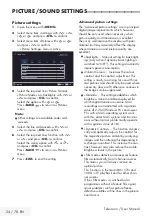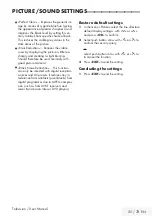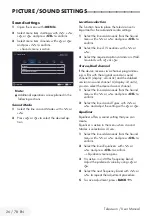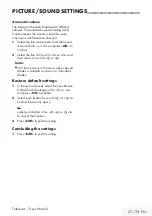38 / 78 EN
Television / User Manual
Playback basic functions
1
Open the menu with »
MENU
«.
2
Select the menu item »Media Center« with
»
V
«, »
Λ
«, »
<
« or »
>
« and press »
OK
« to
confirm.
– »Media Player« menu is displayed.
3
Select the name of the data medium »
V
« or
»
Λ
« and press »
OK
« to confirm.
– Media Player menu of the selected exter-
nal data medium is displayed.
4
Select the desired type (All, Movie, Music
or Photo) with »
<
« or »
>
« and press »
OK
«
to confirm.
5
Select the folder with »
V
« or »
Λ
« and
press »
OK
« to open it.
– A list of sub-directories appears.
Note:
7
Go back to the previous folder with
»
BACK
<
«.
6
Select the track or picture with »
V
« or »
Λ
«,
and press »
8
« to start playing.
Notes:
7
When playing picture data, press »
?
« to
view information about the resolution and
the size.
7
For playing MP3 data, information on the
album, track and singer is displayed at the
left of the menu.
7
When playing picture data, press »
?
« to
switch on a control panel.
7
Press »
!
« to pause playback.
8
To resume playback press »
8
«.
9
Press »
7
« to end playback.
– The file browser appears.
USB OPERATION
--------------------------------------------------------------------------------------------
Notes:
7
Use »
BACK
<
« when you would like to
return to the last folder.
7
It is possible that some files that are sup-
ported in USB mode do not operate due to
some problems that may arise depending
on how such files are created (compression)
although they contain the supported file
extension.
7
If there are more then one audio sources
(audio stream) in the video files that are
being played, then you can switch between
the audio sources with the »
« while the
file is played in full screen mode.
7
Movies you will be watching from the movie
file only supports subtitles with .srt, .sub,
.ass, .ssa, .smi format. Names of the subtitle
and movie files must be the same. Other-
wise, subtitle can not be displayed.