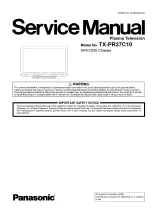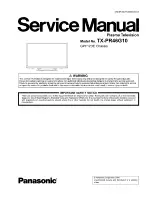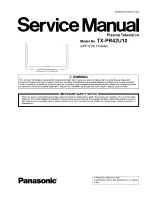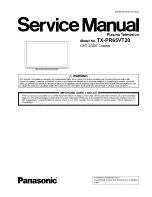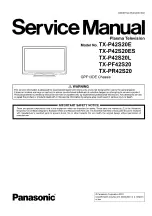Summary of Contents for 42WP300PS
Page 1: ...C O L O U R T E L E V I S I O N S Operating Instructions 42WP300PS ...
Page 36: ... 37 ...
Page 37: ... 38 ...
Page 38: ...AJD 801 ...
Page 1: ...C O L O U R T E L E V I S I O N S Operating Instructions 42WP300PS ...
Page 36: ... 37 ...
Page 37: ... 38 ...
Page 38: ...AJD 801 ...