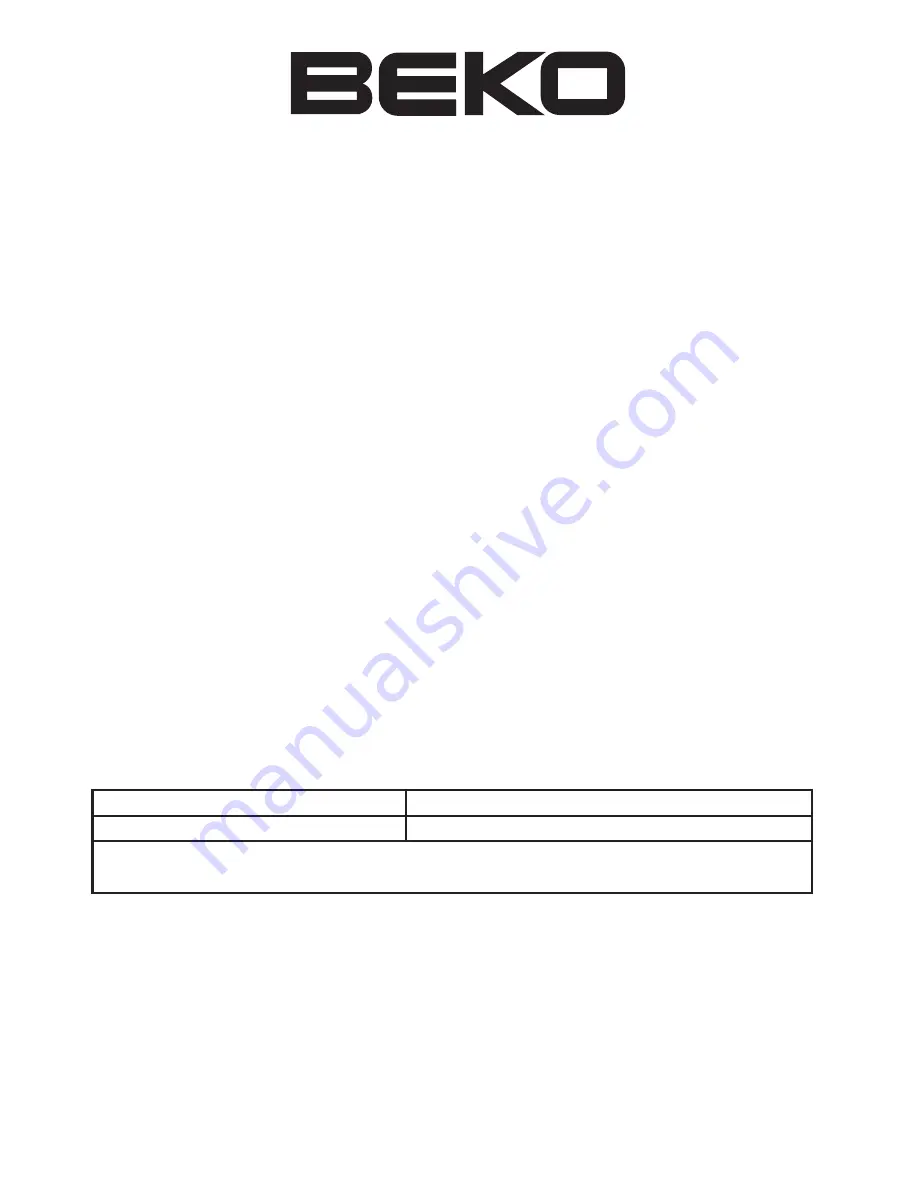
34
HOW TO OBTAIN SERVICE
Congratulations on your choice of a Beko colour television.Your new television has been
designed and manufactured to the highest quality stadards to give you many years of use.
To get the best out of it,please take a few moments to read the instruction book.
Your television is supplied with a full 12 months guarantee,covering parts and labour.
Should you require service under guarantee,simply call the number below (**see note for
small screen sets)
0845 600 4911
Our service receptionist will ask you for your product model number,your retailer’s
name,and the date of purchase when you call.It will assist you if you complete the box at
the bottom of this page when you take delivery of your television so that the information
is readily available should you need it. If it is necessary for an engineer to visit your home
he will normally be there within 48hrs of receipt of your call (excluding Bank Holidays) or at
your earliest convenience.
Before telephoning for service please check the trouble shooting guide in the instruction
book as often minor problems are easily identified and resolved by following the
instructions contained there in.Service visits where there is no fault with the product could
incur a charge even through the product is under guarandtee.
Service is also available on the above number after the guarantee period has expired.The
cost of any repairs outside of the guarantee period is payable to the engineer at the time
of visit.
Please complete the box below for ease of reference later.
Model Number
Serial Number
Data of Purchase
Please of Purchase
Please keep your purchase receipt.The engineer will to see it should you require service under the
12-month Guarantee.
***Special Note:
In home repair servicie is not available on models with a screen size of 21” or under.You
should contact your retailer for advice and assistance on these models..


































