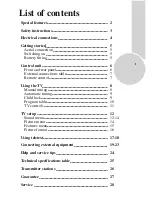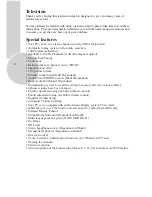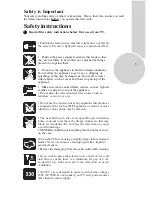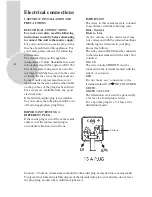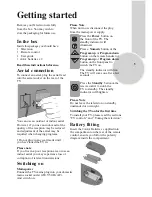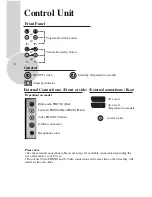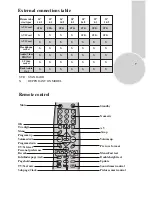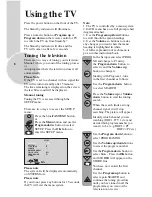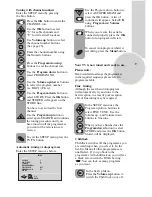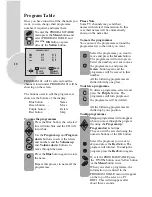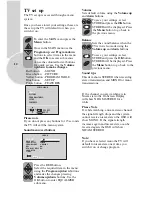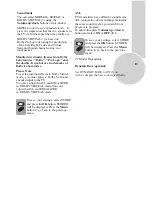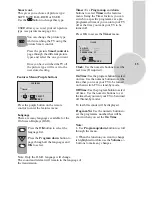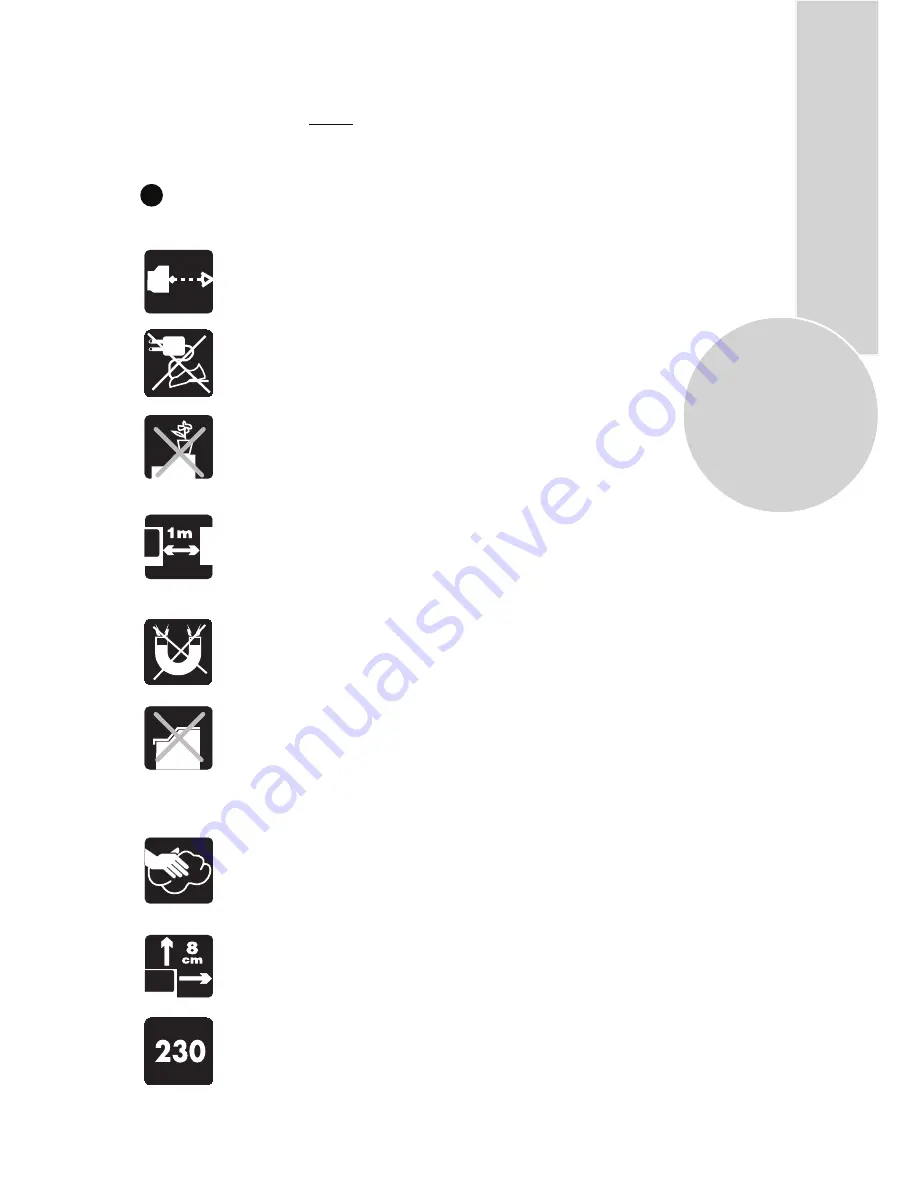
3
Safety is Important
Your safety and the safety of others is important. Please, therefore, ensure you read
the Safety instructions
before
you operate this television.
Safety instructions
Read all the safety instructions before first use of your TV.
!
• Position the television so that direct light does not fall on
the screen. Excessive light will cause a washed out effect.
• Position the power supply lead and other leads so that
they are not likely to be walked on or pinched by things
placed on or against them.
• Do not use the appliance in humid or damp conditions.
Do not allow the appliance to get wet, i.e. dripping or
splashing, as this may be dangerous. Do not place water
filled objects, such as vases and flower top on top of the
appliance.
• Make sure that no naked flame sources, such as lighted
candles, are placed on top of the appliance.
• Do not use the television near any apparatus that produces
a magnetic field such as HI-FI speakers or electric motors
otherwise colour purity may be affected.
• The heat built up in the set escapes through ventilation
holes, so do not cover the set by drapes, clothes etc. that may
block air circulation. Do not place the television on carpet
or soft furnishings.
• Clean the TV Screen using a slightly damp cloth or chamois
leather. Never use abrasive cleaning agents like
liquid or
aerosol cleaners.
• If you wish to place the television on a shelf or in a wall
unit always ensure there is a minimum air gap of 8 cm
around the top, sides and rear of the television, to assist
ventilation.
• Your TV set is designed to operate with mains voltages
230V AC; 50Hz. Do not connect your TV set to power sources
other than the mains supply.
• Do not place the television near heat sources such as
radiators, ovens, stoves, etc.
• NEVER let children push anything into the holes or slots
on the case.
• Remove the mains plug from the socket outlet while cleaning.
Summary of Contents for 24C763WNS
Page 27: ...MAIN UK TRANSMITTER STATIONS 26 ...
Page 30: ...G1B 801 ...