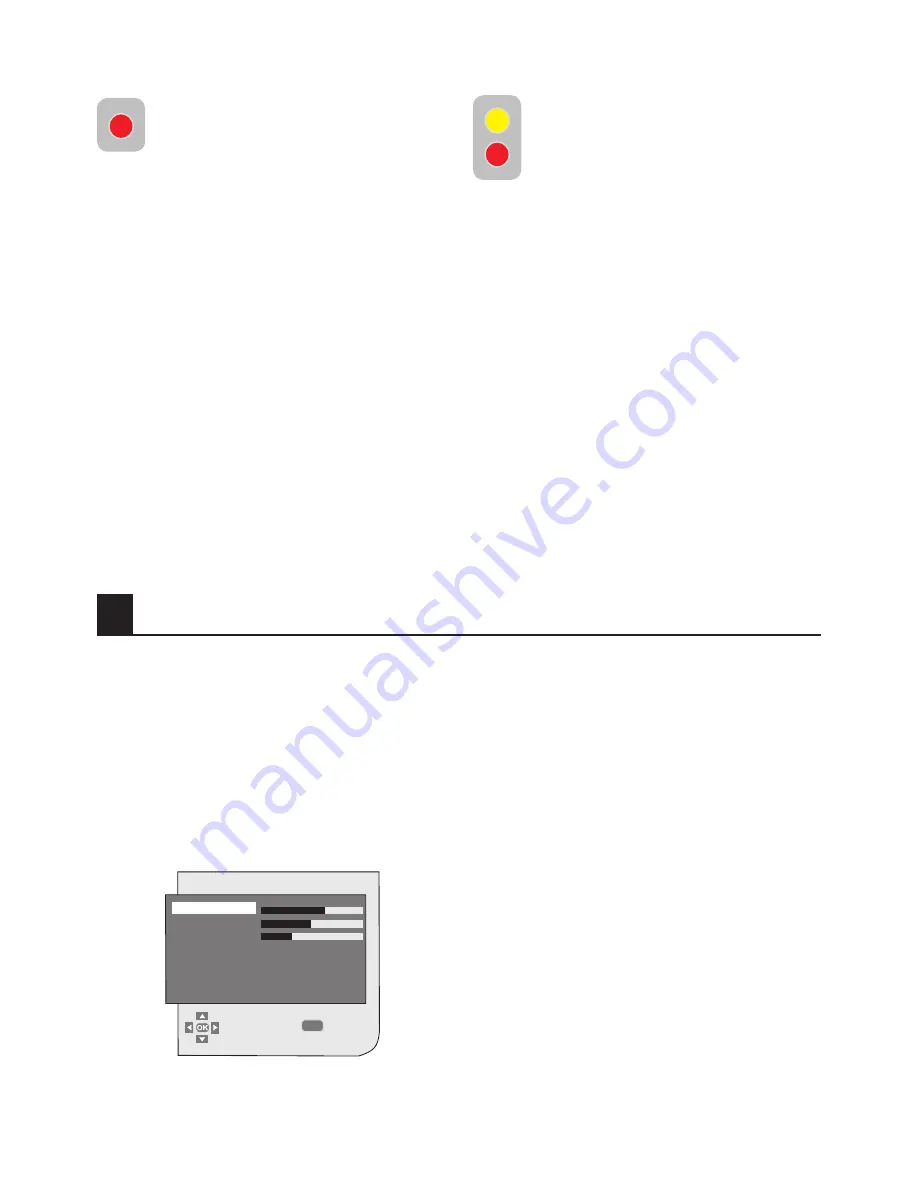
17
7
The settings on your new television:
MENU
7.1- Sound Menu Settings
7.1.1-Sound Menu
You can perform sound settings by
entering the Sound menu. For this, press
the
MENU
button on your remote control.
Select
SOUND
by pressing the
Up/Down
movement buttons from the main menu and
press the
OK
button. The Sound menu is
displayed.
You can select the desired title to be
processed from this menu. You can select
the desired setting by pressing the
Up/
Down
movement buttons and adjust their
levels with
Right/Left
movement buttons.
You can adjust
BASS
,
TREBLE
,
BALANCE
levels as you desire. The changes you have
made in the picture settings will be stored
in the memory without requiring any other
operations.
7.2-Picture Menu Settings
7.2.1-Picture Menu
You can perform other picture settings by
entering the Picture menu. For this, press
the
MENU
button on your remote control.
Select
PICTURE
by pressing the
Up/Down
movement buttons from the main menu and
press the
OK
button. The Picture menu will
be displayed.
SOUND
BASS
TREBLE
BALANCE
CNANGE
BACK
6.4.4.3-Skipping a stored channel:
In the event that you do not wish to
see certain programs while navigating
through the channels using the
Up/
Down
buttons, then you can use
this function. Select the program that will be
hidden by pressing the
Up/Down
or
Right/
Left
movement buttons while you are in the
program table. “Press the “
RED
” button.
The name of the program to be skipped
shall appear in red. You may perform this
procedure for more than one program. To
view the skipped program, directly enter the
program number using the numeric buttons.
To cancel the program skipping process,
press again the “
RED
” button. After setting
is complete, press the
MENU
button to exit
the menu.
6.4.4.4-To name the channels
You can assign your program or
programs of choice the names that
have a maximum of five characters.
Select the program you would like
to name from the Program Table
by pressing the
Up/Down
or
Right/Left
movement buttons. “Press the “
YELLOW
”
button. An empty space appears beside
the channel for which you would like to
specify name information. Here, choose
the desired letter, number or sign using
the
Up/Down
movement buttons. For the
second character, press the
Right/Left
movement button and then select the
desired letter, number or sign again with the
Up/Down
movement buttons. After entering
all the characters, store the name you have
written in the memory by pressing the “
RED
confirmation button. To write names for any
of the other programs, simply repeat the
above procedure. If you want to exit the
menu, simply press the
MENU
button. If
the program is not named, then the channel
number of that program will be displayed
automatically.

























