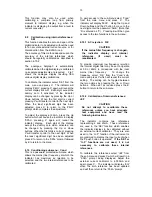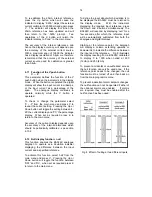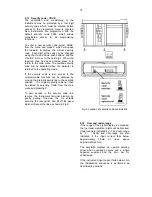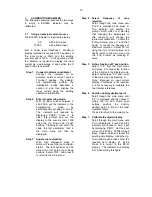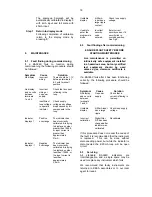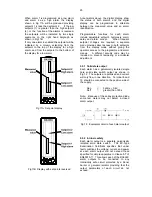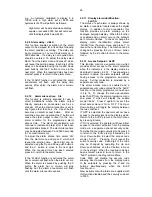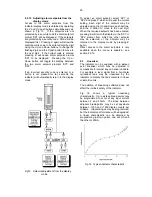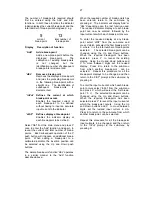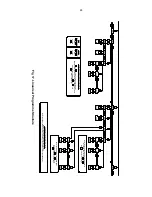27
The number of break-points required should
first be entered using the Add and dEL
functions. In both these functions the indicator
initially displays the current break-point and the
total number of break-points being used. e.g.
5 13
current total number of
break-point break-points
Display Description of function
'Add'
Add a break-point
Adds a new break-point before the
displayed
break-point.
The
calibration of existing break-points
is
not
changed,
but
the
identification number of subsequent
break-points is incremented.
'dEL'
Remove a break-point
Removes the displayed break-point
and joins the preceding break-point
to the following break-point with a
straight line.
The identification of
subsequent
break-points
is
decremented.
'inPut' Defines the current at which
break-point occurs
Enables the required current at
each break-point to be defined
without having to input an accurate
input current to the indicator.
'diSP'
Defines display at break-point
Enables the indicator display at
each break-point to be defined.
Select 'SEt' from the main menu and press
P
once to enter the 'Add' function, and again to
reveal the current and total number of break-
points.
Each subsequent operation of the
P
push button will introduce an additional break-
point.
When adding a break-point to a
calibrated indicator, the insertion position can
be selected using the
Up
and
Down
push
buttons.
The delete break-point function 'dEL' operates
in a similar manner to the 'Add' function
described above.
When the required number of break-points has
been entered, return to the sub-menu by
pressing
E.
The indicator will display 'Add' or
'dEL' depending upon the last function used.
The required indicator display at each break-
point can now be entered, followed by the
input current at which each break-point occurs.
To enter the required display at any break-
point select 'dISP' from the sub-menu and
press
P
which will select the first break-point '0
n', where 'n' is the total number of break-points
selected.
The selected break-point can be
changed using the
Up
and
Down
buttons.
When the required break-point has been
selected
press
P
to reveal the existing
display. Using the
Up
and
Down
buttons and
P
to move between digits set the revised
display. Press
E
to return to the sub-menu
from which another break-point
can be
selected.
Repeat this procedure for all the
break-point displays to be changed, and then
return to the 'diSP' prompt in the sub-menu by
pressing
E.
To enter the input current at which each break-
point occurs select 'InPut' from the sub-menu
and press
P
which will select the first break-
point '0 n'. The selected break-point can be
changed using the
Up
and
Down
buttons.
When the required break-point has been
selected, press
P
to reveal the input current at
which the break-point occurs. Using the
Up
and
Down
buttons and
P
to move between
digits, set the revised input current in mA.
Press
E
to return to the sub-menu from which
another break-point can be selected.
Repeat this procedure for all the break-point
input currents to be changed, and then return
to the 'InPut' prompt in the sub-menu by
pressing
E.
Summary of Contents for ba326c
Page 11: ...11...