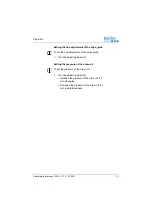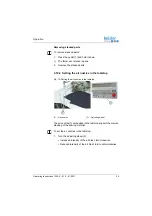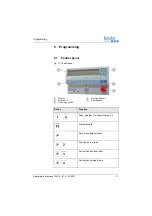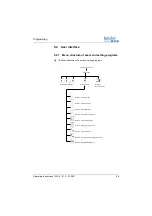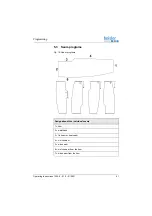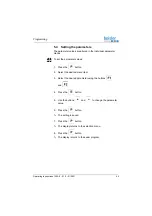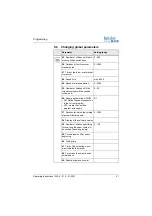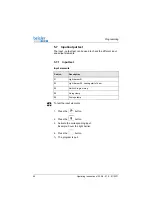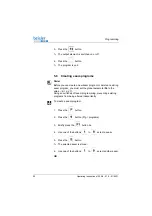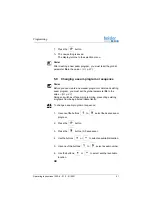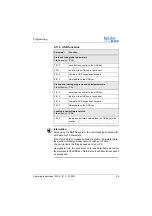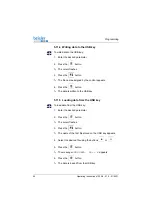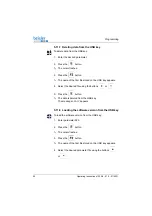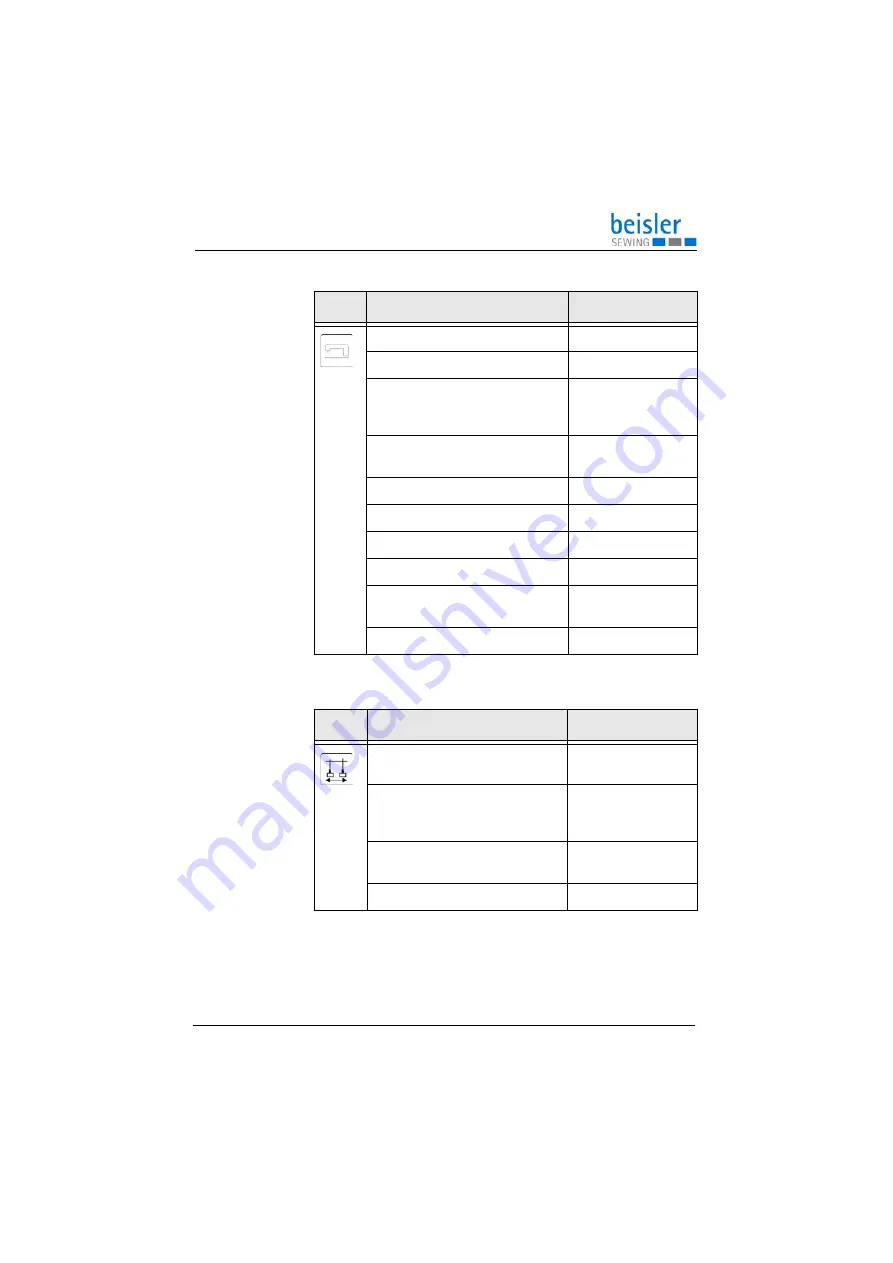
Programming
Operating Instructions 1225-6 - 01.0 - 01/2021
45
5.5.4
Setting machine parameters
5.5.5
Setting the swivel device
Parameter
Setting range
30
: Set sewing speed
0 - 8500
31
: switch manual sewing on/off
0/1
32
: Number of stitches specifying for
how long table blowing will remain
switched on
0 - 400
44
: Number of stitches until the edge
guide is lowered
0 - 200
60
: Soft start speed
500 - 5000
61
: Switch soft start on/off
0/1
76
: Switch start via light barrier on/off 0/1
77
: Switch auto start on/off
0/1
78
: Number of stitches after which
auto start will start
0 - 400
98
: Switch the lining clamp on/off
0/1
Parameter
Setting range
62
: Number of stitches after which
the blade will extend
0 - 00
63
: Number of stitches specifying
for how long the blade will remain
retracted
0 - 00
64
: Switch the swiveling of the
stacker on/off
0/1
69
: Light barrier start
0/1
Summary of Contents for 1225-6
Page 1: ...1225 6 Operating Instructions ...
Page 6: ...Table of Contents 4 Operating Instructions 1225 6 01 0 01 2021 ...
Page 16: ...Safety 14 Operating Instructions 1225 6 01 0 01 2021 ...
Page 20: ...Machine description 18 Operating Instructions 1225 6 01 0 01 2021 ...
Page 62: ...Programming 60 Operating Instructions 1225 6 01 0 01 2021 ...
Page 72: ...Maintenance 70 Operating Instructions 1225 6 01 0 01 2021 ...
Page 86: ...Decommissioning 84 Operating Instructions 1225 6 01 0 01 2021 ...
Page 88: ...Disposal 86 Operating Instructions 1225 6 01 0 01 2021 ...
Page 94: ...Technical data 92 Operating Instructions 1225 6 01 0 01 2021 ...
Page 95: ......