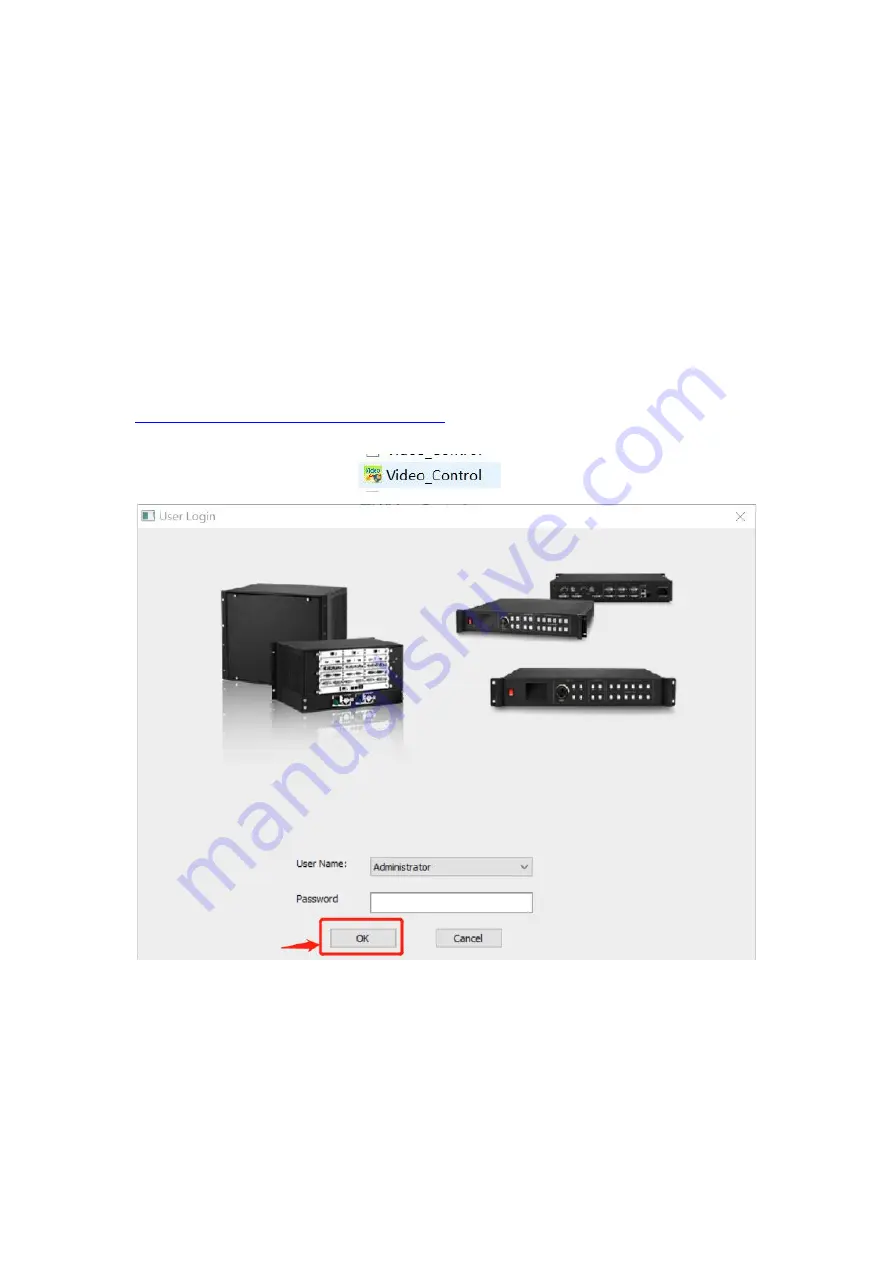
11
All data are cleared and the device returns to default state.
Common functions
Click
“
FUNC
”
to get quick access to common setting function.
Keyboard lock
Lock front panel key to avoid misoperation of irrelevant personnel.
Technical Support
Inquire device version number and its IP address.
5. Software Control
Step 1:
Please click and download the control software at Google drive by clicking:
https://drive.google.com/open?id=1B9ReI8ZJrcfrtnLLAkti3LUnAaEmiDN5
Step 2:
Extract the rar. File and install the control software on the control PC
Step 3: After install, double click
to run the software.
The default User name is: administrator, no password, click “ok” to login and it will show below
interface:



























