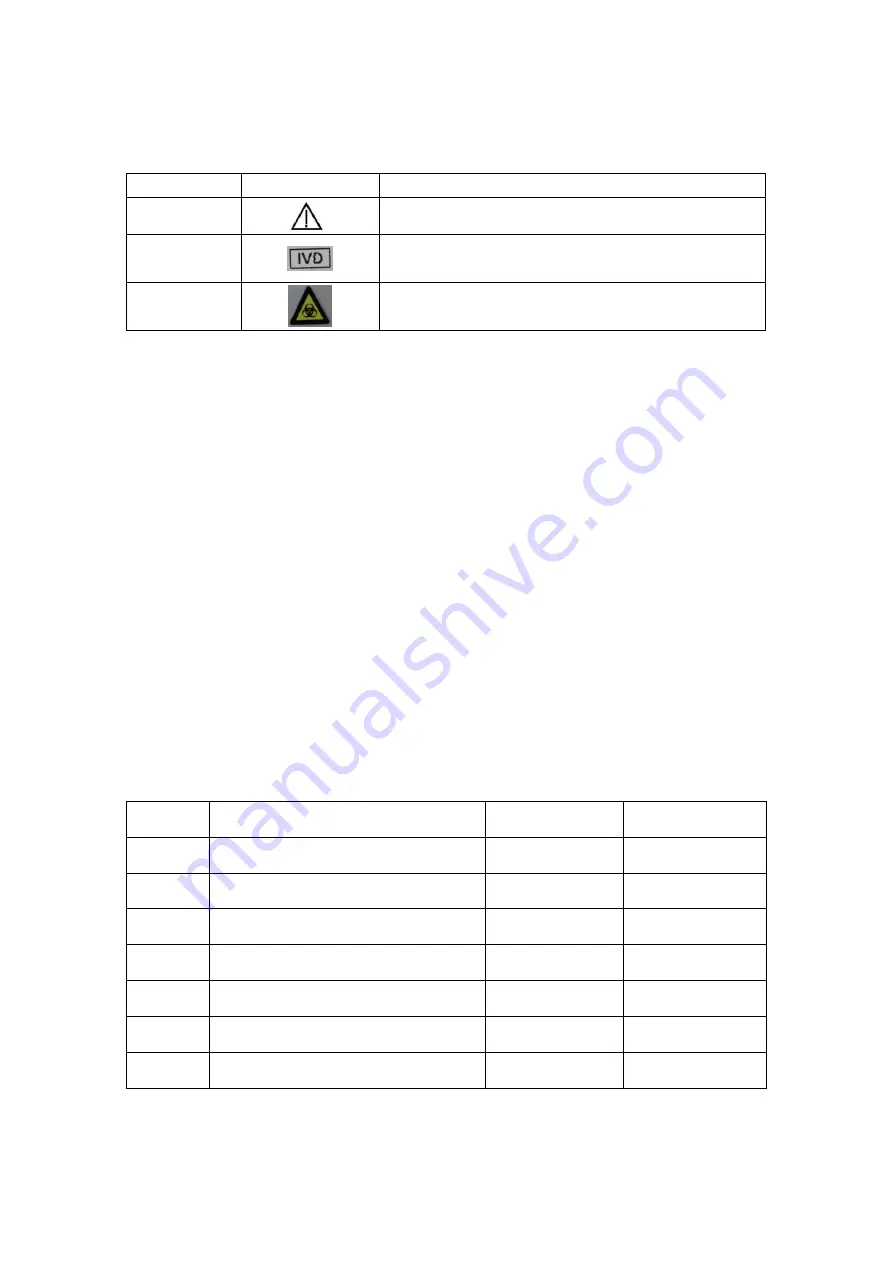
2
1.3
Explanation of product symbols
Number
Symbol
Explanation
1
Attention, refer to the attached text
2
In vitro diagnosis
3
Biological risk
Chapter II. System assemblies and the
main structure
Please check carefully according to the following standard list for any missing or
damaged accessories after unpacking.
Note: When noticing any missing or damaged accessories, please contact Beijing
Dianotech Sci-Tech Co., Ltd. and your local sales representatives. For contact details,
please refer to Chapter X. of the Operation Instructions.
2.1
Standard configuration list of analyzer
S/N
Name
Qty.
Unit
1
Fluorescent immunoassay analyzer
1
Set
2
Power supply adapter
1
Set
3
ID card
1
Piece
4
Quality control card
1
Piece
5
Printing paper
1
Roll
6
Optical disc
1
Piece
7
Scanning gun (optional)
1
Set





































