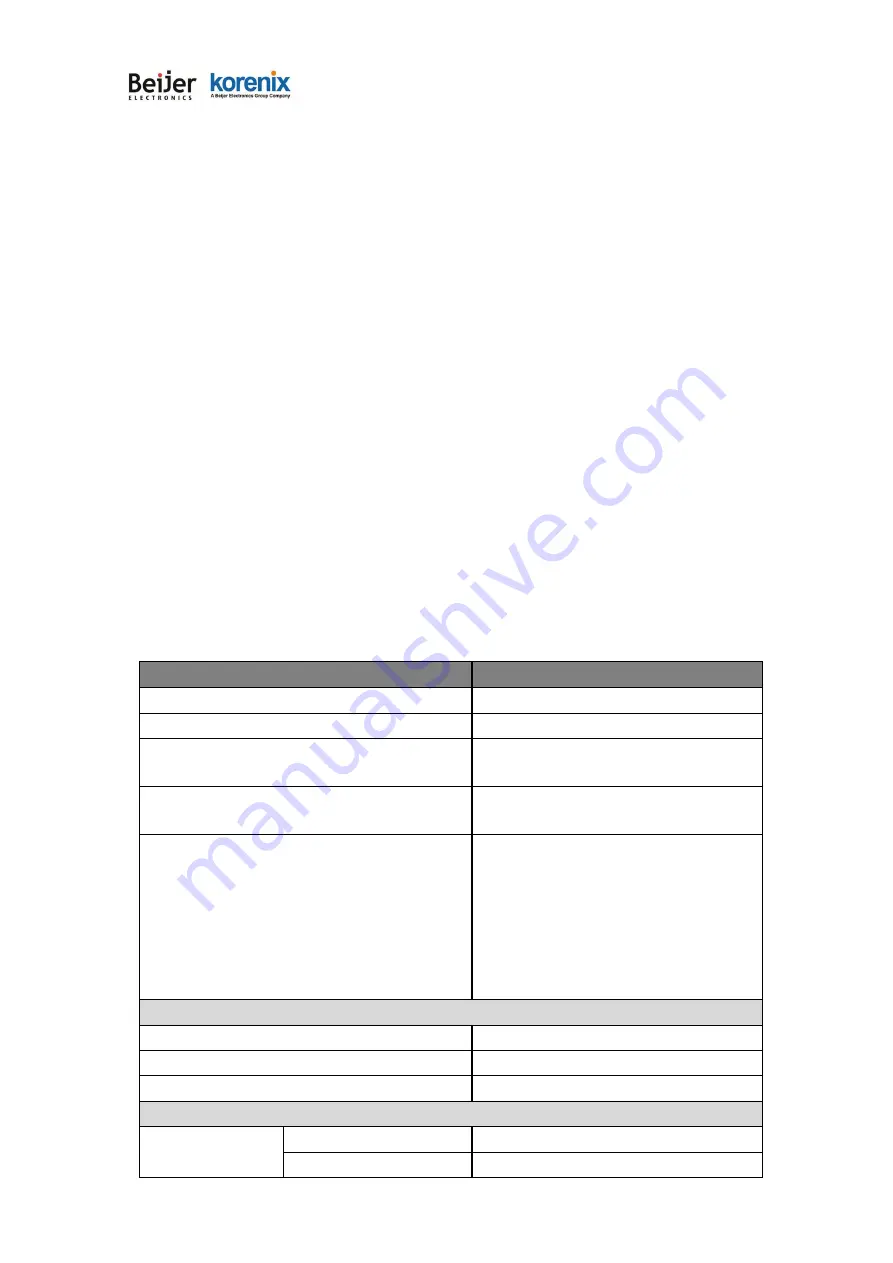
JetWave 3220v3/3420v3 Series User Manual
Page 34
Chapter 3 Prepare for Management
The JetWave 3220v3/3420v3 Series supports Web GUI Configuration, Simple Network Management
Protocol (SNMP), Telnet and Diagnostic Command Line Interface for management and Window Utility
helps you discover the device cross network, basic IP setting, firmware management…etc.
This chapter describes the preparation for management. In your first time access the device, you can
refer to the Basic Factory Default Settings to know the default settings and the default IP of the device.
The chapter also tells you how to login the Web-based interface, Diagnostic Console. If you forget IP
address you changed, you can use Korenix View Utility (refer to next chapter) to discover the devices’
IP address and then access it.
3.1
Basic Factory Default Settings
We’ll elaborate the JetWave 3200/4300 Series basic factory default settings. You can re-acquire
these parameters by default. This info is easier for you to find the device and access the switch’s
configuration interface. For further info, please refer to configuration guide of the feature set.
Table 1 JetWave 3200/3400 Basic Factory Default Settings
Features
Factory Default Settings
Username
admin
Password
admin
Model Name
JetWave3220 (3420 depends on which
model you access)
Device Name
korenixXXXXXX (
X represents the last 6
digits of Ethernet MAC address)
Network Mode
Bridge Mode
(JetWave 3220)
Note:
In Bridge mode, only one IP Address
(LAN) interface is available.
Router Mode
(JetWave 3420)
Note:
In Router mode, WAN (Eth 1) and
LAN (Eth 2) interface has its own IP
Address.
Default IP at Bridge Mode (JetWave 3220 Default)
IP Address
192.168.10.1
Subnet Mask
255.255.255.0
Gateway
0.0.0.0
Default IP at Router Mode (JetWave 3420 Default)
IP Setup
– Eth 1 (WAN)
Access Type
Static IP
IP Address
192.168.1.1
Summary of Contents for korenix JetWave 3220v3 Series
Page 10: ...JetWave 3220v3 3420v3 Series User Manual Page 1 Chapter 1 Introduction...
Page 14: ...JetWave 3220v3 3420v3 Series User Manual Page 5 JetWave 3420v3 Appearance...
Page 17: ...JetWave 3220v3 3420v3 Series User Manual Page 8 Chapter 2 Hardware Installation...
Page 34: ...JetWave 3220v3 3420v3 Series User Manual Page 25 Celling mounting Plate Dimension...
Page 42: ...JetWave 3220v3 3420v3 Series User Manual Page 33 Chapter 3 Prepare for Management...
Page 50: ...JetWave 3220v3 3420v3 Series User Manual Page 41 Chapter 4 Web GUI Configuration...
Page 52: ...JetWave 3220v3 3420v3 Series User Manual Page 43...
Page 120: ...JetWave 3220v3 3420v3 Series User Manual Page 111 Example wlanSetting wlanSettingEntry...
Page 132: ...JetWave 3220v3 3420v3 Series User Manual Page 123 Chapter 6 Troubleshooting...
















































