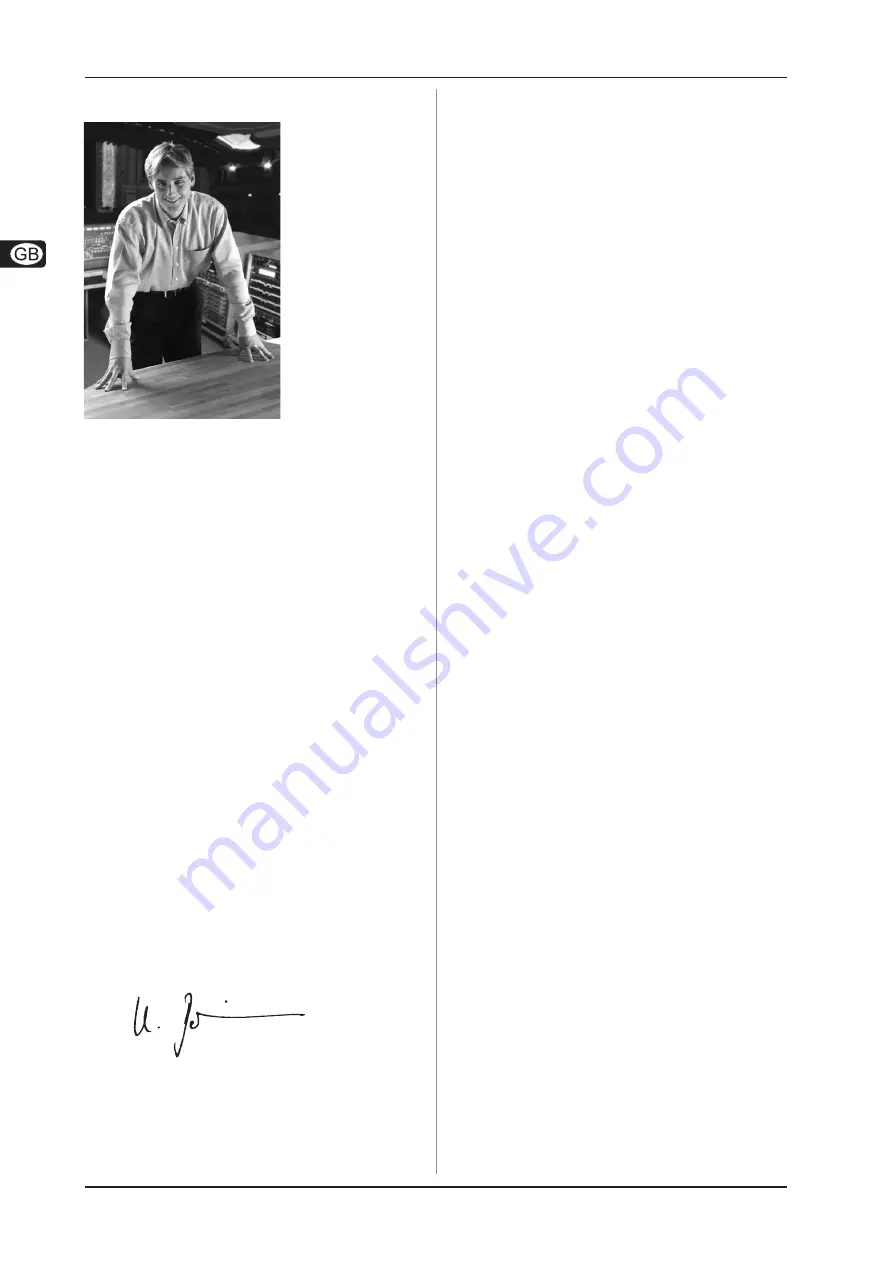
4
U-CONTROL UMX25
TABLE OF CONTENTS
1. INTRODUCTION ......................................................... 5
1.1 Before you get started ................................................... 5
1.1.1 Shipment ............................................................... 5
1.1.2 Initial operation and power supply ....................... 5
1.1.3 Online registration ................................................ 6
1.2 System requirements ..................................................... 6
2. INTRODUCTION TO MIDI ............................................ 6
2.1 MIDI control for beginners .............................................. 6
2.2 USB mode and stand-alone operation ........................... 7
2.2.1 USB mode ............................................................. 7
2.2.2 Stand-alone operation .......................................... 7
3. CONTROL ELEMENTS AND CONNECTIONS ............. 7
4. OPERATION ............................................................... 8
4.1 PLAY mode ..................................................................... 8
4.1.1 The FACTORY MEMORY ...................................... 8
4.1.2 The USER MEMORY ............................................. 9
4.2 ASSIGN mode ................................................................. 9
4.2.1 Setting the GLOBAL CHANNEL ........................... 9
4.2.2 Individual channel assignment ............................. 9
4.2.3 GLOBAL CHANNEL assignment .......................... 9
4.2.4 The PANIC key combination ................................. 9
4.2.5 The SNAPSHOT SEND command ....................... 10
4.2.6 LOCAL OFF ........................................................ 10
4.2.7 Control elements assignment ............................. 10
4.2.8 Program and bank change ................................. 10
4.2.9 Other functions of the OCTAVE SHIFT buttons . 11
4.2.10 Velocity Sensitivity ............................................. 12
4.2.11 The FACTORY RESET command ....................... 12
5. SPECIFICATIONS ..................................................... 13
6. APPENDIX ................................................................ 14
7. WARRANTY .............................................................. 15
Dear Customer,
Welcome to the team
of BEHRINGER users,
and thank you very
much for expressing
your confidence in us
b y p u r c h a s i n g t h e
U-CONTROL.
Writing this foreword
for you gives me great
pleasure, because it
represents the culmination
of many months of hard
work delivered by our
engineering team t o
achieve a very ambitious
g o a l . W i t h t h e
U-CONTROL we present
you our first keyboard
which, thanks to its
flexibility, can be used on stage as a master keyboard controller
as well as a pure MIDI controller. The task of designing our
n e w U - C O N T R O L c e r t a i n l y m e a n t a g r e a t d e a l o f
responsibility, which we assumed by focusing on you, the
discerning user and musician. Meeting your expectations also
meant a lot of work and night shifts. But it was fun, too. Developing
a product usually brings a lot of people together, and what a
great feeling it is when all who participated in such a project can
be proud of what they’ve achieved.
It is our philosophy to share our enjoyment with you, because
you are the most important member of the BEHRINGER team.
With your highly competent suggestions for new products you’ve
made a significant contribution to shaping our company and
making it successful. In return, we guarantee you uncompromising
quality as well as excellent technical and audio properties at an
extremely reasonable price. All of this will enable you to give free
rein to your creativity without being hampered by budget
constraints.
We are often asked how we manage to produce such high-
quality devices at such unbelievably low prices. The answer is
quite simple: it’s you, our customers! Many satisfied customers
mean large sales volumes enabling us to get better purchasing
terms for components, etc. Isn’t it only fair to pass this benefit on
to you? Because we know that your success is our success too!
I would like to thank all of you who have made the U-CONTROL
possible. You have all made your own personal contributions,
from the developers and many other employees at this company,
to you, the BEHRINGER user.
My friends, it’s been worth the effort!
Thank you very much,
Uli Behringer
FOREWORD

































