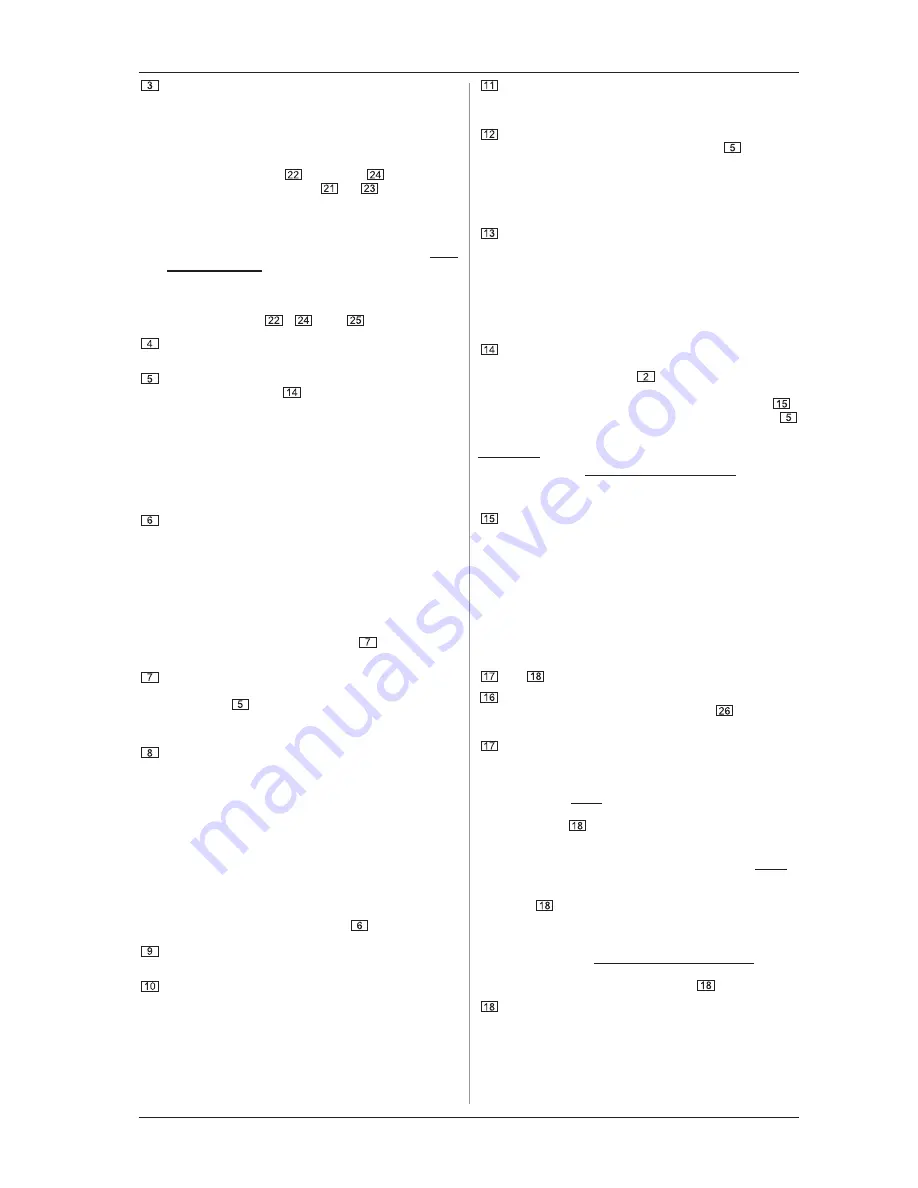
7
TWEAKALIZER DFX69
2. CONTROL ELEMENTS
The
MIX
control adjusts the volume ratio between the
original signal and the effects signal. When the control is
turned all the way to the left, you hear only the original
(DRY) signal; turning it all the way to the right you hear
only the selected effects (WET) signal.
To change the mix ratio of a previously activated effect,
first tap the FLANGER (
) or DELAY (
) key. The LED
of the respective ON switch (
or
) will then blink
rapidly. You can also adjust the mix ratio when the
SCRATCH function is active.
+
The MIX control adjusts the mix between the
original signal and the effects signal of the most
recently selected effect (indicated by rapid blinking
of the ON key of the corresponding effect). To
adjust the mix ratio of a previously activated effect,
first dial up this effect using the corresponding
effects key (see
,
and
).
The
PITCH
control lets you change the pitch of the input
signal (+/-12%).
PITCH value (from -12 to +12%)
DISPLAY
. If you press
the ENCODER (see
) to switch between different
effects, the editable time parameter is briefly shown. The
remaining recording time of a sample and the sampler
PITCH value are also shown here (see also ch. 2.2
Sampler). If no additional changes are made, your DFX69
automatically returns to PITCH display mode after a few
seconds.
2.2 Sampler
The
BEAT
keys select the length of the sample you want
to record. You can choose between 1, 2, 4, 8 or 16 bars,
whereby the actual length of the sample is detected on
the basis of the current BPM value. The corresponding
LED will illuminate to display the selected number of bars.
Once you start recording, it will automatically end at the
end of the selected length of recording time. You can also
define your own sample length by stepping through all
bar values until the right LED (16) blinks. You can now
start and stop recording at will (see
) for any length
of sample up to 16 bars.
REC
starts recording a sample; the remaining recording
time of the selected sample length is shown in the left
display (see
). Pressing REC again ends the recording.
The sampler records the signal connected to the input of
your DFX69.
PLAY/STOP
plays the sample you just recorded (PLAY:
the sample signal is played in a continuous loop). If you hit
PLAY/STOP again, the loop stops (STOP). If you press
REC to start recording a sample and press PLAY/STOP
during recording, the sample is recorded in full length and
then directly played back.
+
If you select one of the sample lengths (1, 2, 4, 8 or
16) and end the recording using the REC key before
the selected number of bars has played, the
remaining time is filled with silence. Therefore,
the actual sample length remains unchanged. To
define your own sample length, you must use the
method described above (see
).
SHOT
plays the sample as long as you keep the SHOT
key pressed.
FX
determines whether the sampler signal is routed to
the effects processor. When the FX button is in
(depressed), only the sampler signal is fed to the effects
path (the input signal bypasses the effects processor; it
remains dry). When the FX button is out, only the input
signal is routed to the effects processor; the sampler
signal remains dry.
The
REV
key reverses the sample. When depressed (in),
the sample will be played backwards when you press
the PLAY/STOP or SHOT key.
PITCH
adjusts the sample tempo and pitch (-12 to +12%).
The PITCH value is indicated in the display
. When you
are finished adjusting the sample pitch, the display once
again shows the PITCH value of the input signal.
2.3 The effects section
The DFX69 features a 3-band kill EQ (
LOW
,
MID
and
HIGH
). That means that you can attenuate (cut or lower)
individual frequency bands to a much greater extent
(-40 dB) than you can increase them (+12 dB). In addition
to the EQ controls, each frequency band features a
CUT
key. Pressing CUT will immediately attenuate the respective
frequency band by -40 dB, allowing you to create very
interesting sound effects.
The
ENCODER
has two functions: By
pressing
the
ENCODER, you select an effect to be edited. This effect is
then shown in the display
. By
turning
the ENCODER,
you can now continuously adjust the LFO and delay times
(in contrast to the BEAT keys located beneath; see
).
The parameter value is always shown in the display
while you are editing.
Explanation:
LFO stands for Low Frequency Oscillator. This is a
low-frequency signal that modulates effect parameters such as
delay time, flanger resonance frequency and filter frequency.
The
BEAT
keys also let you dial up LFO and delay times,
but in this case there are predetermined increments (rather
than continuous adjustment). These times always refer
to the current BPM value. The LFO and delay times are
shown on the corresponding LEDs located above the
ENCODER.
2.3.1 FILTER
The filter effect is a special feature of the DFX69. It offers
three different filter types that can be operated in three different
modes. The filter types and modes are explained in detail under
and
.
ON
activates/deactivates the FILTER effect of the DFX69.
The LEDs around the DATAWHEEL (see
) indicate the
current filter frequency.
TYPE
selects the filter you wish to use:
LOW PASS (LP):
The low pass filter attenuates (cuts or lowers)
frequencies above a cut-off frequency by 24 dB/octave.
The cut-off frequency is determined by the selected filter
mode (see
) that creates the filter effect.
HIGH PASS (HP):
The high pass filter attenuates frequencies below a
cut-off frequency by 24 dB/octave. Here, the cut-off
frequency is also determined by the selected filter mode
(see
).
BAND PASS (BP):
The band pass filter attenuates all frequencies except for
those defined by an adjustable middle frequency. It has a
rating of 12 dB/octave. The middle frequency is determined
by the filter mode here as well (see
).
MODE
selects a filter mode. The following three modes
are available:
LFO
mode,
MANUAL
mode and
AUTO
mode.
Press the MODE key briefly to alternate between the LFO
and MANUAL modes. To activate the AUTO mode, keep
the MODE key pressed for a few seconds. Pressing MODE
again briefly reactivates LFO mode.











