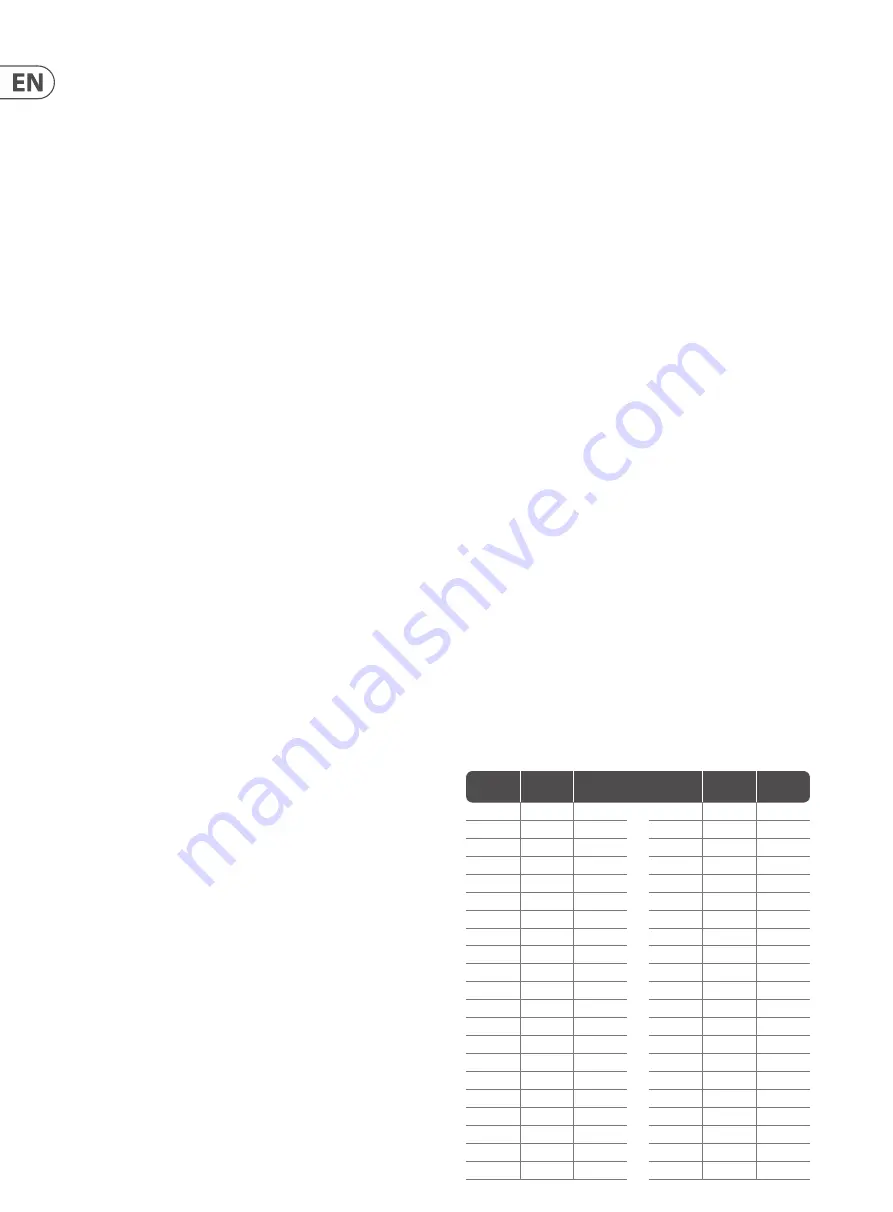
10
RD-8 MKII User Manual
Auto Save
The Auto Save function allows certain functions to be automatically
stored as listed.
All the below pattern changes will now be auto saved with STEP RECORD on:
1. Step on/off by pressing STEP button
2. Press TRIGGER to set step on when playing
3. Note repeat live record
4. Set step on/off in RAND setting menu
5. Press STEP in pattern length setting
6. Sweep erase by Hold + VOICE button
7. Erasing all steps of selected voice by ERASE + VOICE button
8. Step copy 1-16 to 17-32 etc
To activate Auto Save enter STEP mode, hold TAP/HOLD then press RECORD to
set pattern auto save on or off.
When STEP RECORD is enabled, the display shows "auto" or "manu" for 1 second
to indicate the save mode.
To recall a stored pattern hold TAP/HOLD + STEP button of the pattern you
wish to restore. This only works when you are in Pattern mode and set to manu
(manual) save mode.
Sweep Erase
The sweep erase function can be used while playing in STEP PLAY or RECORD
mode, by holding TAP/HOLD and then pressing the voice button to remove the
selected voices steps from pattern while playing. The voice will be deleted before
it is played. In RECORD this is permanent, in PLAY mode the notes will be restored
as the play head moves past steps.
Pattern Copy
How to copy a pattern:
1. Press COPY.
2. Next select the source song with the pattern you wish to copy.
3. Then press PATTERN.
4. Next select the pattern you wish to copy from the source song via the
step keys.
5. Press COPY.
6. Select destination pattern to copy to via step keys, this copies the source into
this pattern in the current song.
7. Press COPY to execute the operation.
How to quick copy a pattern to other pattern locations:
1. In PATTERN mode, hold copy while pressing the step key you wish to copy to.
How to copy pages in step mode, copy page 1 (1-16), page 2 (17-32),
page 3 (33-48) or page 4 (49-64) to other pages:
1. In STEP mode, press LENGTH to enter pattern length setting.
2. Select a page using the arrows and press COPY.
3. Select the page you wish to copy to with the arrows then press SAVE.
How to erase a pattern:
1. Press ERASE.
2. The SONG and PATTERN buttons will flash. Press PATTERN.
3. Select the pattern you wish to delete via one of the 16 step keys.
4. Press the now flashing ERASE button to execute the delete process. This is a
permanent process and can’t be undone.
How to dump a pattern:
The DUMP control works in the same way as the SAVE control. Instead of saving,
the DUMP control will output the selection as a SysEx message. This action sends
the pattern/song data as SysEx. This information can be saved and loaded by a
third-party program or sent to another RD-8 MKII.
Auto Fill
The Auto Fill function is used to insert fill rhythms into the live play mode of
the RD-8 MKII. Fills are created in the same way a pattern is created and stored.
The difference between Auto Fill and normal pattern playback is that once an
Auto Fill has finished playing, the function will return you to the previously
played pattern unless you have selected a different pattern while the Auto Fill
function is active. If a different pattern is selected, the new pattern will play after
the Auto Fill pattern has ended.
The SYNTHTRIBE app is an easy way to save song and pattern data. Patterns and
Songs can be imported and exported quickly.
How to use Auto Fill
Once you have programmed patterns, use any of them by pressing the AUTO FILL
button in pattern mode and selecting any step key.
Tip: 4 or 8 steps are recommended for drum fills, but any size can be used up to
64 steps.
Pattern length
Pattern length can be changed from 1 to 64 steps on a pattern by pattern
basis. This adjustable length can be used to create different time signatures.
For example, selecting a pattern length of 12 steps with a step size using 1/16th
will create a 3/4 (waltz style) time signature.
To change the number of steps in a pattern:
1. Press the STEP and RECORD buttons.
2. Press LENGTH.
3. Use the <</>> keys either side of the LENGTH button to choose either 16,
32, 48 or 64 range as the starting point.
4. Press <</>> keys to change to the desired pattern length. For example,
if length 64 is selected, choosing step key 12 will make the pattern 60
steps long.
If you are recording a pattern with more than 16 steps, press the Autoscroll
button in Step Record to alternate between blocks. For example, when recording
a 24 step pattern you will alternate between block one (LED above 16 is lit) with
16 steps and block two (LED above 32 is let) with 8 steps
Pattern
Range
Step
Number
Pattern
Length
Pattern
Range
Step
Number
Pattern
Length
16
1
1
48
1
33
16
2
2
48
2
34
16
3
3
48
3
35
16
4
4
48
4
36
16
5
5
48
5
37
16
6
6
48
6
38
16
7
7
48
7
39
16
8
8
48
8
40
16
9
9
48
9
41
16
10
10
48
10
42
16
11
11
48
11
43
16
12
12
48
12
44
16
13
13
48
13
45
16
14
14
48
14
46
16
15
15
48
15
47
16
16
16
48
16
48
32
1
17
64
1
49
32
2
18
64
2
50
32
3
19
64
3
51
32
4
20
64
4
52
32
5
21
64
5
53
Summary of Contents for RD-8 MKII
Page 23: ...23 RD 8 MKII User Manual...
Page 30: ...We Hear You...

























