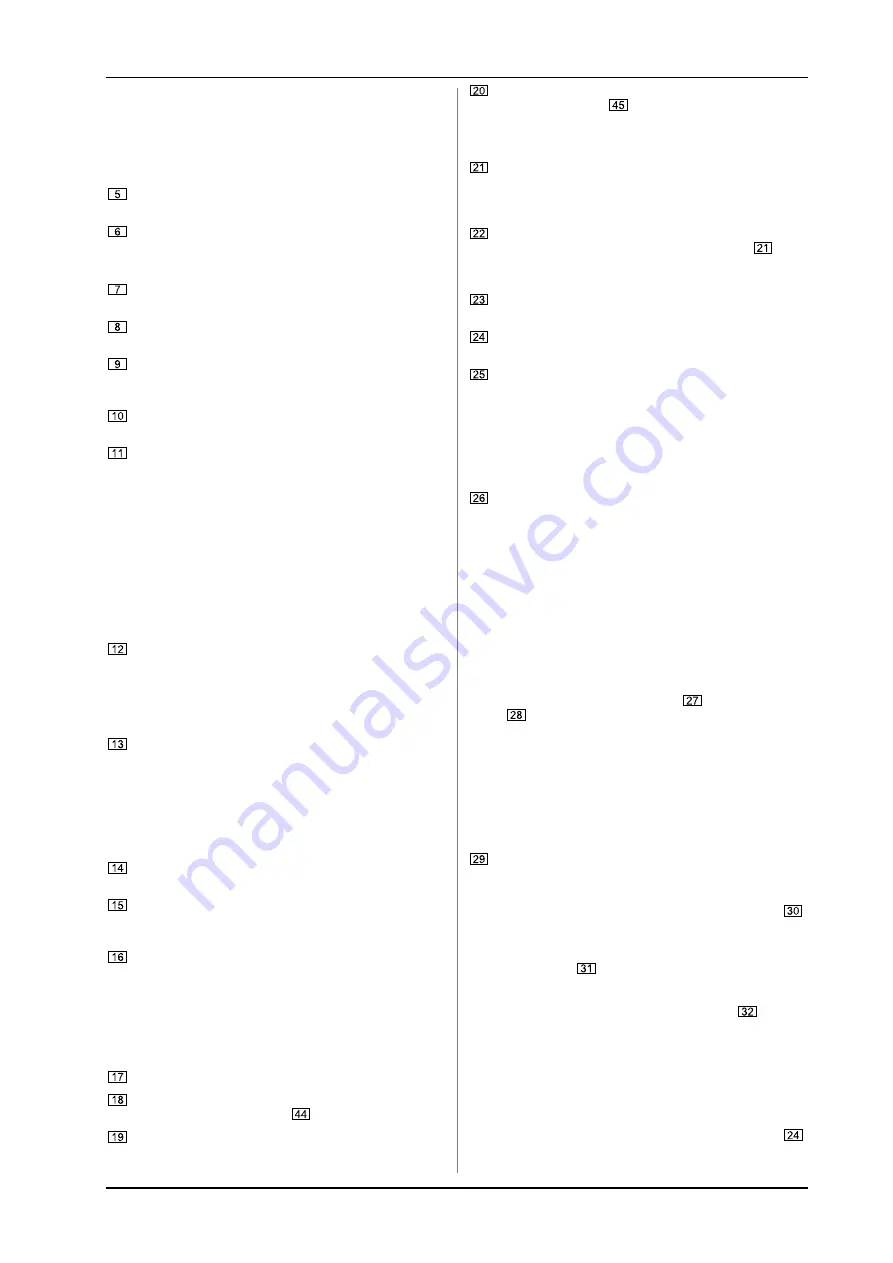
7
PRO MIXER DJX700
2. CONTROL ELEMENTS
it can be raised (+12 dB). This function can be very useful
when, for example, fading a frequency range out of a
music track.
+
The overall level also depends on the EQ setting.
Thus, you should adjust the equalizer before
setting the input gain with the TRIM control.
The 10-digit LED chains display the signal level of the input
signals.
Adjust the channel volume using the CHANNEL fader.
2.2 Microphone channel
The
MIC IN
connector is the balanced XLR input for your
dynamic microphone.
Set the volume of the microphone signal with the
TRIM
control in the MIC section.
There is a 3-band equalizer (
HI, MID
and
LOW
, no kill
characteristic) in the microphone section. This allows you
to fine-tune your voice to adapt perfectly to your sound.
Activate the microphone channel using the
MIC ON
switch.
The channel is active when the corresponding LED is lit.
The PRO MIXER is equipped with a talkover function, which
works very simply: if you speak into the microphone while
a track is running, the volume of the music is automatically
reduced, so that your voice is always in front. The
TALK
control allows you to determine how much the music volume
is lowered (max. -24 dB). This function can come in handy
when your own voice needs to be prominently heard, as in
when making an announcement etc.
2.3 MONITOR section
The MONITOR signal is your headphones signal, allowing you
to listen to music without affecting the MASTER output signal.
When the
MODE
switch is in the Split position, channel
PFL is located on the left side of the stereo image, while the
MASTER signal is on the right. In this case, the MIX control
(see below) serves no function. While in Stereo mode,
you can use the MIX control to alternate between MASTER
signal and PFL.
When in Stereo mode, the
MIX
control lets you determine
which signal can be heard via the headphones. When the
control is turned to its left-most position (
CUE
), you hear
the headphone signal only; when the control is turned to its
right-most position, you hear the MASTER signal only.
Alternating the MIX control between the two end positions
lets you dermine the relative ratio between the two signals
in your headphones.
The
LEVEL
control determines the volume of the
headphones signal.
Connect you headphones using the unbalanced
PHONES
OUT
connector. Your headphones should have a minimum
impedance of 32 Ohms.
To select the PFL signal for the headphones, use the
MONITOR CUE
keys (
CH-1
to
CH-4, MASTER,
EFFECTS
). You can also select multiple signal sources
and listen to them simultaneously. LEDs on corresponding
keys are lit when a channel is routed to the headphones.
2.4 MASTER section
The
LEVEL METER
displays the level of the MASTER signal.
The
MASTER
fader allows you to adjust the output volume
at the MASTER output (see
).
The
MASTER BALANCE
control for the MASTER output
is for setting the stereo image.
The
BOOTH LEVEL
control adjusts the output level of the
BOOTH output (see
).
2.5 CROSSFADER section
ASSIGN A
and
ASSIGN B
selectors let you determine which
input signals are routed to CROSSFADER sides A and B.
You can also alternate between these two signals by using
the CROSSFADER (see below).
The
VCA CONTROLLED CROSSFADER
is used to fade
between the channels you have selected (see
). Like
the channel faders, the crossfader section is equipped
with a professional 45-mm fader.
The
TIME OFFSET
LED indicates the synchronisation of
tracks (see chapter 2.7).
The
TEMPO DIFFERENCE
LED displays tempo
differences between the tracks (see chapter 2.7).
A 3-band kill switch is available for use with both the left
and the right side of the crossfader (
KILL A
and
KILL B
respectively). Kill switches are used to lower three separate
frequency ranges (
LOW, MID
and
HIGH
) up to -32 dB.
When using the kill switch, the equalizer of ordinary DJ
mixers usually loses its functionality. Not the case with the
DJX700: the EQs can be used to achieve an even more
pronounced lowering of a particular frequency range.
The
CF CURVE
control lets you alter the control
characteristic of the crossfader between linear and
logarithmic in an infite number of steps. When set to linear,
the crossfader engages directly proportionally to the
faders incremental movement. When set to logarithmic,
the faders movement yields higher volume increases as
the fader moves farther along its range of motion.
2.6 XPQ 3D surround effect
The XPQ 3D surround function is a built-in effect that puts the
finishing touch to your music and turns every gig into a real
experience. The widening of the stereo base makes for a livelier,
more transparent sound. You can determine the intensity of the
effect by using the
SURROUND
control
, while the
XPQ ON
switch
turns the XPQ effect on (the respective LED is lit).
2.7 Auto BPM counter
The integrated auto BPM counter is an extremely useful feature.
It ensures smooth transition from one track to the next, taking a
lot of the guesswork out. It can calculate the various tempos of
tracks in BPM (beats per minute). Both BPM counter sections are
identical and both show the BPM value of the two signals routed
to the crossfader. The LEDs located above the DISPLAYs
1 - 4
indicate which of the four input channels are routed to the
respective BPM counter.
The tempo of the track assigned by using the ASSIGN A or
ASSIGN B keys is shown in the respective
DISPLAY
.
Several tempo changes in one track would produce a constant
display of various BPM values and thus lead to unnecessary
confusion. Thats why the beat counter sections each have a
SYNC LOCK
button
that can be used during the song to limit
the range of possible tempo values. This makes sense if the
counter has already calculated a realistic value. You can do the
same thing manually with the
BEAT ASSIST
button
. Pushing
this button at least three times in sync with the songs tempo
results in the calculated tempo appearing in the DISPLAY. The
BEAT ASSIST and SYNC LOCK buttons are each equipped with
a LED.
When you have limited the tempo of the tracks on both channels
with the SYNC LOCK or BEAT ASSIST buttons, the difference in
tempo from both channels is illustrated in the form of a nine-
character message on the
TEMPO DIFFERENCE
-LED
.
The extent of the difference in tempo is indicated by a
corresponding swing to the right (signal A is slower) or to the




























