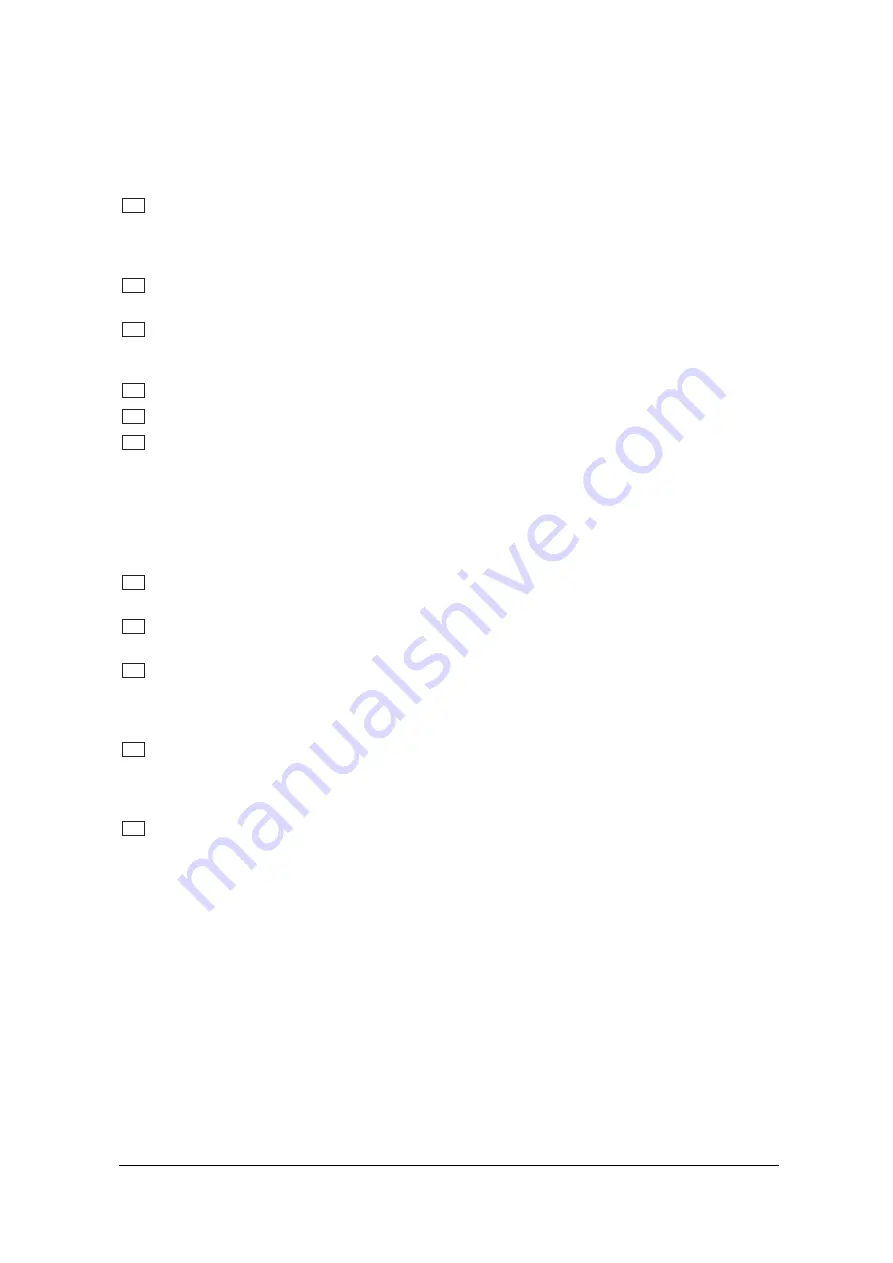
10
+
As long as none of the edit functions to the right of the jog wheel has been selected, you can
use the wheel to select a program directly, which is shown by a dot lighting up in the display.
While this dot is on, you can select a program though its settings will not take immediate
effect. When the jog wheel has not been touched for one second, the LED in the display
disappears and the program is loaded.
5
Use the
EFFECT
key to directly select one of the 24 basic effect algorithms with the jog wheel.
+
Whenever a new algorithm is selected, all parameters are reset to default values.
6
The
VARIATION
key allows you to select the most important parameter of each algorithm, for example
LFO speed for algorithm 1, i.e. a phaser then can be modified with the jog wheel.
7
In each preset you can edit at least three and mostly four parameters in addition to the preset VARIA-
TION. Use the
EDIT A
key to select the first parameter. The exact parameter assignment can be seen
from the parameter list printed on the enclosure top and in the appendix.
8
Use the
EDIT B
key to select another parameter which is to be altered.
9
With the
EDIT C
key you can select the third parameter.
10
The
EDIT D
key allows you to modify the fourth parameter if one is given.
+
With modulation effects, when the LFO is set to zero, the modulation stops and can be set
manually or via MIDI. To adjust it manually press EDIT A and EDIT C simultaneously. To control
it via MIDI you can use controller # 56. If control send is activated, the MODULIZER PRO sends
the actual LFO state, again using controller # 56. When the LFO is started again it begins on
that same value. This applies to all effect algorithms in which a LFO is used, except the Ultra
Chorus
.
11
To give your programs the finishing touch, the MODULIZER PRO incorporates two filters. Use the
EQ HI
key to raise or lower the high-frequency portions of the effect program.
12
The
EQ LO
key activates a filter which processes the low-frequency portions of your preset. Pressing
both EQ LO and EQ HI will activate the Mix-Mode (See next paragraph).
13
The
IN/OUT
key enables you to bypass the DSP1200P. The green LED lights up as soon as the
MODULIZER PRO is activated. Depending on the Mix mode adjusted, this key can also be used to
activate the Mute function. Additionally, the green LED starts flashing whenever MIDI data is being
received.
14
Use the
STORE
key to save the edited program to a user preset as shown in the display. 100 user
presets are available on the DSP1200P.
Press the key once to select a memory location (number), then
press it again to store the preset. Pressing both
IN/OUT
and
STORE
will put the MODULIZER PRO in
MIDI mode (see next paragraph).
15
Use the
POWER
switch to switch the MODULIZER PRO on or off.
1.3.2 Key combinations
To protect the DSP1200P against user errors, three important edit commands have been implemented as a
series of key combinations. For example, in normal operating modes, the presets cannot be reset to their
factory defaults, so as to keep your own programs safe. Please proceed as follows to reinitialize the preset
default settings:
s
Press and keep the keys EFFECT and STORE
before powering up
the MODULIZER PRO. Then
switch on the DSP1200P and keep the two keys pressed for about one second. The programs
are counted up and reset to their original default settings.
The MODULIZER PRO provides two methods to mix the input and the effect signals (
External Mix
and
Internal
Mix
mode). Select External Mix
mode to use the DSP1200P with a mixing console: in this mode all presets are
set to 100% effect intensity, i.e. you can use the aux return busses of your console to add the processed
signal to the original signal. In External Mix mode the IN/OUT key is used to bypass the unit. Heres how to
enter Mix Extern mode:
s
With the unit switched on, press the Mix mode key combination, i.e. the keys EQ LO and EQ HI.
1. INTRODUCTION
All manuals and user guides at all-guides.com











































