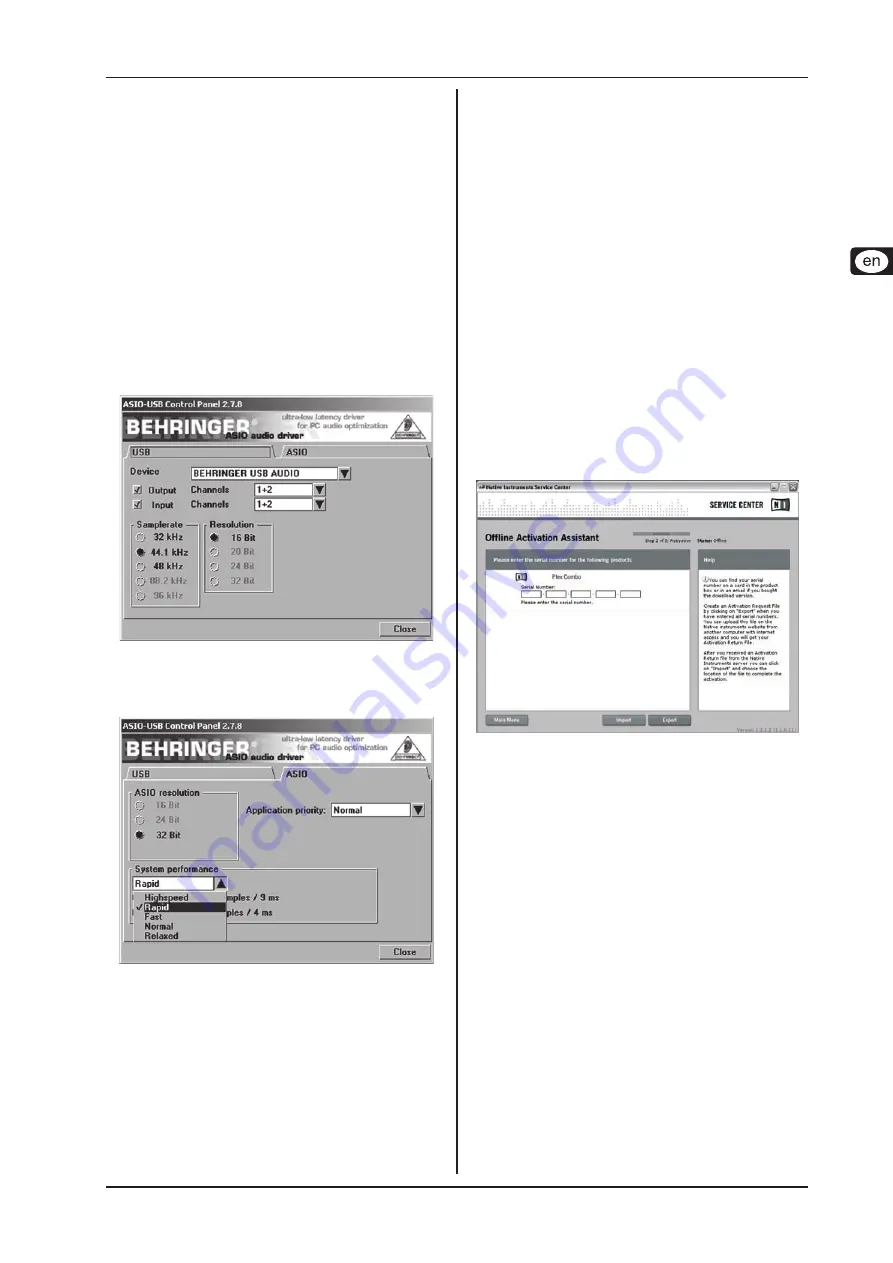
iAXE USB-GUITAR
Installation for Windows
3
Installation for Windows
2.
2.1 Installing the iAXE
To install the USB AUDIO driver, proceed as follows:
Power on your computer.
1)
Insert the CD into your CDROM drive.
2)
Locate the folder "ASIO_driver" on the CD and open it.
3)
Double-click on "Setup.exe" to install the driver.
4)
Follow the on-screen instructions.
5)
Restart your computer after the installation has finished.
6)
To properly configure the driver for audio applications, pro
-
ceed as follows:
Start the
1)
ASIO-USB Control Panel
from within the audio soft-
ware (may be called
ASIO Config
or similar).
In the
2)
USB
tab, make your choice according to the screen-
shot.
ASIO-USB Control Panel settings
Fig. 2.1:
In the
3)
ASIO
tab, make your choice according to the screen-
shot.
ASIO-USB Control Panel settings
Fig. 2.2:
Installing the Guitar Combos software
2.2
The Guitar Combos software consists of three different combos.
Choose any or all of them for installation. With the serial number
on the CD sleeve you can fully activate one combo. For details,
refer to the imprint on the CD sleeve. All other combos can be run
in demo mode with the following restrictions:
Saving of sounds is disabled
=
Quits after 30 minutes
=
Total recall is disabled
=
To install a combo on your system, proceed as follows:
From the folder "NI Guitar Combos"
1)
on your CD, choose the
combo you wish to install and open the respective archive file
(ZIP) by double-clicking on its entry.
Double-click on "Setup.exe" to start the installation.
2)
Follow the on-screen instructions.
3)
If you have the serial number for the installed combo:
Accept to start the
4)
NI Service Center
, by checking the respec-
tive entry.
If your computer is not connected to the internet, choose
+
the offline registration method to activate the combo via
another computer.
Follow the on-screen instructions.
5)
Product activation with NI's Service Center
Fig. 2.3:
If you do not have the serial number for the installed
+
combo, you can only run the combo in demo mode.
To setup the combo, proceed as follows:
Start the stand-alone version of a combo.
1)
In the
2)
Audio Setup
window, make your choice according to
the screenshot.
Please note, when using the Guitar Combos plug-in inside
3)
a host application (for example, audio recording software
such as energyXT2), all the signal routing is determined in
the host application.






