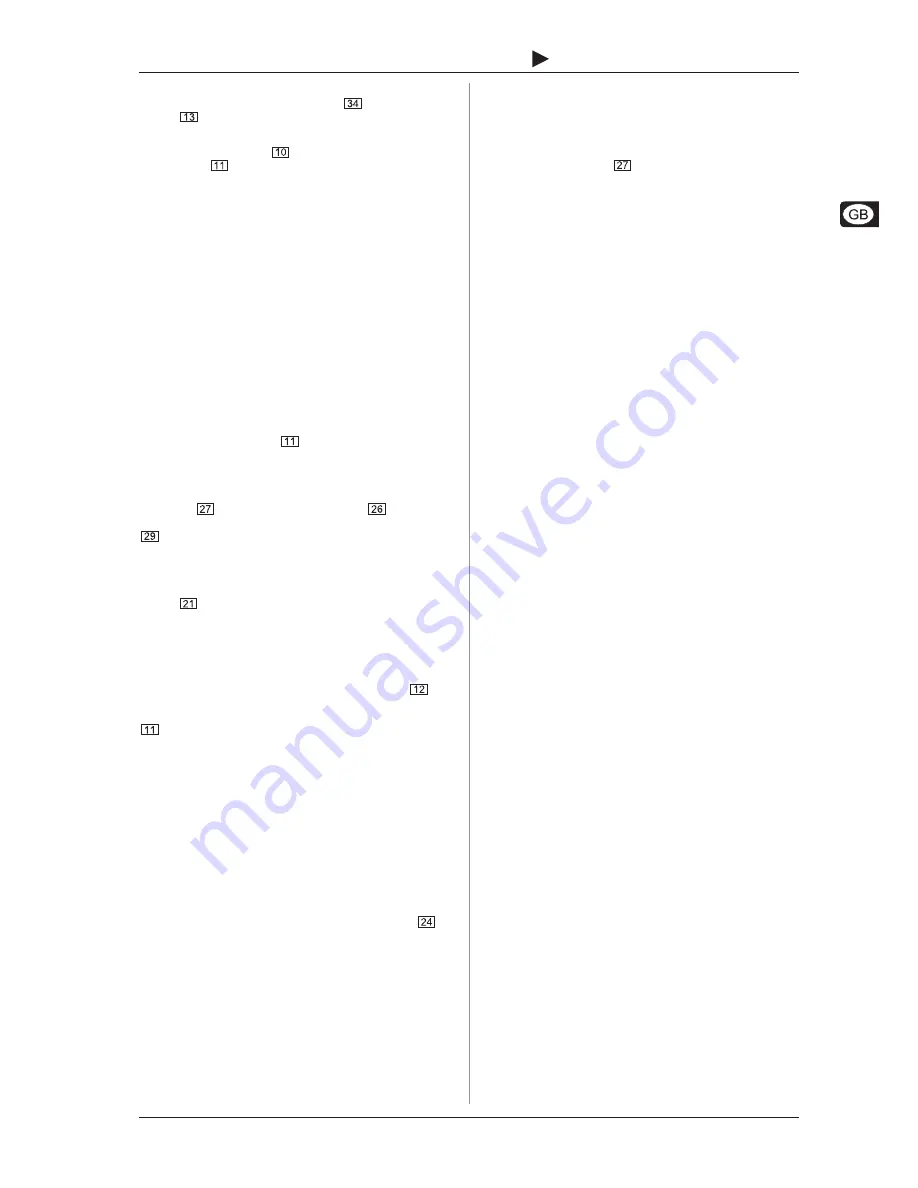
11
B-CONTROL
DEEJAY
BCD2000
The output section
Set the volume of the MASTER output
with the MASTER
control
. The MASTER output always provides the signal
routed to the crossfader.
Use the PHONES control
to adjust the headphone volume.
The PFL MIX
control determines the balance between deck
A and deck B.
Create a play list
Before you can play back a song or track, you need to create a
list or load an existing list. Click on the ADD button to load a new
track onto the current list. Add Directory allows you to upload a
complete directory from hard-disk. The sequence of songs on
the list can always be changed later on.
Load a track
Load a song from the list by clicking on the title and dragging it to
the waveform display of deck A. Alternatively, you can use the
Load button to load the next track you have marked from the
current list.
Start playback
Move the crossfader fully to the left and start playback by pressing
the PLAY button of deck A. Select a second track, move it to
deck B and start it by pressing the PLAY button of deck B.
Pre-listen to next song
Move the PFL MIX control
to the right to pre-listen to the
next song on your headphones. You will hear the song played on
deck B. Now you have to adapt its tempo to the tempo of the
song that is currently being played back on deck A. There are
various ways to do this. Either you control the tempo with the
pitch fader
or use the pitch bend buttons
located below
the pitch fader. A third alternative is to turn the scratch wheel
clockwise (faster) or counter-clockwise (slower). It will be
best to use the currently playing kick or snare drum as a
metronome. Once the rhythms are in sync, the beat has been
aligned perfectly. Use the Beat Mix indicator in the waveform
display as your optical guide, or simply use the Sync Slave function
(button
).
5.2 Additional DJ functions
Phones Split
In order to listen to both decks separately (Phones Split function),
briefly hit the PHONES SPLIT/MASTER OUT button
(LED
lights up). The signal on deck A can be heard on the left. The
signal on deck B can be heard on the right. The PFL MIX control
determines the volume ratio between the left and right signals.
Master Out
Press the PHONES SPLIT/MASTER OUT button longer to activate
the Master Out function (button LED starts flashing). When Master
Out is on, you will always hear the master signal in your
headphones, i. e. the music that is being played on the dance
floor.
CUE function
The CUE function allows you to set cue points in a track. Cue
points are positions in the track, which you can mark during
playback. Mainly, these will be positions you want to return to
later to start the song from this point, e. g. the beginning of a
chorus. You can set eight cue points per track and select them at
the touch of a button. When you press the CUE button
, the
song position cursor jumps to the selected cue point. If no cue
point has been selected, it will automatically go back to the
beginning of the track.
Pitch Bend
With the pitch bend function, you can modify the tempo of a track,
in order to adapt it to the tempo of the track playing on the other
channel. There are several ways to do this:
1.
Use the pitch fader to control the softwares pitch function.
Move the pitch fader
up or down to raise or slow down
the tempo. The pitch range can be adjusted in the
Configuration menu.
2.
If the deck is in play mode, you can use the scratch wheel
to adapt to the tempo (and beat) of the second track. Its
similar to vinyl records: turn the scratch wheel clockwise to
raise the playback tempo; turn it counter-clockwise to slow
down the tempo.
3.
The bend + and bend buttons perform the same
functions as the softwares bend buttons: Press either of
these buttons to temporarily change the tempo.
Loop function
The loop function of the B-DJ software can also be controlled
from the BCD2000. This is done with the LOOP IN/END and LOOP
OUT buttons. Basically, you can define any segment of a currently
played song as a loop. First, mark the start and end points on the
fly, i.e. during playback (first press = start point; second press =
end point). Once the end point has been set, playback returns to
the IN point and the loop is started immediately. Press the LOOP
OUT button to deactivate loop playback.
Sync Slave
With its Sync Slave function, the B-DJ software gives you a tool
for synchronizing two musical pieces. This function should always
be activated in the currently pre-listened channel. Otherwise, there
may be jumps in the rhythm, which would be very annoying. The
pre-listened song is adapted to the piece currently being played
back.
5. OPERATION
















