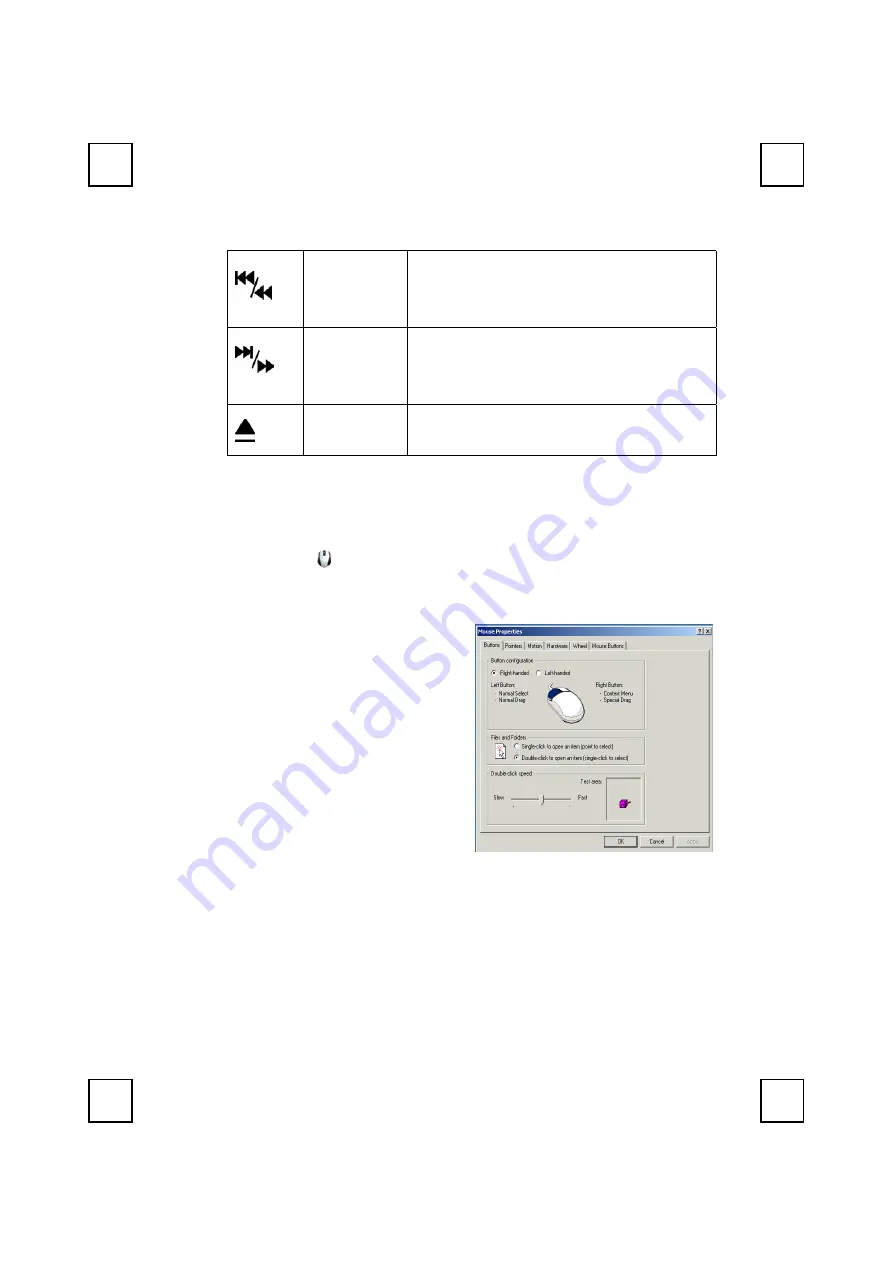
17
Previous/
Fast
Backward
Skips backward to the previous file/track
or play backward fast when pressing
once quickly.
Next/
Fast
Forward
Skips forward to the next file/track or
play forward fast when pressing once
quickly.
Eject
Ejects/ loads the CD tray.
5.2 Using the Mouse Driver
After installing the mouse driver as described in Chapter 4 you will
be able to startup the Mouse Control Panel by right clicking on the
KeyMaestro Mouse icon in the Windows task bar.
This should appear after restarting your machine.
The Mouse Control Panel (KeyMaestro Mouse Properties) window
consist of the following folders:
Buttons
folder:
allows you to change Button
Configuration and Double
Click Speed.
Pointers
folder:
allows you to change your
favorite cursor shape.
Wheel
folder:
allows you to change the
speed of scroll wheel.
Summary of Contents for KB9001URF
Page 1: ...9001URF Wireless Keyboard Mouse Kit User s Guide Version 1 0 封面內頁 封面內頁 ...
Page 4: ......
Page 6: ...2 A driver CD Batteries 2 pcs of AA 2 pcs of AAA alkaline batteries ...
Page 8: ...4 CD for details CD for details ...
Page 10: ...6 Channel Switch Battery 1 5V 2pcs ID Button Bottom View of Keyboard ...
Page 14: ...10 again ...
Page 16: ...12 Figure 2 ...
Page 18: ...14 4 For detailed information please refer to the readme htm file ...
Page 24: ...20 clicking on the KeyMaestro Mouse icon in the Windows task bar and select Help ...
Page 28: ...3100505100 Version 1 0 June 2002 Printed in China 封底 ...






















