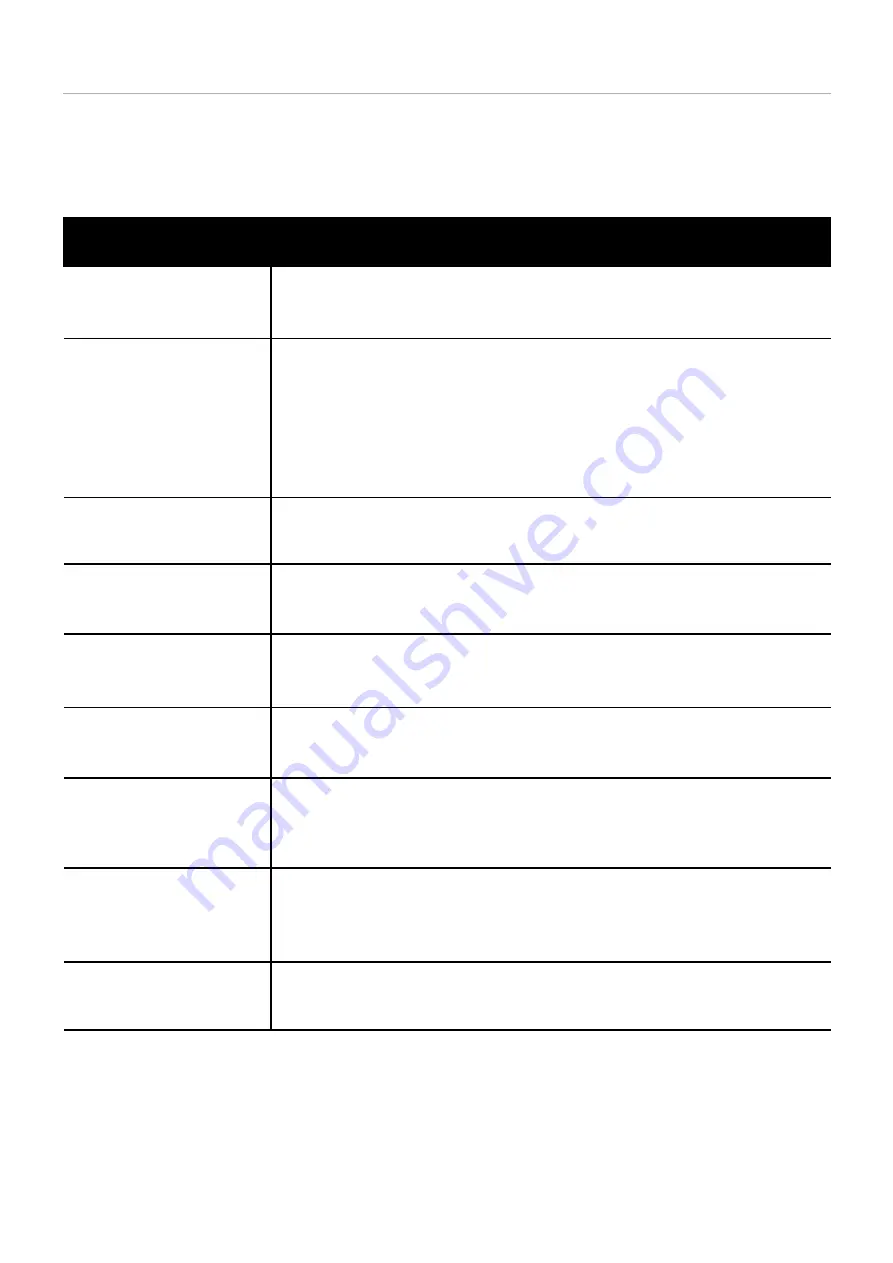
Beetronics User Manual | Bedienungsanleitung | Manuel d’utilisation
24 EN
Troubleshooting
Troubleshooting
Power LED is off
1. Make sure the power button is ON and the power cord is properly connected to a
grounded power outlet and to the monitor.
1. Adjust the picture mode to ‘USER’
1. Check if the source transmits a signal that corresponds to the native resolution of the monitor.
2. Reduce sharpness. The sharpness setting can be adjusted in the picture settings (OSD Menu).
1. Check if the source transmits a signal that corresponds to the native resolution of the monitor.
2. Adjust the aspect ratio. The aspect ratio can be adjusted in the general settings (OSD Menu)
1. Adjust the color temperature.
1. Move electrical devices that may cause electrical interference as far away from the
monitor as possible.
2. Use the maximum refresh rate your monitor is capable of at the resolution you are using.
1. Adjust the Contrast and Brightness Controls.
2. Make sure you are not using an extension cable or switch box. We recommend plugging
the monitor directly to the video card output connector on the back.
1. If your touchscreen is not recognized, check if your OS is supported and if the
USB cable is connected correctly to the USB port labeled ‘TOUCH’.
1. Is the power LED lit?
Check the power cord connection and power supply.
2. Can you see a “No Signal” message on the screen?
Change the input channel. This can be done by using the ‘INPUT’ button on the remote, or
by using the ‘INPUT’ button on the side or back of the monitor. Confirm your selection by
pressing ‘ENTER/AUTO’.
No images on the screen
Screen image is blurry
Screen image is not centered
or sized properly
Picture has color defects
(white does not look white)
Picture bounces, flickers or wave
pattern appears in the picture
Picture is fuzzy & has ghosting
shadowing problem
Touchscreen is not recognized
Contrast, brightness, color, tint
and sharpness are disabled
Fault
Solution






























