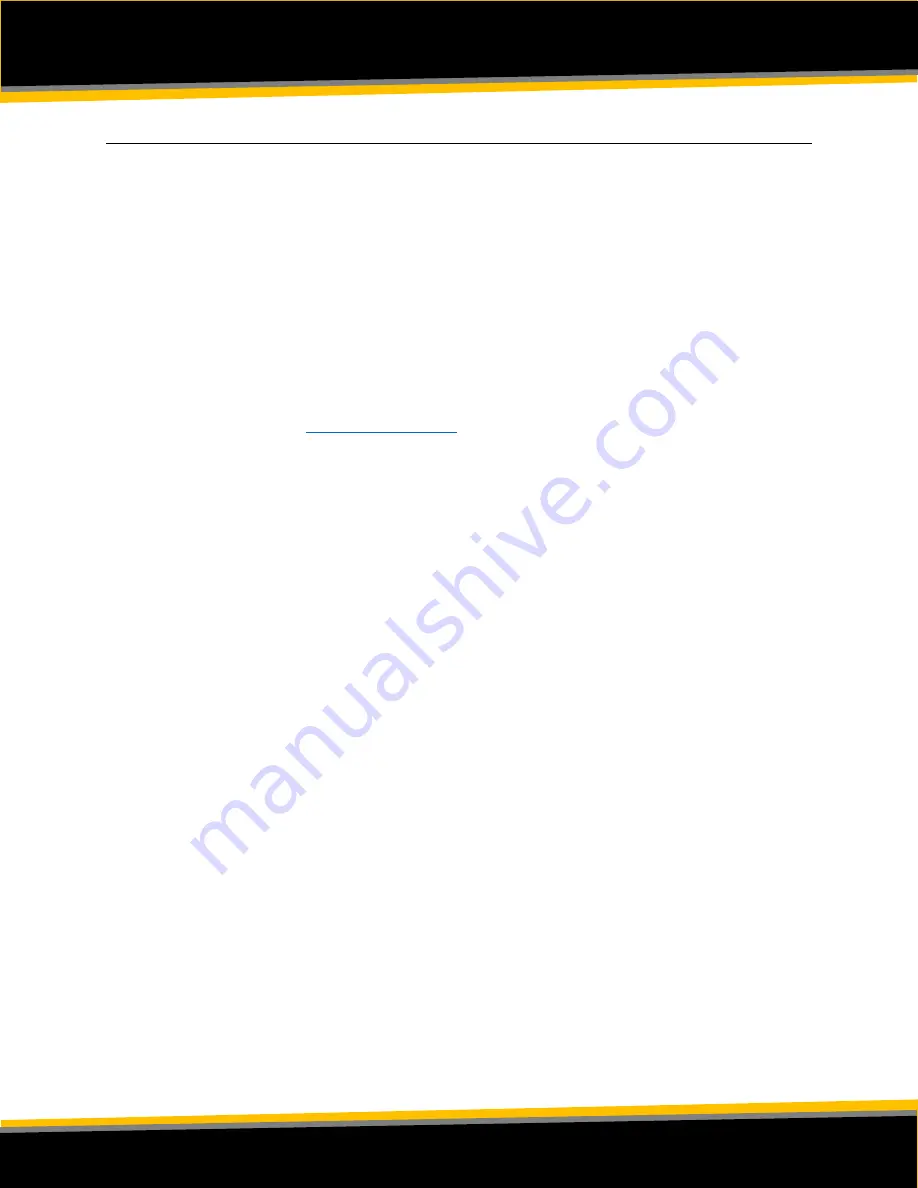
P
A G E
|
5
B e e S e c u r e
|
L
O
R
A
“
R B 1 1 E
”
G
E T T I N G
S
T A R T E D
Part D: Power on your
“
RB11E
”
Step 1: Power on the RB11E
i)
The RB11E comes with batteries installed. To power on the sensor, press and hold
one of the two buttons on the side until the red light comes on.
ii)
To power off the sensor, press and hold both buttons for 10 seconds, until the green
light starts flashing, or simply remove the back cover and take out the batteries.
Step 2: Replacing the Batteries
i)
Please contact
if you require new batteries. The RB11E uses
special long-lasting batteries, and off the shelf AA batteries will not work!
ii)
After replacing the batteries, press and hold one of the side buttons until the red
light turns on.
Step 3: First Time Connecting
i)
When you turn on the device, the red light will flash ones. As soon as the device
connects to the BeeSeucre LoRa network through a
LoRa Gateway
, a green light will
flash once and the sensor will now communicate with the BeeSecure app.
ii)
Make sure the device is within range of a
LoRaWAN gateway
.
iii)
If it can’t
connect to a LoRa Gateway (weak LoRa signal), this process will time out
after
10 minutes
, and will start again the next time the device is powered off and on.
Help
If the device
can’t get
LoRa reception
and isn’t sending
data to the BeeSecure app, make
sure the device has an
unobstructed view
of a
LoRa gateway
. If metal or concrete is
between the tracker and gateway, the signal range will be reduced.








