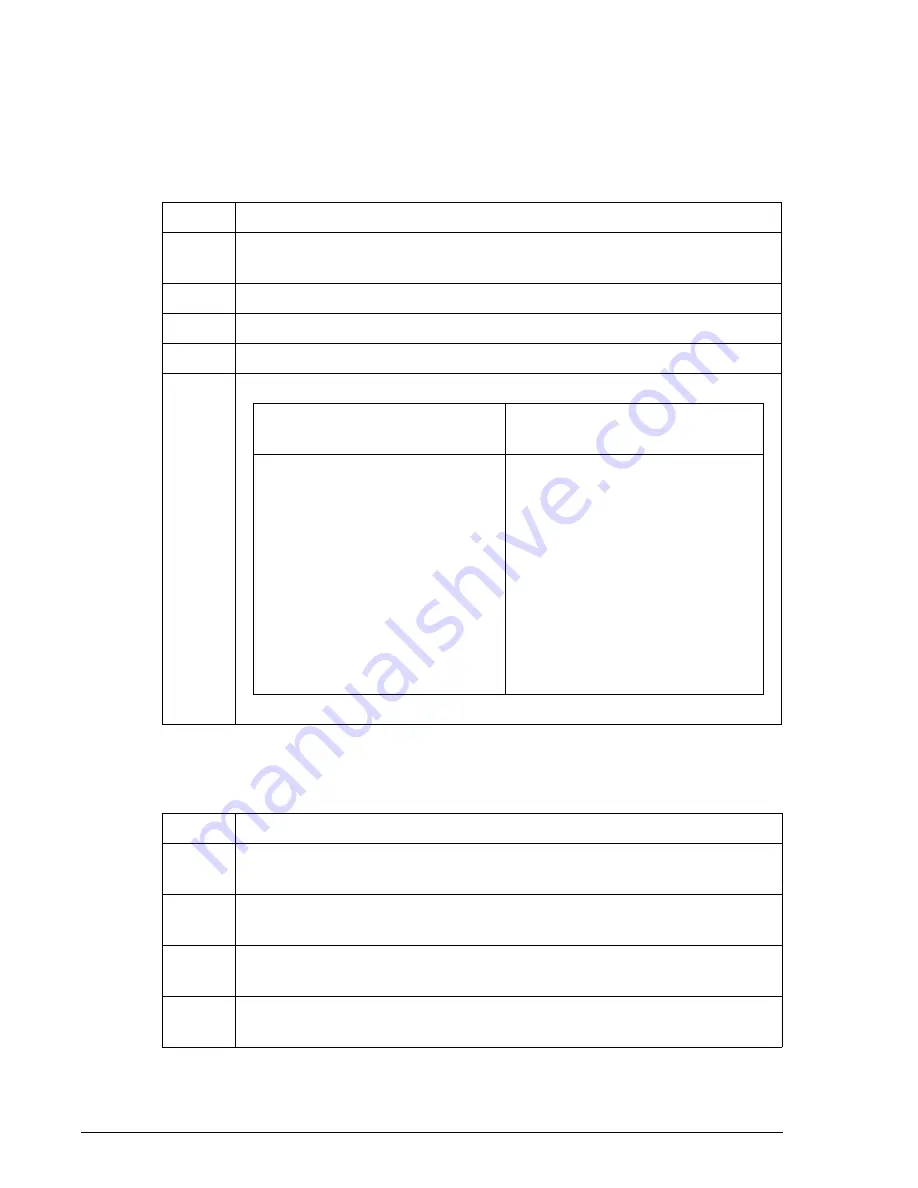
Editing a Control
Adding or Deleting Individual Chemistries
Quality Control
IMMAGE 800 Operations Manual A11403
Page 9-14
September 2016
Adding or Deleting Individual Chemistries
Follow the steps below to add or delete an individual chemistry definition from a
control definition.
Changing Units for a Defined Chemistry
Follow the steps below to change the units for a chemistry defined in a control.
Step
Action
1
From the Quality Control screen select the button beside the control name
to be edited.
2
Select
Define/Edit [F2]
.
3
Select
Add/Del Chem [F1]
.
4
Select the button beside the chemistry to be added or deleted.
5
If deleting a chemistry without
results…
If deleting a chemistry with
results…
Select
<OK>
to delete the
chemistry from the control.
OR
Select
<Cancel>
to return to the
Define/Edit Controls screen
without deleting the chemistry.
Select
<OK>
to delete the results,
cumulative statistics, and
chemistry.
OR
Select
<Cancel>
to delete the
results and cumulative statistics
but not the chemistry.
Enter a maximum of 3
alphanumeric characters in the
Operator ID
field. Press
[Enter]
.
Step
Action
1
Delete the chemistry from all controls. (Refer to "Adding or Deleting
Individual Chemistries" in this chapter.)
2
Change the units for the chemistry. (Refer to CHAPTER 5,
System Setup
,
3
Add the chemistry back into the control definition. (Refer to "Adding or
Deleting Individual Chemistries.")
4
Redefine the chemistry. (Refer to "Entering the Minimum Control
Definition" or "Defining More Information for a Control.")






























