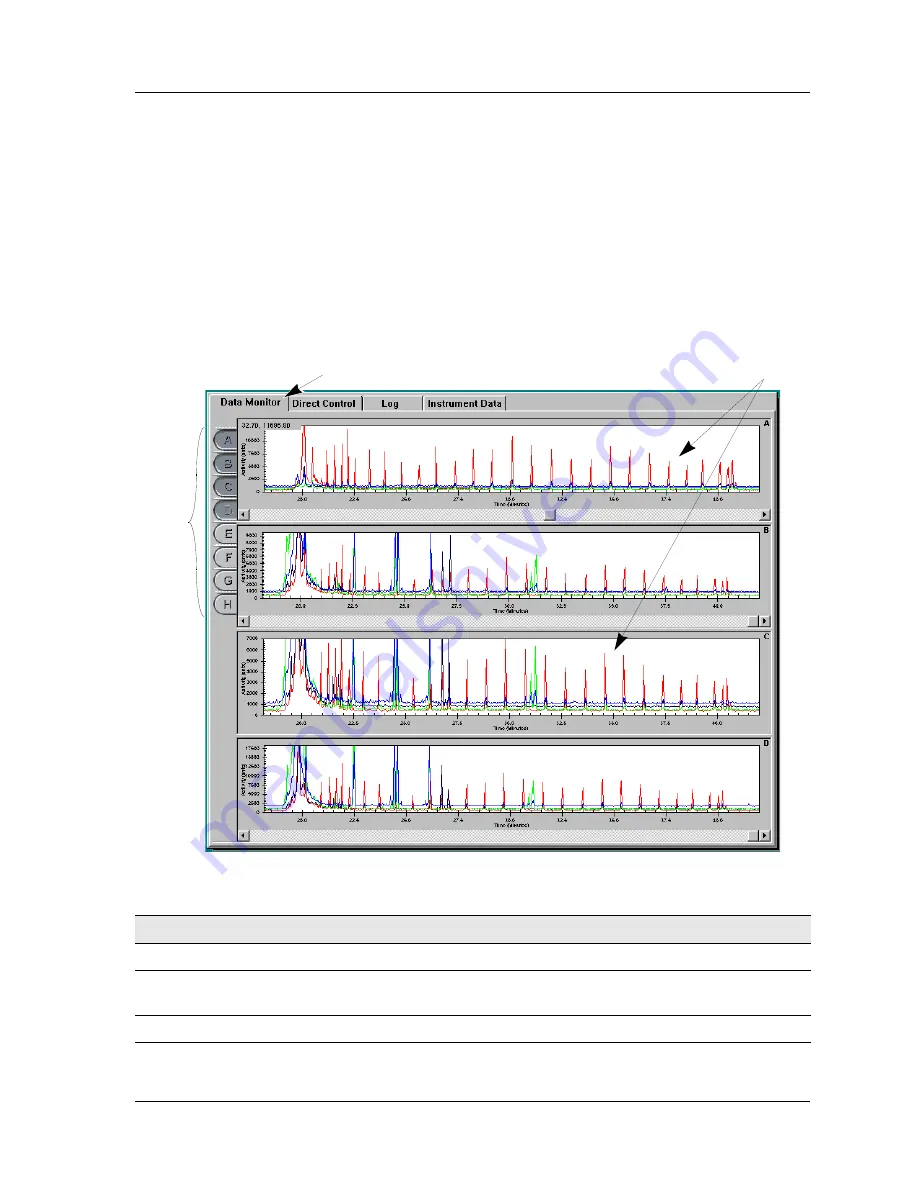
Run Module
User’s Guide
53
Window Selection Tabs
The Window Selection tabs provide access to the following windows: Data Monitor,
Direct Control, Log and Instrument Data. These windows are described on the
following pages.
Data Monitor Window
The Data Monitor window is shown in Figure 33. This window is accessed in the
Display Area by selecting the Data Monitor
tab
. The window displays information
associated with a sample’s analysis.
Figure 33: Run Module, Data Monitor Window
Table 26: Run Module, Data Monitor Window Descriptions
Item
Description
A
Window Selection Tab
- Select this tab to access the Data Monitor window.
B
Data Monitor Window
- This window displays the data for the running sample plate for the
selected capillary buttons.
C
Capillary Buttons
- These buttons (
A
through
H
) represent the eight capillaries of the array.
C
B
A
Summary of Contents for CEQ 8000
Page 42: ...Program Description 28 CEQ 8000 Genetic Analysis System...
Page 98: ...84 CEQ 8000 Genetic Analysis System...
Page 110: ...96 CEQ 8000 Genetic Analysis System...
Page 120: ...106 CEQ 8000 Genetic Analysis System...
Page 128: ...114 CEQ 8000 Genetic Analysis System...
Page 152: ...138 CEQ 8000 Genetic Analysis System Figure 80 Report Format dialog...
Page 154: ...140 CEQ 8000 Genetic Analysis System...
Page 162: ...Run Procedures 148 CEQ 8000 Genetic Analysis System...
Page 220: ...Sequence Analysis Procedures 206 CEQ 8000 Genetic Analysis System...
Page 318: ...Fragment Analysis Procedures 304 CEQ 8000 Genetic Analysis System...
Page 329: ...Exporting Database Items User s Guide 315 Figure 180...
Page 364: ...Direct Control and Replenishment 350 CEQ 8000 Genetic Analysis System...
Page 380: ...Routine Maintenance 366 CEQ 8000 Genetic Analysis System...
















































