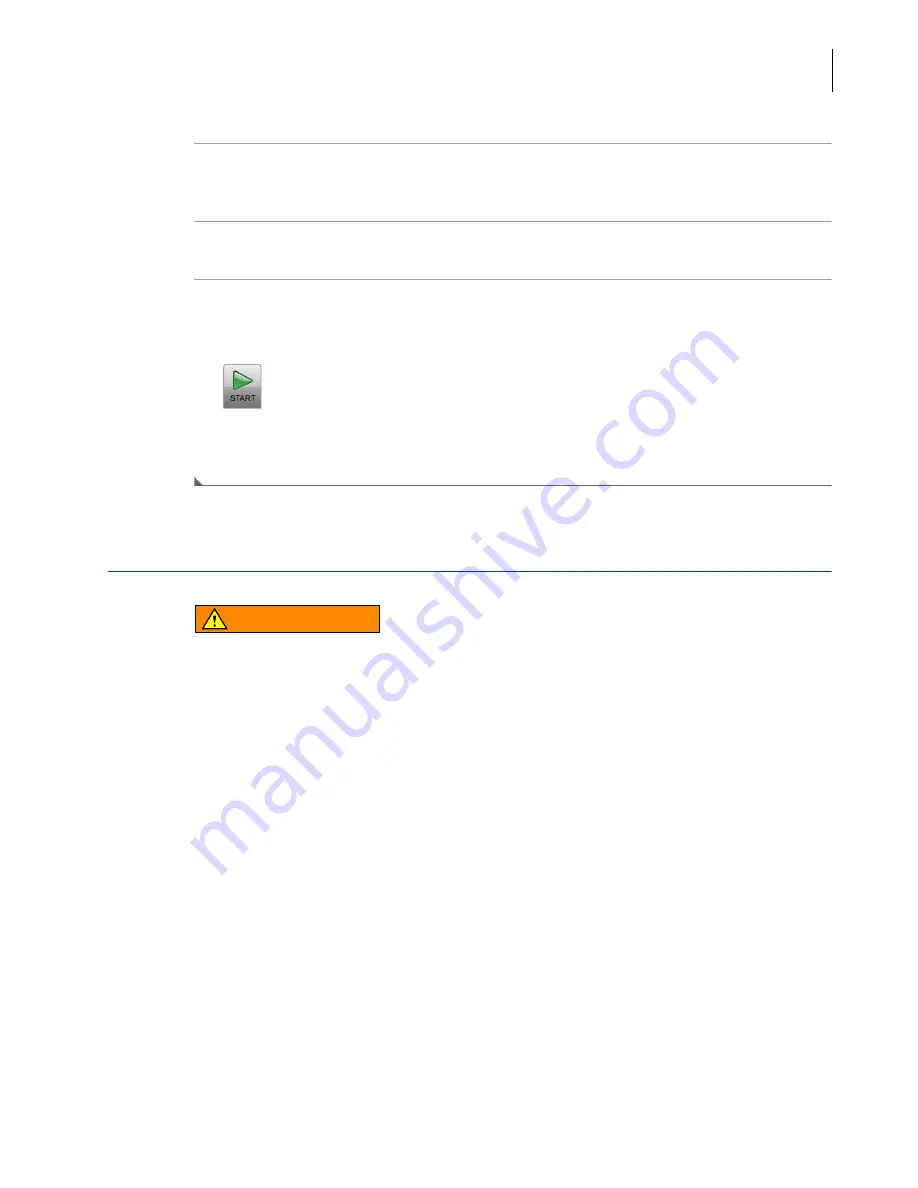
PN B38322AA
3-9
Operations
Zonal and Continuous Flow Operation
3
3
Mount the rotor in the instrument following all the procedures in the rotor manual and
observing all safety procedures and cautions.
4
Close the chamber door.
5
Select the
Start
button.
Figure 3.9
Start Button
NOTE
When the run begins, wait for the countdown timer to reach zero and the rotor to come to a stop.
You can then remove your rotor and samples.
Zonal and Continuous Flow Operation
WARNING
Risk of operator injury. In zonal and continuous flow operation, the operator is
unavoidably exposed to rotating machinery. For safety, the operator must be
properly instructed and qualified. Guard against accidentally dropping objects,
such as pens, pencils, or hemostats into the chamber. Loose lab coats, neckties,
scarves, and long necklaces should not be worn while operating in the zonal or
continuous flow mode.
Use only zonal/continuous flow rotors in the Zonal mode.
Zonal and Continuous Flow operations require special rotors and have some additional hazards in
that samples are loaded and unloaded while the rotor is spinning. To prevent unauthorized users
from attempting these operations, the instrument requires an authorization code (which is
1793
).
When Zonal operations are authorized, the system displays the
Zonal Operation
Page. While in Zonal
operation, the
Home
Page button displays the Zonal Operation page. The mode does not end until
the run is complete or the user selects the
Cancel
Button to end the mode.
Summary of Contents for Avanti JXN-26
Page 4: ...PN B38322AA iv Revision History...
Page 30: ...PN B38322AA xxx Introduction Symbols Symbols...
Page 32: ...PN B38322AA xxxii Introduction Graphics...
Page 44: ...PN B38322AA 1 12 Description Available Rotors...
Page 54: ...PN B38322AA 2 10 The Touch Screen Interface About Your Instrument...
Page 154: ...PN B38322AA 6 60 Functional Pages Zonal Operation Page...
Page 168: ...PN B38322AA 7 14 Maintenance and Troubleshooting Supply List...
Page 176: ...PN B38322AA A 8 Preinstallation Requirements Using J2 Series Rotors in the Avanti JXN Series...
Page 194: ...PN B38322AA D 12 Third Party Contributions and Legal Notices Contributions and Legal Notices...
Page 198: ...PN B38322AA Abbreviations 2 Abbreviations...
Page 206: ...Index 8 Index...
Page 208: ...PN B38322AA Warranty 2 Beckman Coulter Inc Avanti JXN Series Centrifuge Warranty...
Page 209: ......
















































