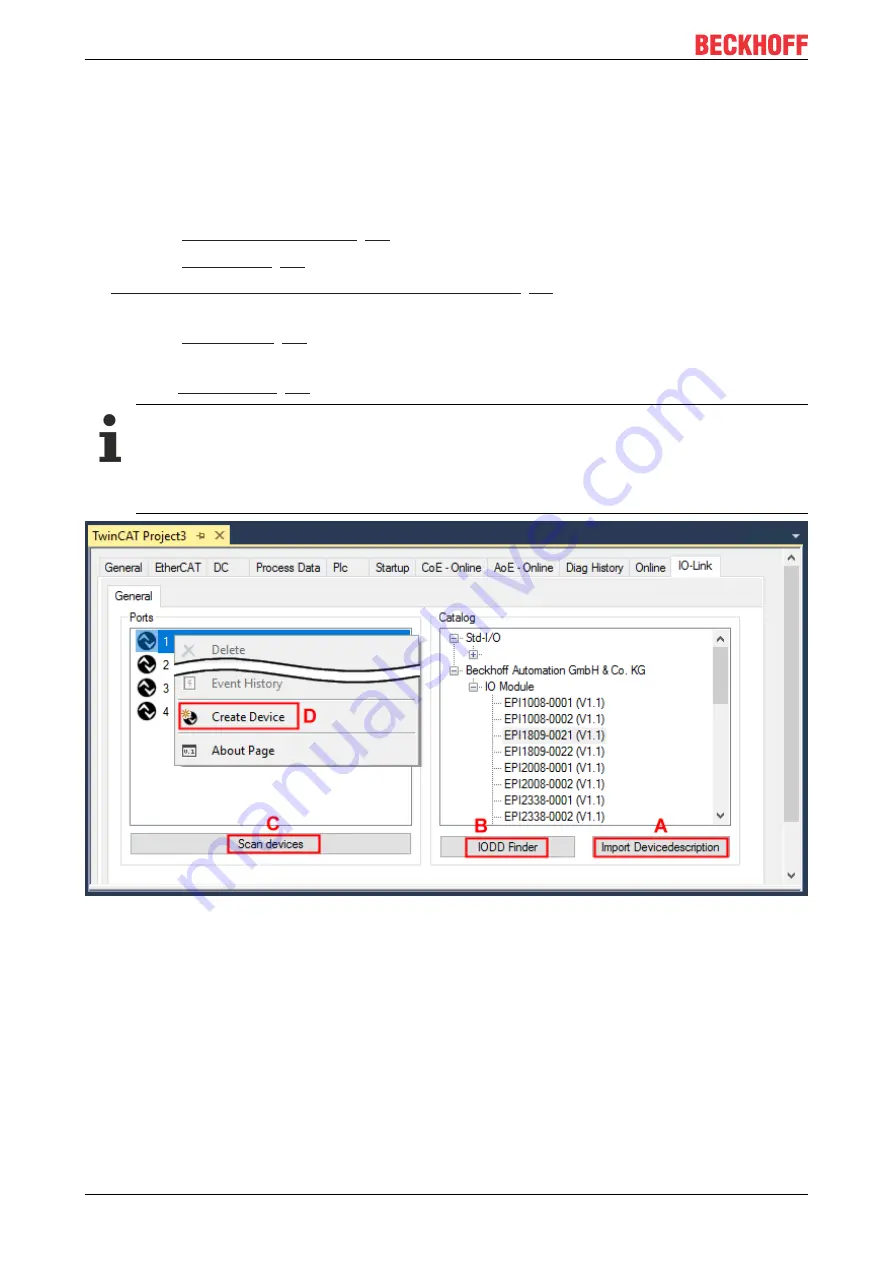
Commissioning and configuration
EPI4xxx, ERI4xxx
30
Version: 1.6
5.2.2
Integrating IO-Link devices
The integration of the IODD file should always be the first step, since this enables the breakdown of the
individual process data of the IO-Link devices as well as the display of the parameters.
There are several ways of integrating an IO-Link device:
1. Importing the IODD file (offline and online) via
ð
button
(A) or
ð
button
(B)
2.
Select the device in the "Catalog" field and assign it to a port [
.
3. Automatic scanning of the IO-Link ports (online) via
ð
button
(C)
4. Manual insertion (offline and online) via
ð
menu
(D)
Application note
• If the IODD is not available,
the IO-Link device should be integrated online by scanning.
• Manual integration of the IO-Link devices via “Create Device” should only be carried out if the
IODD of the vendor and the IO-Link device are not available at the time of project creation.
Fig. 16: Creating IO-Link devices
Summary of Contents for EPI4 Series
Page 2: ......
Page 51: ...Commissioning and configuration EPI4xxx ERI4xxx 51 Version 1 6 Fig 39 Store parameters ...
Page 81: ......






























