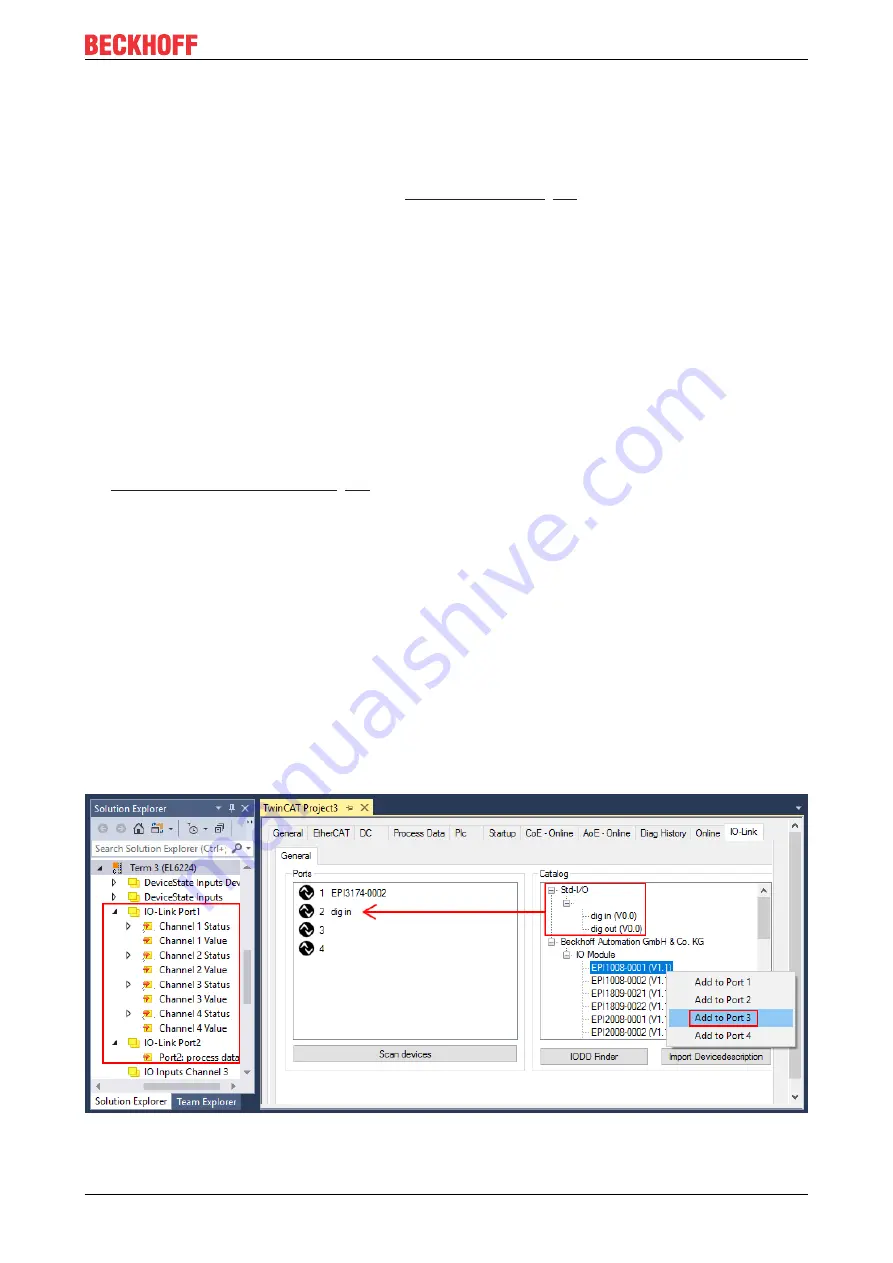
Commissioning and configuration
EPI4xxx, ERI4xxx
33
Version: 1.6
5.2.2.2
2. Assigning IO-Link device to port n
Online configuration
ü
Requirement: The IO-Link device is connected.
1. Press the button Scan devices (see chapter
)
ð
The device is automatically detected and created with the corresponding parameters. If several devices
are stored in the IODD file, the first entry is always selected here. Grouping in the IODD is usually carried
out by the vendor if the process data are the same and there are only mechanical differences (e.g. other
material).
Offline configuration
The
Catalog
field shows the IO-Link device catalog, which lists the already imported device descriptions in a
tree structure, sorted by vendor.
1. Select the desired IO-Link device from the
Catalog
field
- via drag and drop or
- by right-clicking on the product with "Add to Port n".
Activating the configuration
2.
Activate the IO link configuration [
, so that changes become effective.
ð
The IO-Link devices are displayed, and the process data are created. If an error is found when
integrating the IO-Link device, e.g. wrong VendorID or no device connected, then this is indicated via the
status of the port (object state Ch.n 0xF100:0n).
Configuration of the IO-Link ports as digital in- or output
IO-Link ports can also be configured as digital inputs or digital outputs. This allows digital sensors and
actuators having no IO-Link functionality to be connected to IO-Link ports.
1. Expand the "Std-I/O" tree node in the "Catalog" field.
ð
The operating modes "dig in" and "dig out" appear.
2. Configure the desired port. There are two ways to do this:
- Drag-and-drop: pull "dig in" or "dig out" onto the port in the "Ports" field or
- Right-click on "dig in" or "dig out" and click on "Add to Port n“.
Example of port assignment on the IO link master EL6224
Port1:
EPI3174-0002 is assigned
Port2:
is configured as digital input
Port3:
EPI1008-0001 will be assigned
Process data of Port1 and Port2 are displayed in the Solution Explorer.
Summary of Contents for EPI4 Series
Page 2: ......
Page 51: ...Commissioning and configuration EPI4xxx ERI4xxx 51 Version 1 6 Fig 39 Store parameters ...
Page 81: ......






























