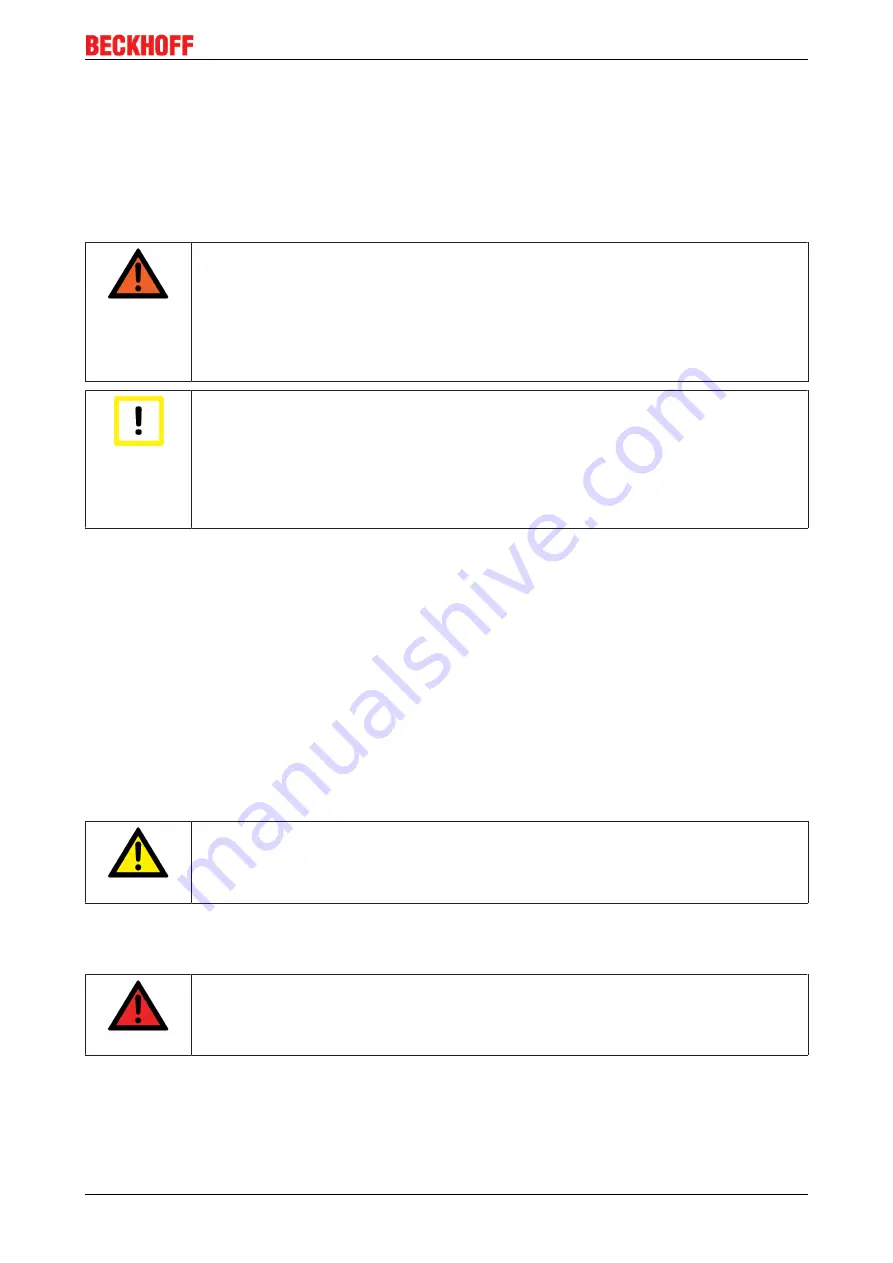
Operation
EL6900
19
Version: 2.2.0
4
Operation
4.1
Environmental conditions
Please ensure that the TwinSAFE components are only transported, stored and operated under the specified
conditions (see technical data)!
WARNING
Risk of injury!
The TwinSAFE components must not be used under the following operating conditions.
• under the influence of ionizing radiation (that exceeds the level of the natural environ-
mental radiation)
• in corrosive environments
• in an environment that leads to unacceptable soiling of the TwinSAFE component
Attention
Electromagnetic compatibility
The TwinSAFE components comply with the current standards on electromagnetic compat-
ibility with regard to spurious radiation and immunity to interference in particular.
However, in cases where devices such as mobile phones, radio equipment, transmitters or
high-frequency systems that exceed the interference emissions limits specified in the stan-
dards are operated near TwinSAFE components, the function of the TwinSAFE compo-
nents may be impaired.
4.2
Installation
4.2.1
Safety instructions
Before installing and commissioning the TwinSAFE components please read the safety instructions in the
foreword of this documentation.
4.2.2
Transport / storage
Use the original packaging in which the components were delivered for transporting and storing the
TwinSAFE components.
CAUTION
Note the specified environmental conditions
Please ensure that the digital TwinSAFE components are only transported and stored un-
der the specified environmental conditions (see technical data).
4.2.3
Mechanical installation
DANGER
Risk of injury!
Bring the bus system into a safe, de-energized state before starting installation, disassem-
bly or wiring of the devices!
4.2.3.1
Control cabinet / terminal box
The TwinSAFE terminals must be installed in a control cabinet or terminal box with IP54 protection class
according to IEC 60529 as a minimum.
Summary of Contents for EL6900
Page 1: ...Operating Instructions for EL6900 TwinSAFE Logic Terminal 2 2 0 2017 05 10 Version Date...
Page 2: ......
Page 34: ...Operation EL6900 34 Version 2 2 0 Fig 18 Creating a TwinSAFE group...
Page 37: ...Operation EL6900 37 Version 2 2 0 Fig 22 Appended Emergency Stop block...
Page 59: ...Appendix EL6900 59 Version 2 2 0 5 2 Certificates...
















































