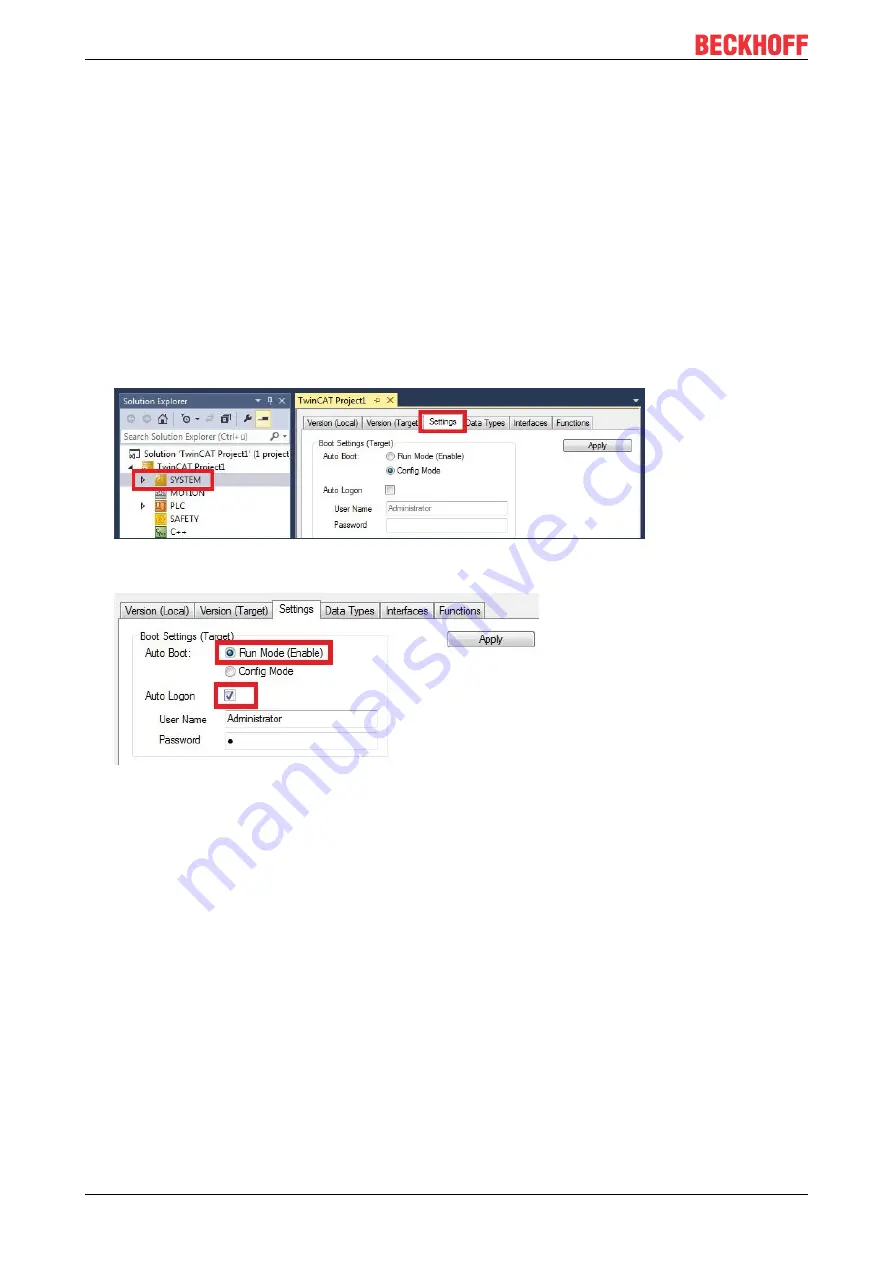
Parameterization and commissioning
CXxxxx-B110
48
Version: 1.3
5.3.8
Load configuration to CX
Once variables are linked, the configuration can be saved and loaded on the CX. This has the advantage
that the PLC project is loaded and started automatically when the CX is switched on. The start of the
previously created PLC project can thus be automated.
Prerequisites for this step:
• A completed PLC project, added in the System Manager.
• Variables from the PLC project, linked with the hardware in the System Manager.
• A CX selected as target system.
Load the configuration from the System Manager to the CX as follows:
1. In the tree view on the left click on
SYSTEM
.
2. Click on the
Settings
tab.
3. Under Boot Settings select the option
Run Mode (Enable)
and tick the
Auto Logon
checkbox.
4. Enter the user name and password for the CX in the
User Name
and
Password
fields.
5. Click on
Apply
.
6. In the tree view on the left right-click on the PLC project under
PLC
.











































