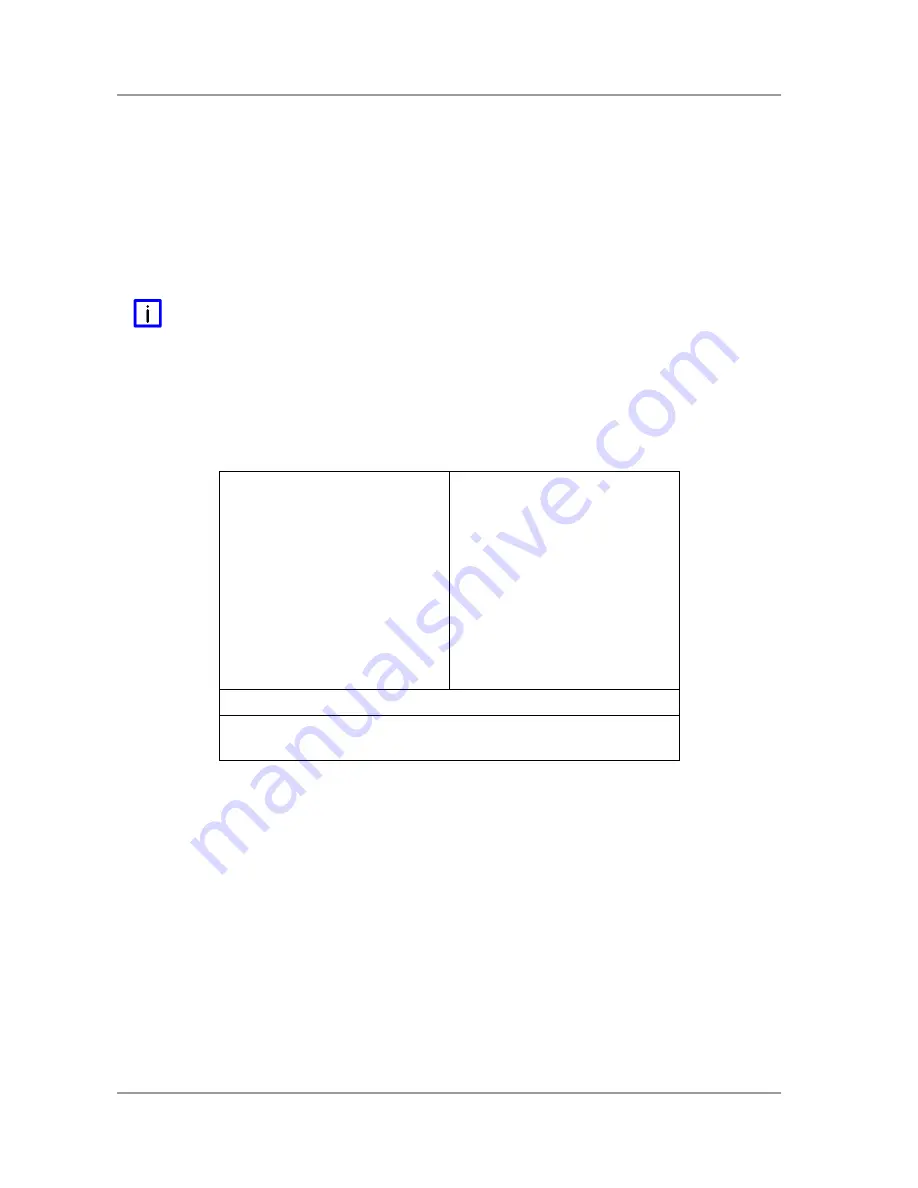
Chapter:
BIOS Settings
Remarks for Setup Use
page 48
Beckhoff New Automation Technology
CB1052
4 BIOS Settings
4.1 Remarks for Setup Use
In a setup page, standard values for its setup entries can be loaded. Fail-safe defaults are loaded with F6
and optimized defaults are loaded with F7. These standard values are independent of the fact that a
board has successfully booted with a setup setting before.
This is different if these defaults are called from the Top Menu. Once a setup setting was saved, which
subsequently leads to a successful boot process, those values are loaded as default for all setup items
afterwards.
See also the chapters “Load Fail-Safe Defaults" (5.10) and “Load Optimized Defaults” (5.11).
N
OTE
BIOS features and setup options are subject to change without further notice. The settings displayed in
the screenshots on the following pages are meant to be examples only. Neither do they represent the
recommended settings nor the default settings. What the appropriate settings are depends entirely on the
particular application scenario in which the board is used.
4.2 Top Level Menu
Phoenix – AwardBIOS CMOS Setup Utility
►
Standard CMOS Features
►
Frequency/Voltage Control
►
Advanced BIOS Features
Load Fail-Safe Defaults
►
Advanced Chipset Features
Load Optimized Defaults
►
Integrated Peripherals
Set Password
►
Power Management Setup
Save & Exit Setup
►
PnP/PCI Configurations
Exit Without Saving
►
PC Health Status
Esc : Quit
↑
↓
→
←
: Select Item
F10 : Save & Exit Setup
"brief description of selected item"
The sign „
►
“ in front of an item means that there is a sub menu.
The „x“ sign in front of an item means, that the item is disabled but can be enabled by changing or
selecting some other item (usually somewhere above the disabled item on the same screen).
Use the arrow buttons to navigate from one item to another. For selecting an item press Enter which will
open either a sub menu or a dialog screen.






























