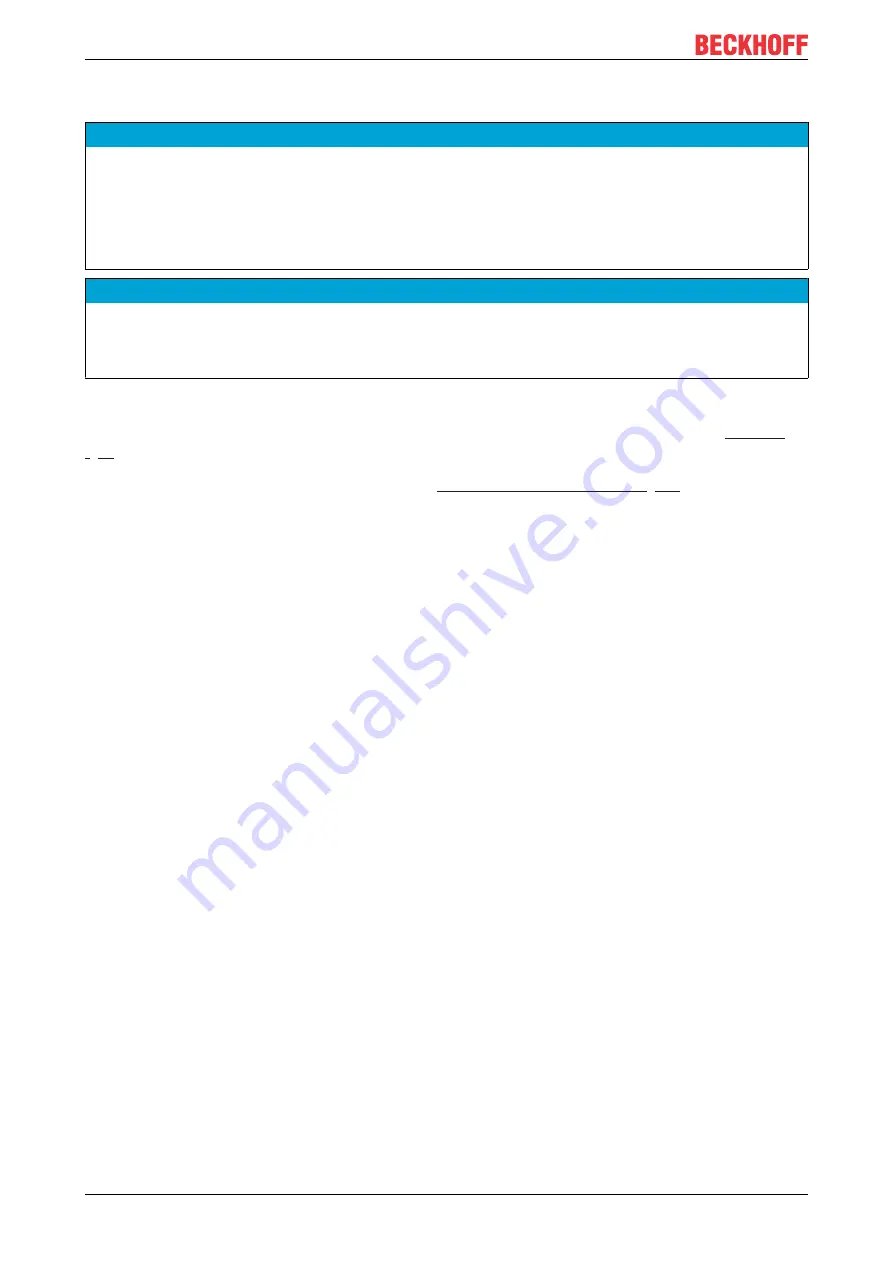
Commissioning
C6925
26
Version: 2.1
4.3.3
Connecting cables and power supply
NOTE
Incorrect connection procedure
Incorrect procedure when connecting the cables and the power supply can cause hardware damage.
• Follow the documented procedure for connecting the cables and the power supply.
• Always connect the cables first and only then switch on the power supply.
• Please read the documentation for the external devices prior to connecting them.
NOTE
Connection of incorrect battery packs
The connection of incorrect battery packs can lead to damage to the Industrial PC and to the battery packs.
• Connect only Beckhoff battery packs to your Industrial PC.
Connecting cables
The connections are located in the front of the Industrial PC and are documented in Chapter 3.1
.
Make sure that you first ground the PC (see Chapter
Grounding of the Industrial PC [
all data transfer cables.
Connecting the power supply
Cables with a maximum cable cross-section of 1.5 mm
2
must be used for connecting the power supply. To
achieve the lowest possible voltage drop on the supply line, we recommend connecting the maximum
possible cross-section. In case of larger distances between the power source and the PC, take into account
the voltage drop in relation to the cable cross-section as well as fluctuations in your supply voltage in order to
ensure that the voltage at the power supply unit does not fall below 22 V.
Proceed as follows to connect the 24 V
DC
power supply unit:
1. Check the correct voltage of your external power supply.
2. Install the power cable.
3. Plug the power cable into the voltage socket of the Industrial PC.
4. Screw the power cable to the voltage socket of the Industrial PC.
5. Connect the PC to your external 24 V power supply.
6. Switch on the 24 V power supply.
7. Measure the voltage on the power supply plug of the PC.
External battery pack and UPS output
If you ordered your device with an integrated UPS, then you can connect an external battery pack and install
it on a DIN rail near to the PC. Use only Beckhoff battery packs for this:
• C9900-U330: Universal battery pack for PCs and Panel PCs in any configuration
• C9900-U332: Battery pack for PCs with low power consumption without using the UPS output on the
PC
When using the C9900-U330 battery pack, you can use the UPS output of the power supply unit (UPS
Output). The method of connecting different components can be taken from the wiring diagram in fig. 14.
Summary of Contents for C6925
Page 1: ...Manual EN C6925 Industrial PC 9 14 2021 Version 2 1 ...
Page 2: ......
Page 4: ...Table of contents C6925 4 Version 2 1 ...
Page 46: ......






























