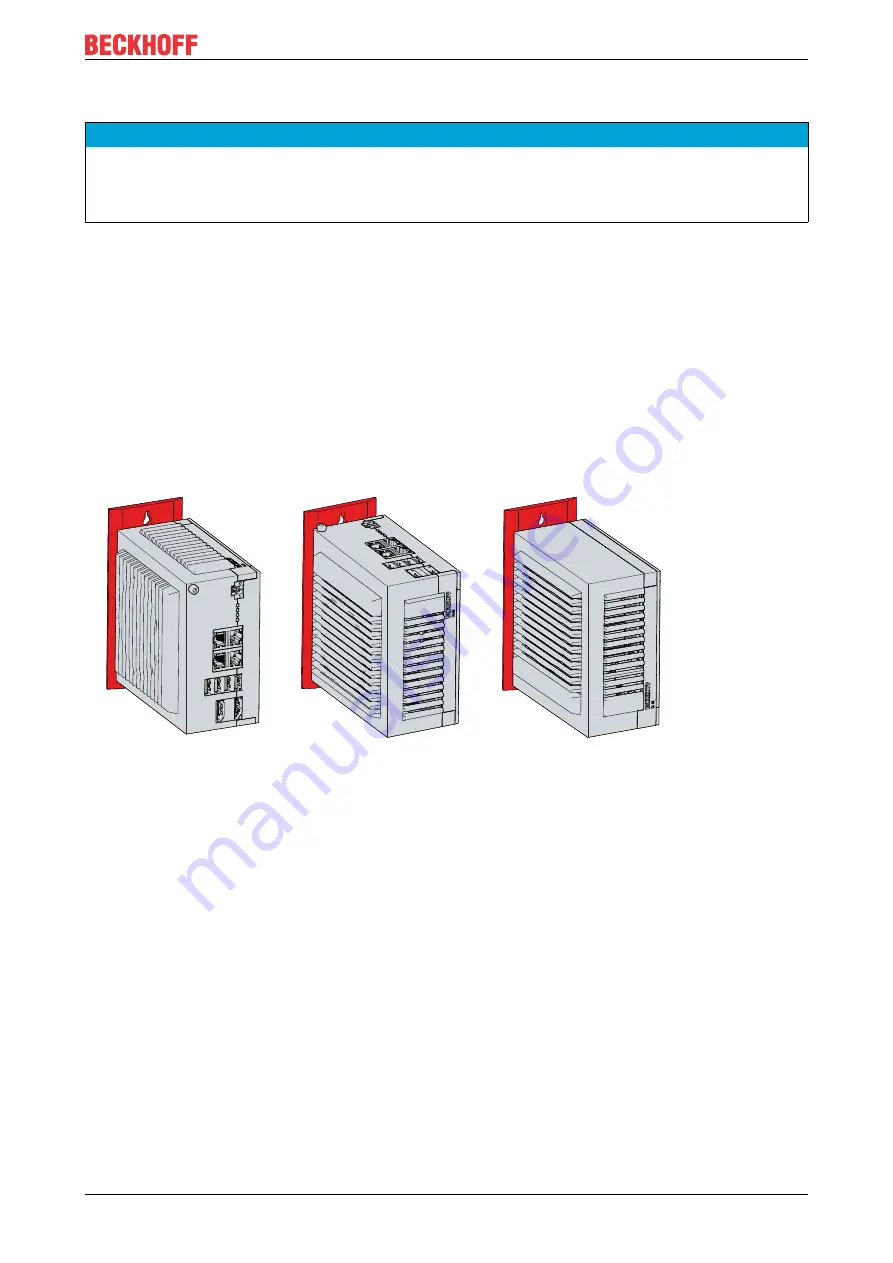
Commissioning
C6030
19
Version: 2.7
4.2.1
Mounting options
NOTE
Incorrect installation
Mounting the device in a way that deviates from the documentation can impair its functionality.
• Mount the device only in the orientations shown in the documents.
Before attaching the mounting plates shown in Fig. 8 to the device, you have various options for aligning the
device according to the desired cable entry. This results in various options for mounting the device in the
control cabinet.
The following drawings show the possible mounting options.
With the standard mounting plate 1, you can mount the Industrial PC in the control cabinet using the narrow
sides. You have the following mounting options, which are shown in Fig. 9:
• Mounting via the rear panel of the device (A)
• Mounting via the top of the device (B)
• Mounting via the bottom of the device (C)
A
B
C
Fig. 9: C6030_Mounting options for mounting plate 1
With the optional mounting plate 2, you can mount the Industrial PC only via the right-hand side panel. You
can rotate the PC as required to align the connections in the control cabinet. You have the following
mounting options, which are shown in Fig. 10:
• Connections point upwards (A)
• Connections point downwards (B)
• Connections point to the right (C)
• Connections point to the left (D)
















































