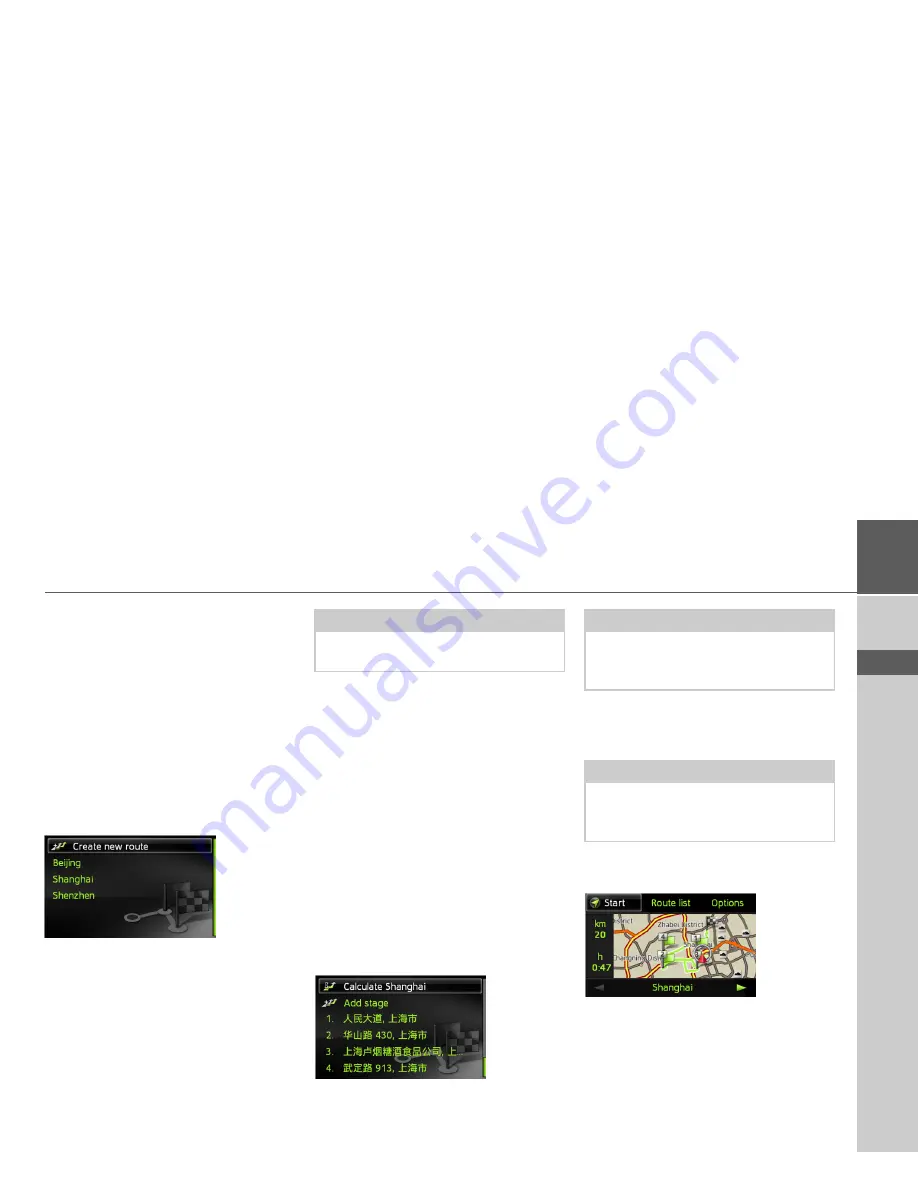
27
NAVIGATION MODE
>>>
> ZH
> EN
Route planning
The route planning menu allows you to
create and select individual routes. To do
this, enter the individual destination
points for the desired route. It is then pos-
sible to travel to these points consecutively
without having to enter any further infor-
mation. You can also optimise the desti-
nation points entered and in so doing
change their order.
>
Select
Route planning
from the desti-
nation input menu.
This displays the route menu.
In the route menu you can create a new
route by selecting
Create new route
. Pre-
viously stored routes are shown in a list
below this.
Editing stored routes
You can change the name of a stored route
or delete it.
>
Highlight the route you wish to edit.
>
Push the MINI joystick to the right.
By selecting
Rename route
you can give
the route a new name.
By selecting
Delete route
you can delete
the route from the stored routes.
Selecting and starting a route
>
Select the required route from the route
menu.
The route is loaded and displayed in the
stage menu.
>
Select
Calculate
.
>
Select the start point or your current
position as the start point for route
guidance.
The individual stages are calculated.
A map of the stages will then be displayed.
The total distance and estimated total
journey time are displayed on the left-
hand side.
>
Select
Start
to start route guidance or
select one of the functions described be-
low.
Note:
If no routes have yet been stored, the
route menu is empty.
Note:
You can also select a stage in the route
here. The route is then started from this
stage.
Note:
When a start point is selected, this is only
used for the purposes of displaying a
route.
















































