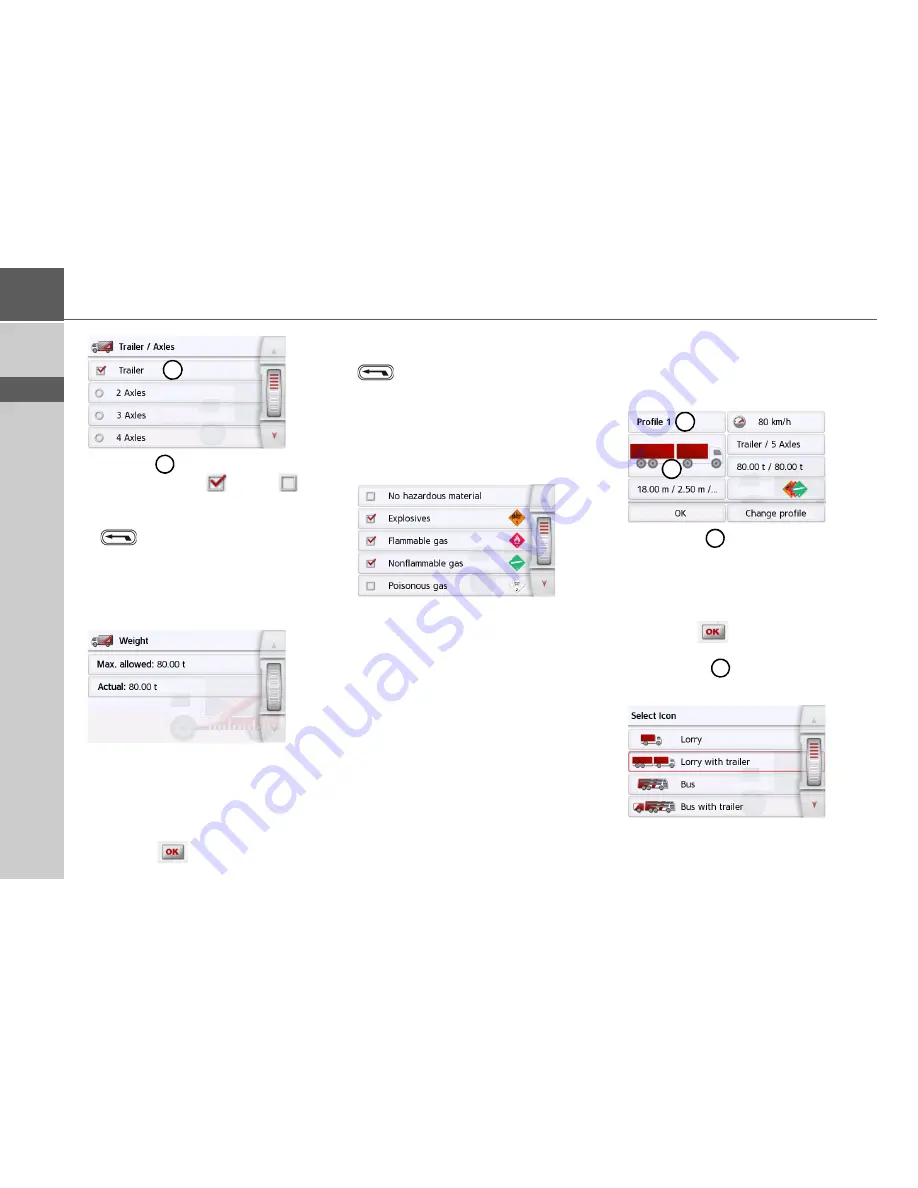
72
>>>
NAVIGATION MODE
> D
> GB
> F
> I
> PL
>
Use the
button to select whether
there is a trailer (
) or not (
).
>
Select the total number of axles.
>
Confirm your settings by selecting
.
Setting weight
>
In the profile settings, press the button
for setting the weight.
>
Press the button next to the weight to
be entered.
An entry menu will appear.
>
Enter the desired weight.
>
Confirm the entry in the entry menu by
pressing
.
Once you have made all the required set-
tings, confirm your settings by selecting
.
Setting hazardous materials class
>
In the profile settings, press the button
for setting the hazardous materials
class.
>
Select the required hazardous materi-
als class.
Selecting vehicle category and name
Once you have changed one of the truck
profiles, you have the option to enter the
displayed truck symbol and name.
>
Press the
button to enter another
name.
The entry menu will appear.
>
Enter the desired name.
>
Confirm the entry in the entry menu by
pressing
.
The name is changed.
>
Press the
button to change the
displayed symbol.
>
Select the desired symbol. The new ve-
hicle category is displayed in the profile.
1
1
2
1
1
2
Summary of Contents for PROFESSIONAL 50
Page 1: ...OPERATING GUIDE...
Page 145: ...3LGRCB TGE RGML K J E LJ KL E JG Germany UUU KW CAICP AMK...
Page 146: ...3 1 23...
Page 291: ...146 MERKBLATT D GB F I PL...
Page 292: ...3LGRCB TGE RGML K J E LJ KL E JG UUU KW CAICP AMK...






























