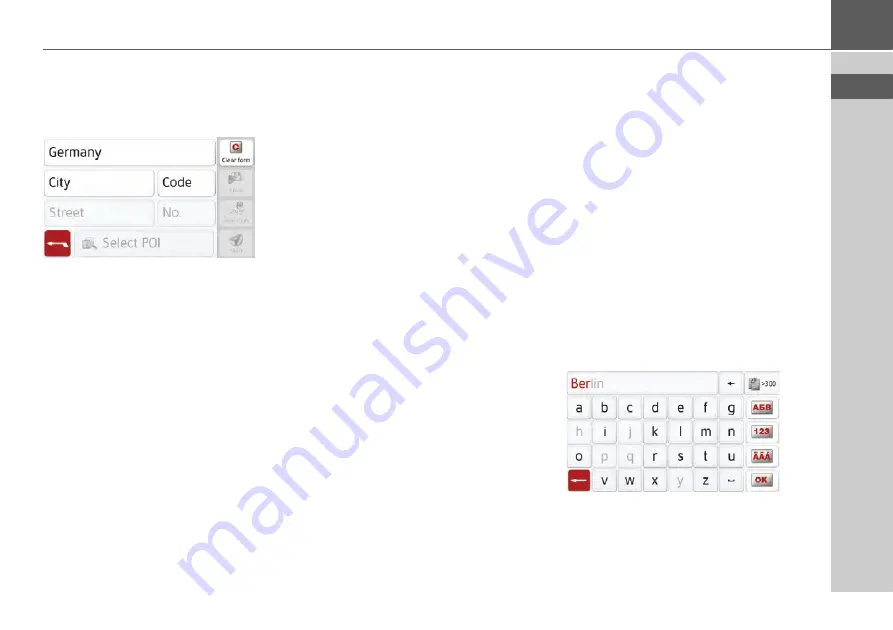
47
NAVIGATION MODE
>>>
Selecting an address and starting route
guidance
You can enter the exact destination ad-
dress in the address input menu.
The following settings can be made in
the address input menu:
• Town
• Zip code (or postal code)
• Street and house number
• Junctions as an orientation aid
It is also possible to:
• search for a point of interest near to
the address entered (
POI search
). This
can be entered as described under
„Point of interest near to an address“
• save the destination in fast access
mode,
• show the route on the map. For
details please see
81.
• start the route guidance straight away.
Selecting a town
The destination can be entered by either
using the name or ZIP code.
When you enter the letters of a place, the
navigation device displays suggestions
(See "Accepting proposals" on page 31).
If you do not want to accept the proposal,
just enter the other letters of the location
you want.
The Navigationsgerät excludes all
impossible letter combinations and ZIP
codes and activates only letter fields or
numerical fields that lead to an existing
location or ZIP code.
>
Select the option of entering the town
or postcode.
>
>
Enter the letters of the destination
town or the numbers of the postcode
consecutively.






























