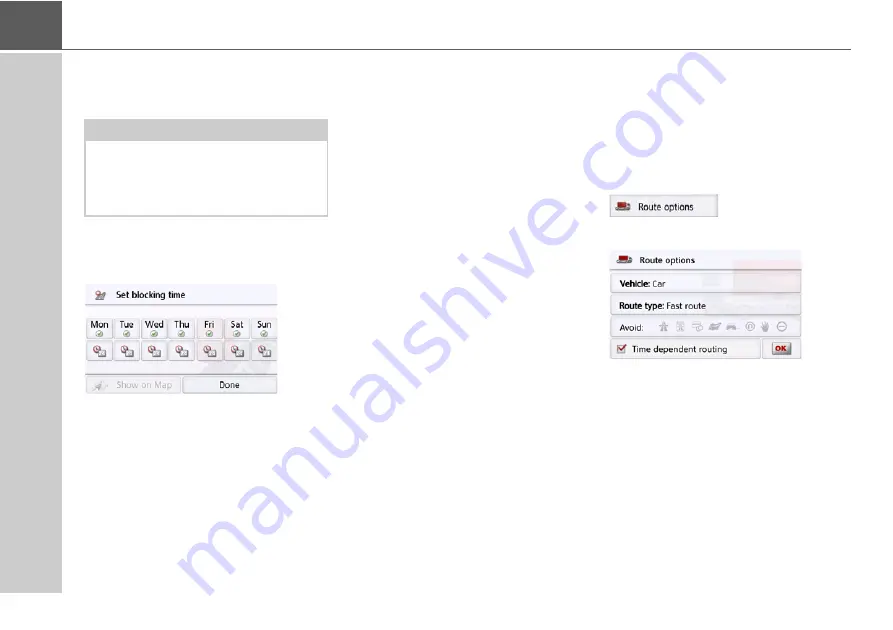
102
>>>
NAVIGATION MODE
>
Select
Block for current route
to block
the section of the route for the current
route guidance session only.
>
Select
Block permanently
to block the
section of the route for future route
guidance sessions too.
Changing of the blocking times is descri-
bed on page 131.
Selecting alternative routes
You can have the different routes
displayed by the navigation device.
>
When the whole route is displayed,
press the Alternative routes button.
(This function can be selected in the
Route overview, too.)
After a short time, the map is displayed.
Each route is calculated after each other
and displayed on the map. On the right-
hand side, you can see the coloured list
of the singe routes, according to the
kilometres to be travelled and the
expected duration of the travel.
You can select the desired route by
pressing the buttons on the right.
Change route options
(Only available when route guidance is
active.)
You can change the route options (route
selection etc.) during route guidance.
>
Call up the options menu for the map
display.
>
Press the
Route options
button.
>
Set the route options as described
under "The Route options button" on
page 72.
After a modification, the route is
recalculated.
Note:
If the route section is more than 10 kilo-
metres long, you can choose, in another
menu, whether to block the entire secti-
on or just part of it.
















































