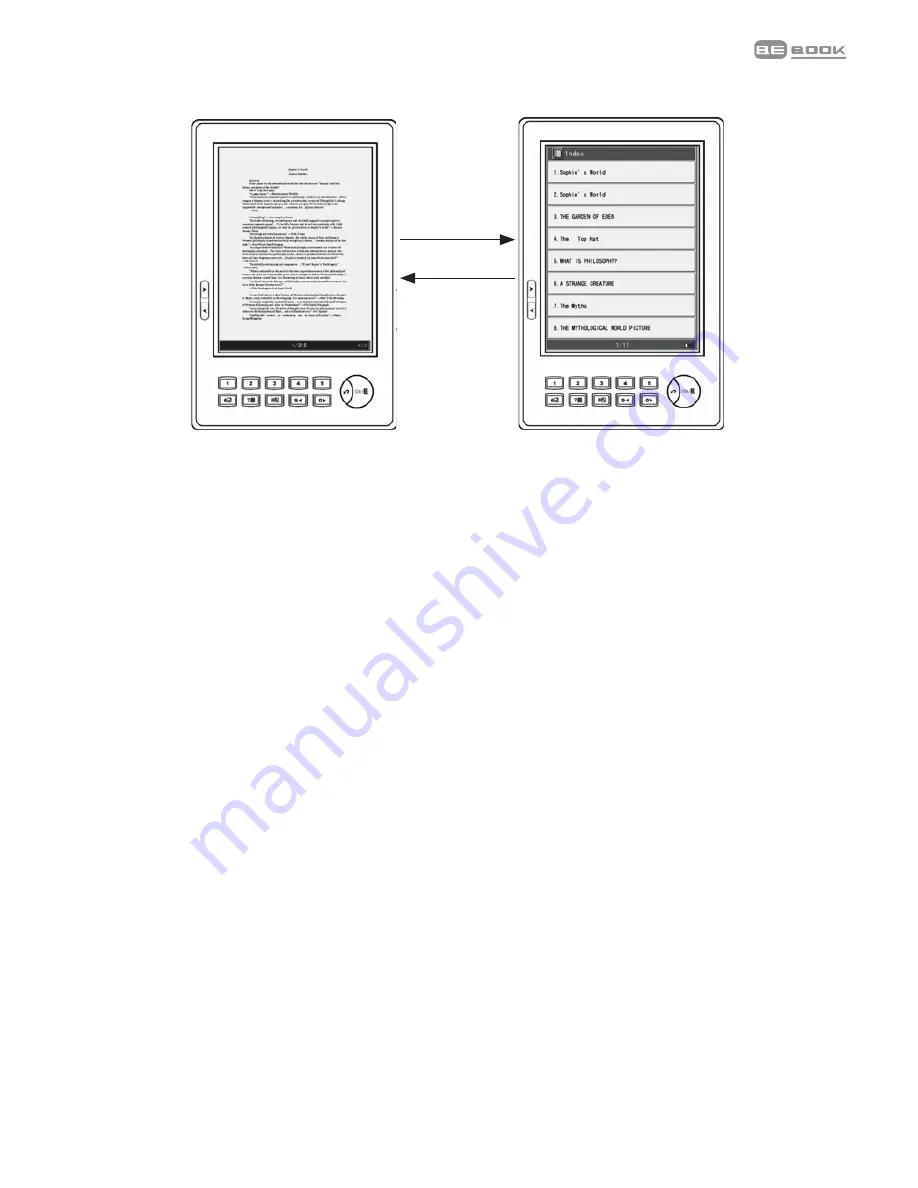
18
Index
Operation
See Index
Under the text interface, press “Go to index/7”
button to enter the index interface, the system
supports multi-level index. Press number keys
1~8 to enter the index of next level, if the
current index is the last level index, press the
number key go to the chapter of the book or
press 'Exit' to return to previous level index.
(TXT
ǃ
HTML
ǃ
Images file don’t support this
function.)
Text Index
Go to Index/7
Exit
Under the text interface, press OK to display
the menu, and select “Go to index” by pressing
Operation
See Index
Under the text interface, press “Go to index/7”
button to enter the index interface, the system
supports multi-level index. Press number keys
1~8 to enter the index of next level, if the
current index is the last level index, press the
number key go to the chapter of the book or
press 'Exit' to return to previous level index.
(TXT
ǃ
HTML
ǃ
Images file don’t support this
function.)
Text Index
Go to Index/7
Exit
Under the text interface, press OK to display
the menu, and select “Go to index” by pressing
Index/7
Exit
1. When a page of text is displayed, press Index/7 key to
display the index screen.
2. Press a key 1-8 to select from the index
options displayed. If required, select from the next
index option screen.
3. At the final screen press the number key to go to the
chapter you want.
4. Press Exit to return to the previous screen.
Note
The index is not available for images or documents in txt and
html formats.
Search
Search for a book
1. When the bookshelf page is displayed, up to eight titles are
shown. Press Next> or <Previous buttons to display the
next bookshelf page.
Summary of Contents for E-READER
Page 1: ...BEBOOK E READER USER GUIDE 2008 Endless ideas B V...
Page 2: ...2...






























