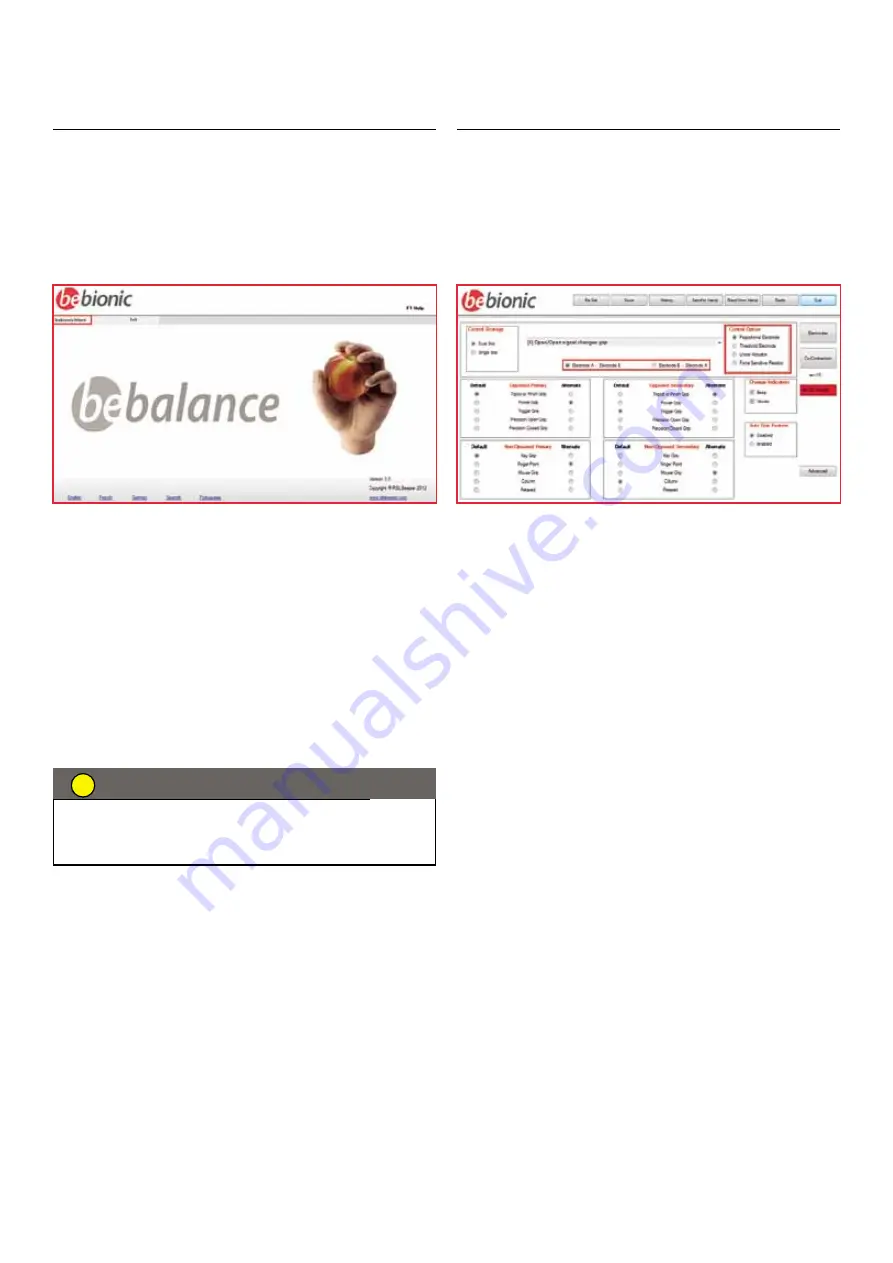
42
5.7 Hand Configuration Introduction
For most patients, the factory settings on the bebionic
hand will be adequate. However, for experienced
practitioners bebalance software can be used to
customize the hand to each individual through the
bebionic menu option.
Configuration essentially changes the way the bebionic
hand operates. These changes are downloaded from
the computer to the hand to allow the user to try them.
Successful alterations can be loaded and saved in
the hand’s memory. Details of individual iteration, once
saved, are with the patient’s ID in the History file.
Hand Configuration
Select bebionic on the main menu to open the
configuration screen as shown below. The ‘No RF
Found’ message may be replaced with ‘RF Dongle
Found’.
By default the configuration screen opens with dual
-site control strategy. You can change to single-site
by point and clicking on
Single-Site
under Control Strategy.
Only bebionic v2 and bebionic3 hands can be
programmed using bebalance3
CAUTION
!
Summary of Contents for bebionic3
Page 1: ...technical information...
Page 2: ...2 technical information...
Page 8: ...08 2 0 bebionic grips...
Page 19: ...19 be yourself...
Page 20: ...20 3 0 bebionic glove...
Page 26: ...26 4 0 connections and compatibility...
Page 36: ...36 5 0 operating instructions...
Page 49: ...49 be con dent...
Page 50: ...50 additional information warranty returns and repairs 6 0...
Page 64: ...64 Notes...
Page 65: ...65 Notes...
Page 66: ...66 Notes...
Page 67: ...67 Installation Disc Please refer to page 39 for installtion instructions...






























