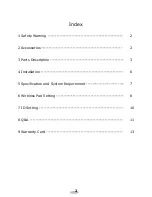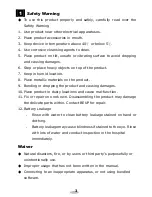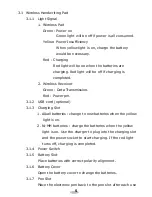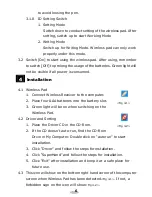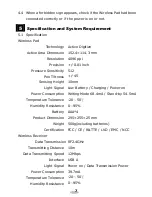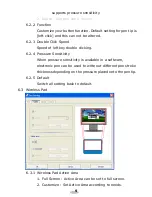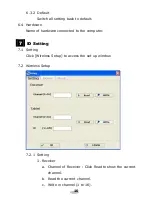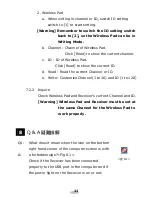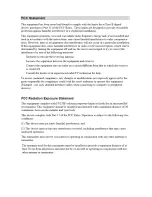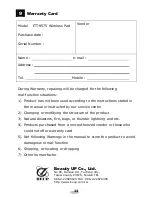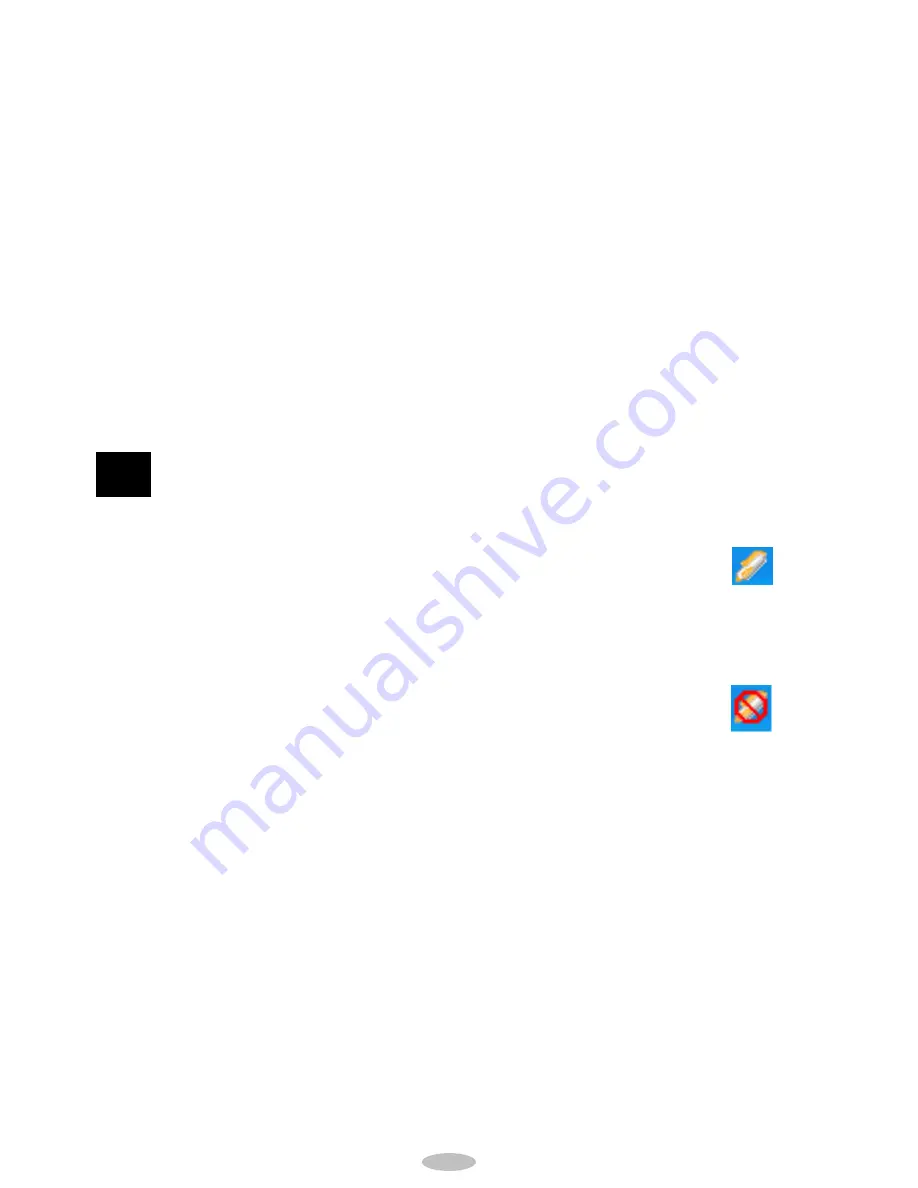
6
to avoid loosing the pen.
3.1.8
ID Setting Switch
1.
Setting Mode
Switch down to conduct setting of the wireless pad. After
setting, switch up to start Working Mode
2.
Writing Mode
Switch up for Writing Mode. Wireless pad can only work
properly under this mode.
3.2
Switch [On] to start using the wireless pad. After using, remember
to switch [Off] to prolong the usage of the batteries. Green light will
not be visible if all power is consumed.
4
Installation
4.1
Wireless Pad
1.
Connect Wireless Receiver to the computer.
2.
Place four AAA batteries into the battery slot.
3.
Green light will be on when switching on the
Wireless Pad.
4.2
Driver and Setting
1.
Place the Driver CD in the CD-Rom.
2.
If the CD doesn’t auto-run, find the CD-Rom
Drive in My Computer. Double click on “autorun” to start
installation.
3.
Click “Driver” and follow the steps for installation.
4.
Click “SuperHand” and follow the steps for installation.
5.
Click “Exit” after installation and keep it at a safe place for
future use.
4.3
This icon will show on the bottom right hand corner of the computer
screen when Wireless Pad has been detected
<Fig 4.1>
.
If not, a
forbidden sign on the icon will show
<Fig 4.2>
.
<Fig 4.1>
<Fig 4.2>
Summary of Contents for ITT-9575
Page 13: ......