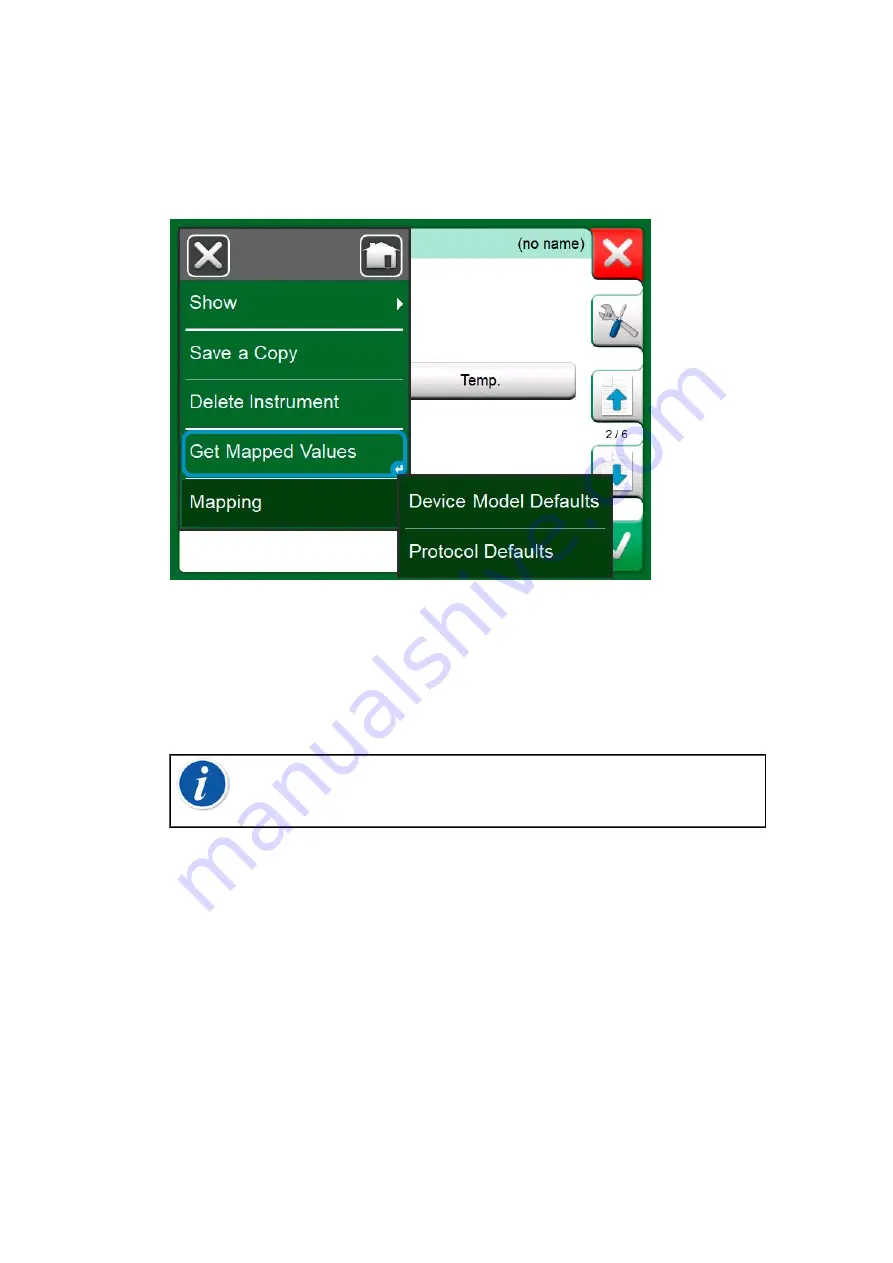
100 - Documenting Calibrator
Getting Default Mappings
On any of the instrument data pages, open the menu and tap
Get Mapped
Values
. Then MC6-T starts reading data from the connected instrument to
MC6-T's Identification and Device fields, according to
Mapping
settings.
Figure 92: Mapping menus on instrument pages
That's all you need to do, provided the mappings suit your needs. If not,
.
However, you should anyhow always check all the instrument settings
after the data is read, before continuing with your work.
Note:
For HART
®
Instrument's, the input setting is also
read from the transmitter. For other instruments, you need to
manually add the Instrument's input data.
Customizing the Mappings
The menu option,
Mapping
, has in its submenus options on how to define
general mappings on protocol level (
HART
,
FOUNDATION Fieldbus H1
or
Profibus PA
) and also default mappings on device model level.
MC6-T uses the
Protocol Defaults
if no default mappings are defined
for the connected device model. If
Device Model Defaults
exist for the
connected device model, they are used instead of
Protocol Defaults
.
Figure 93: Sample of default mappings for HART protocol
can see a sample of the mappings. The left side lists the fields in MC6-T
(target fields) and the Mapping Mode of the field (Generic in all cases of
the sample picture). The right side lists the value and name of the field in
the device.
Summary of Contents for MC6-T
Page 2: ......
Page 38: ...38 General description ...
Page 66: ...66 Tools ...
Page 138: ...138 Communicator ...
Page 150: ...150 Service and transportation instructions ...
Page 168: ...168 Additional Information ...
Page 172: ...172 Index ...






























