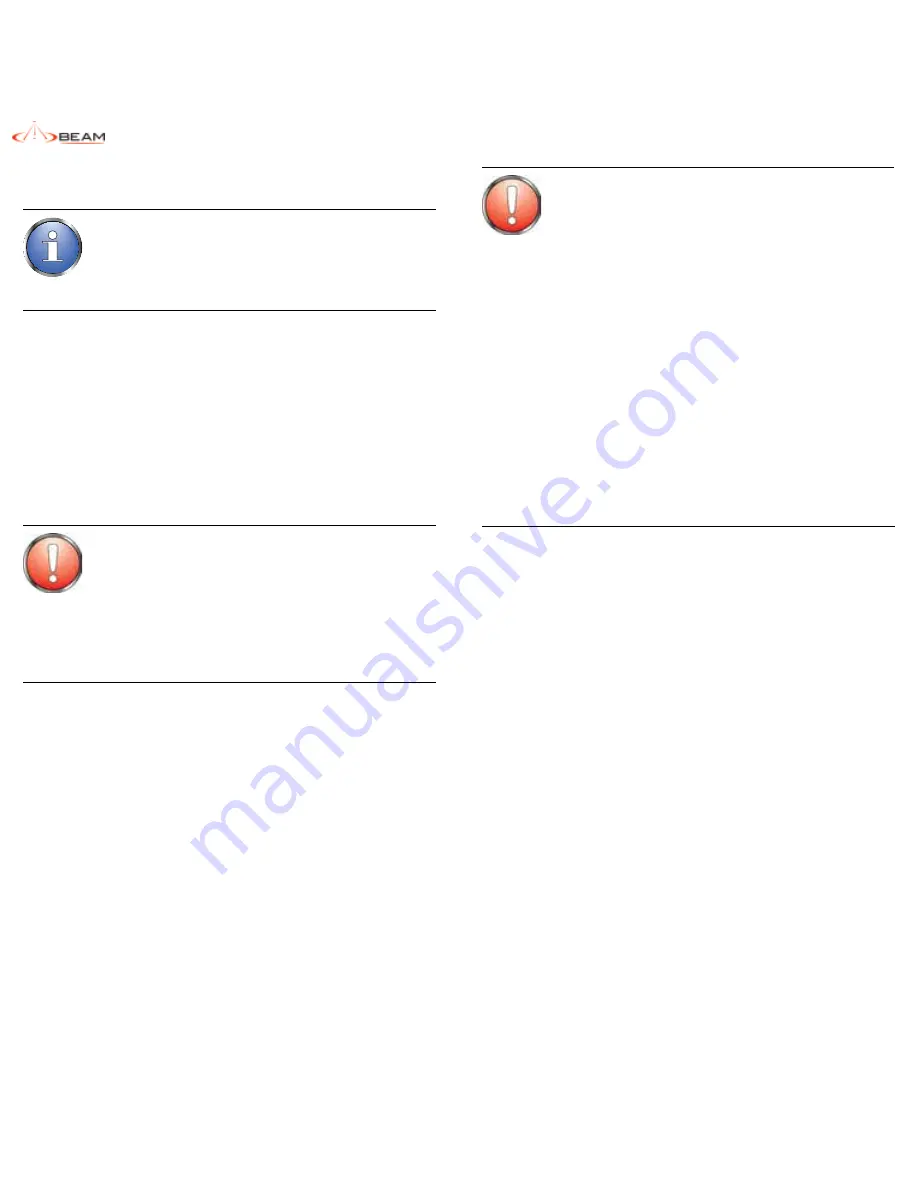
IntelliDOCK 9555 Installation & User Manual
6
7
Safety Information
IMPORTANT!
Please read the following information carefully before installing and
using the Beam IntelliDOCK 9555. Failing to follow instructions may
compromise the safety of the product and may result in personal
injury and/or equipment damage. Please consult your supplier if
you have any further questions.
The IntelliDOCK 9555 is a low power docking station for the 9555
handset; when ON, it will charge the 9555 handset whilst docked in the
IntelliDOCK 9555.
Refer to the appropriate section of this
IntelliDOCK 9555 Installation &
User Manual
for additional safety information.
◊
Store the system in a cool and dry area.
◊
Do not submerge the system in water.
◊
Do not place foreign metal objects or debris in the system. If debris
fall into the system, please return to factory for service.
WARNING:
DO NOT open equipment. There are no user-serviceable parts
inside.
If a DC power supply is to be used, its output must comply with the
Safety Extra Low Voltage (SELV) requirements of IEC60950.
All connectors must only be connected to equipment ports which
comply with the Safety Extra Low Voltage (SELV) requirements of
IEC60950.
WARNING:
POTENTIALLY EXPLOSIVE ATMOSPHERES
• Turn your phone OFF and DO NOT remove your battery or
remove the 9555 handset from the cradle when you are in any
area with a potentially explosive atmosphere.
• Obey all signs and instructions.
• Sparks from your battery in such areas could cause an explosion
or fire resulting in bodily injury or even death.
• Areas with a potentially explosive atmosphere are often but not
always clearly marked. They include, but are not limited to:
»
fuelling areas such as gasoline stations
»
below deck on boats;
»
fuel or chemical transfer or storage facilities;
»
areas where fuel odors are present (for example, if a gas/
propane leak occurs in a car or home);
»
areas where the air contains chemicals or particles, such
as grain, dust, or metal powders;
»
any other area where you normally would be advised to
turn off your vehicle engine.
Safety – Iridium Transceiver 9555
Your 9555 handset is a low power radio transmitter and receiver. When
it is ON, it receives and also sends out radio frequency (RF) signals.
(NOTE: Refer to Iridium 9555 Phone Manual for additional Information)
◊
The Iridium 9555 handset has an in-built Iridium transceiver which
is designed to be used with an external antenna. This antenna
transmits RF energy.
The Iridium antenna (fitted via an
extension coaxial cable to the cradle) must be located more
than > 0.3 meters (1 foot) from human body (person) when in
operation.
◊
International agencies have set standards and recommendations
for the protection of public exposure to RF electromagnetic energy.
♦
International Commission on Non-Ionizing Radiation
Protection (ICNIRP) 1996
♦
Verband Deutscher Elektrotechniker (VDE) DIN-0848
♦
United States Federal Commission, Radio Frequency
Exposure Guidelines (1996)
♦
National Radiological Protection Board of the United
Kingdom, GS 11, 1988
♦
American National Standards Institute (ANSI) IEEE. C95.
1-1992
These standards are based on extensive scientific review. For
example, over 120 scientists, engineers, and physicians from
universities, government health agencies, and industry reviewed
the available body of research to develop the updated ANSI
standard.
Summary of Contents for IntelliDOCK 9555
Page 22: ......



















