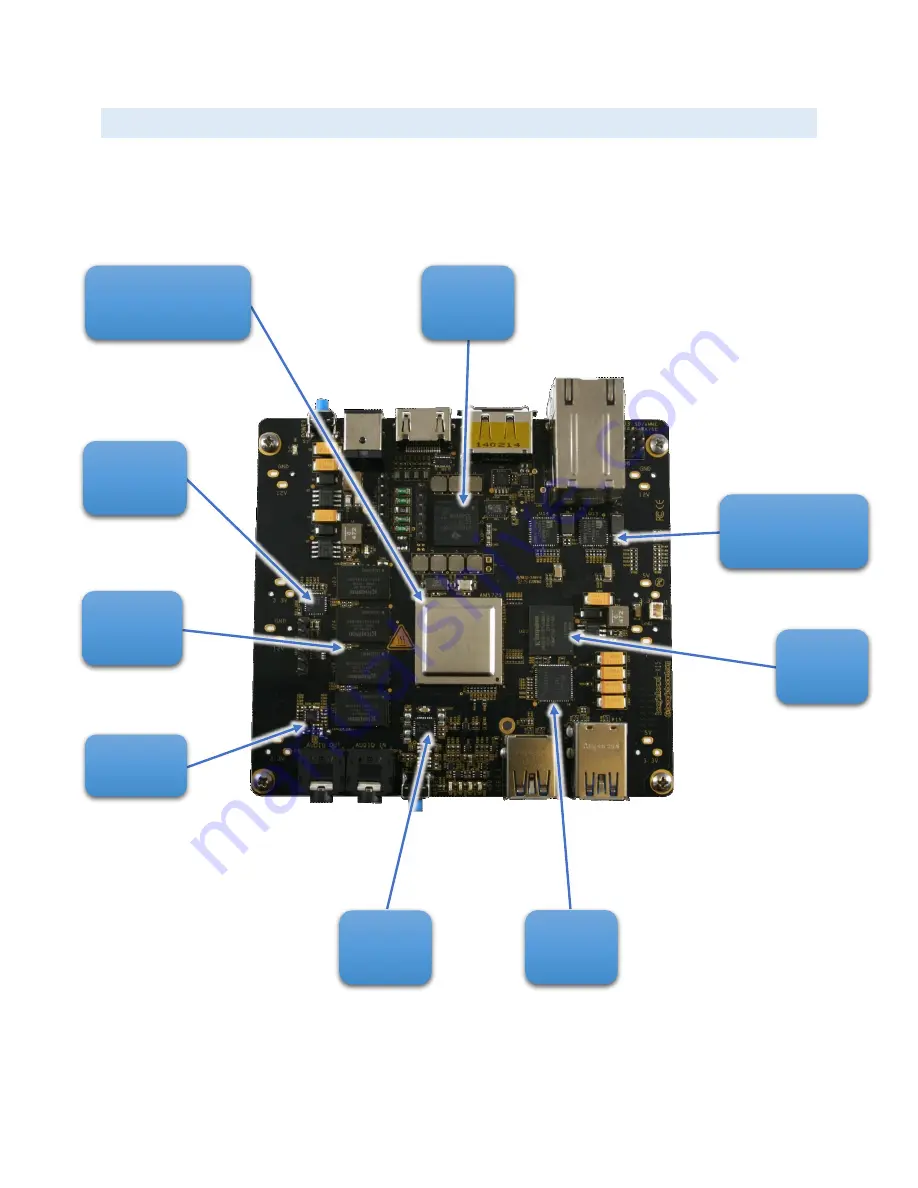
7
X15 QUICK START GUIDE
MAJOR COMPONENTS
shows the major IC and components on the EPD-X15.
Figure 7 -
Locations of major ICs on the EPD-X15
U5
U11
U18
U23
U24
U26
U25
U14 U15
U22
U17
U
AM5728
PMIC
nFBGA
10/100/1000
ENET PHY x2
eMMC
4Gx8
USB
HUB
AUDIO
CODEC
DDR
Regulator
DDR3
4Gb x4
SERDES
CLK GEN
Summary of Contents for EPD-X15
Page 1: ...EPD X15 Quick Start Guide...









































