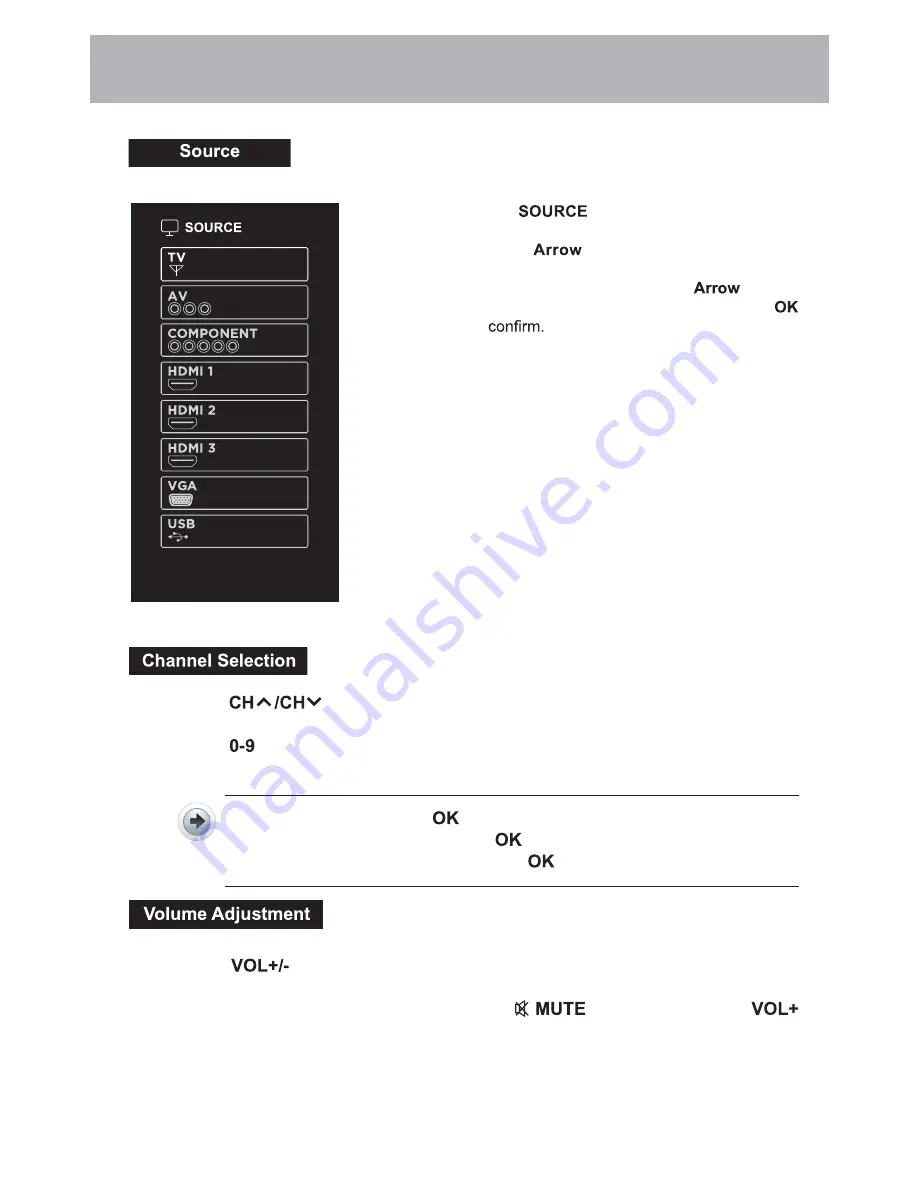
• Press
on the remote control or on
the main unit to display the source menu, then
use the
buttons to cycle among the
different input sources: TV/AV/COMPONENT/
HDMI/VGA/USB, then use the
buttons
to highlight the desired source and press
to
• Press the
buttons on the main unit or on the remote control repeatedly
to select the channel.
• Press the
buttons on the remote control to select the channel directly.
Press "4", and then press
button to select channel 4.
Press "4" and "5", and then press
button to select channel 45.
Press "1", "2" and "3", and then press
button to select channel 123.
• Press the
buttons on the main unit or on the remote control to adjust the
volume.
• If you wish to switch the sound off, press the
button again or the
button to resume the sound.
Customizing TV Settings
1 5
Summary of Contents for 75BS4K19
Page 2: ......
Page 14: ...Connecting External Devices 2 1 ...
Page 34: ......
Page 35: ......
Page 36: ......






























