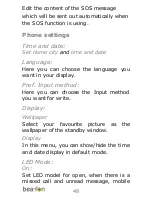39
Multimedia
Camera
1.
Press
Camera key
or
2.
Select
Menu, Multimedia
and press
OK
1.
Select
Calendar
and press
OK
Take a picture:
Aim the camera lens at the place/object,
and press key “camera”, to take a
picture. Keep the camera lens steady for
a while for a better image quality.
Important: To save several photos,
please use a memory card (Micro SD
card up to 16 GB).
In photo mode, press the
left menu key
,
you have access to the following functions:
Image viewer:
Here you can view the saved pictures.
Also the pictures you received by
Bluetooth. The pictures that the camera
makes are saved as a .jpg file. If you
press
Option
by a picture you can choose
the following options:
View, Send, Use