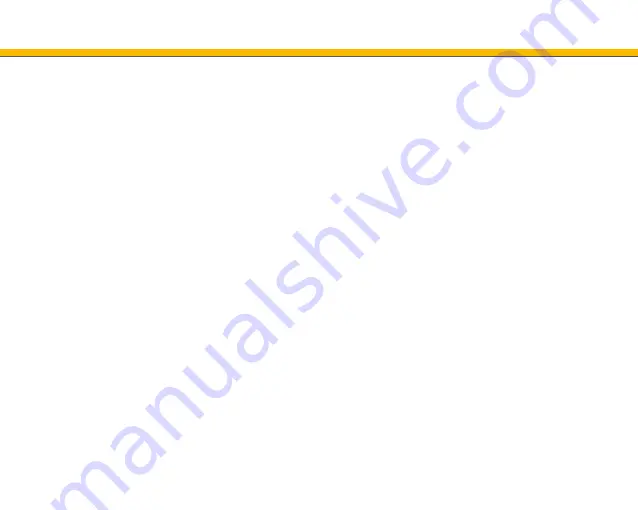
2
General Information
Congratulations on your purchase of Bea-fon SL495!
Please read this information for better handling of the telephone. We do
not assume any liability due to improper use.
We are constantly striving to improve our products and our service.
Therefore, Bea-fon reserves the right to make modifications and
improvements to any of the products described in this documentation
without prior notice.
The content of this User Manual is presented as it is. Bea-fon does not
assume any responsibility for the accuracy and completeness of the
content of this user manual.
There may be slight differences between the images in the user guide
and the
phone; these are examples, please refer to the phone. Some functions
are dependent on a network operator; for further information, contact
your network operator.
Summary of Contents for SL495
Page 1: ...User Guide SL495...



























