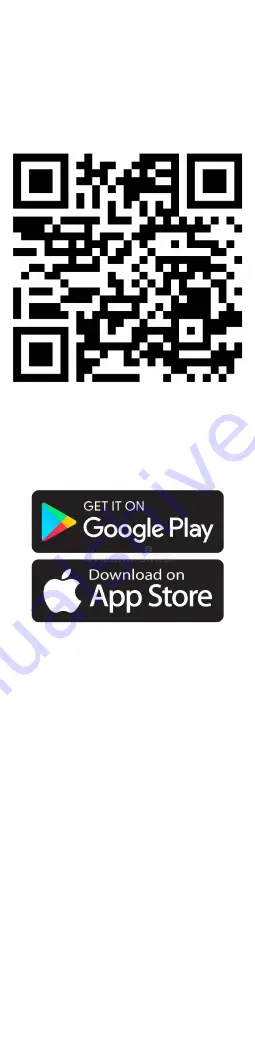
5
Downloading the app
Open the “Settings” menu on your watch
and choose “QR Code - App Download”.
1. Use your smartphone to scan the
QR code to download and install the
Beafon Watch App.
2. The QR code below is linked directly to
the Play Store download:
QR code for the Beafon Smart Watch App
download
Or search for the “Beafon Smart Watch”
app in the Apple App Store or Google Play
Store, depending on which smartphone
you are using.
Note:
Please confirm all rights during installation
to enjoy the full functionality of the Beafon
Watch App.
Registering and logging in to the app
1. Create an account by tapping
“Register”.
2. Enter your email address and
password.
3. Confirm the user agreement.
4. Confirm the automatically generated
email you will receive on the email
address you entered (check your spam
folder).
5. Finally, log in to the app.
Note: Optionally, you can use the Auto
Login function so that you do not have to
enter your login data every time you launch
the app.
Summary of Contents for Kids SW1
Page 1: ...User Guide ...












