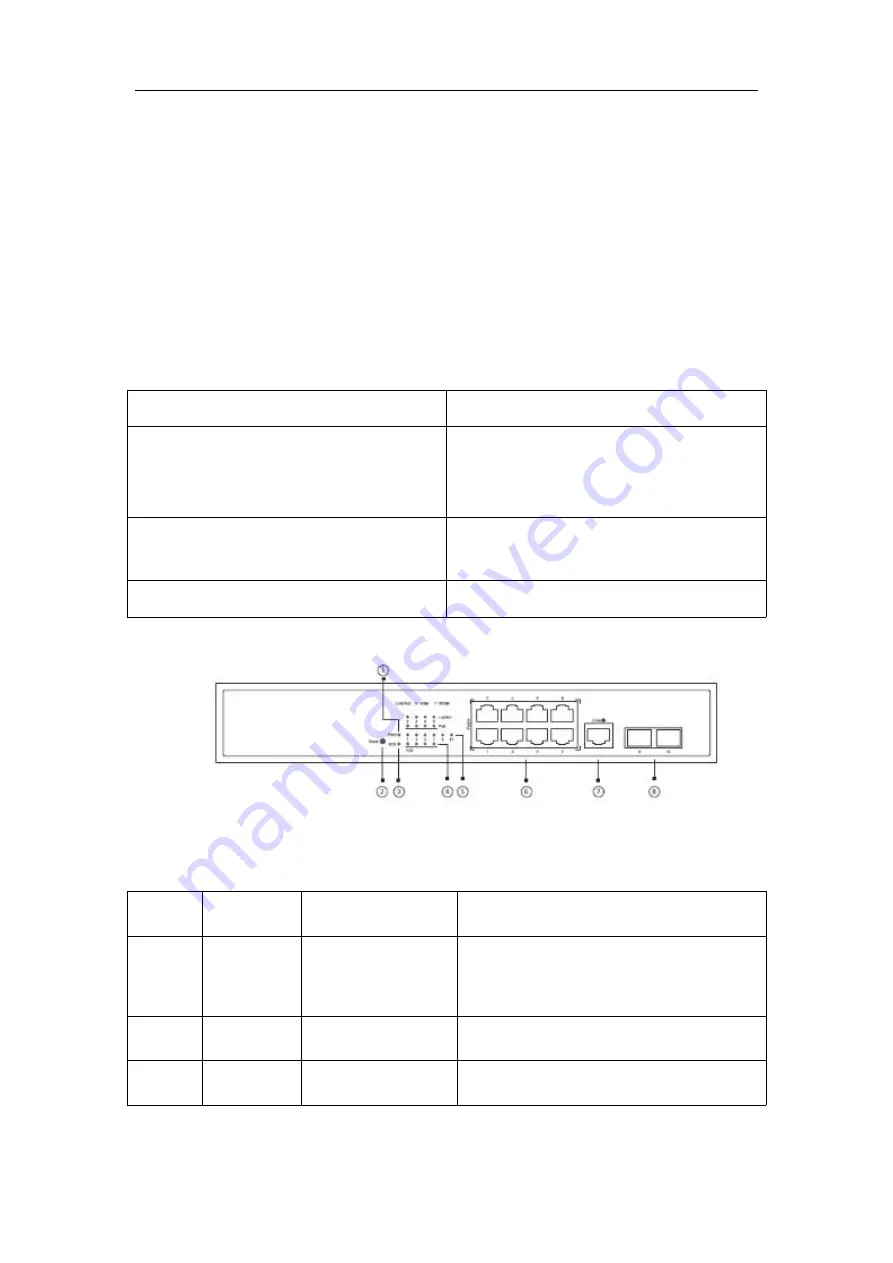
S2210PB Hardware Installation Manual
- 1 -
Chapter 1
S2210PB Switch Overview
The document describes the characteristics and parameters of S2210PB and gives an
overview of S2210PB.
1.1 Standard Configuration
S2210PB switch has three parts: 8 IEEE802.3af/at 100M Ethernet TX ports, 2 gigabit
Ethernet SFP ports and 1 Console port. See the following table:
Table 1-1 Attributes of necessary ports
Port
Features
100M PoE ports
TX port: a rate of 10/100M auto-adaptation,
cable
MDI/MDIX
auto-identification,
UTP(RJ45) port
gigabit Ethernet optical ports
Optical port: 100/1000M SFP port, with LINK/
ACT indicators
Console port
A rate of 9600bps, RJ45 interface
Figure 1-1 Front template of the S2210PB switch
Table 1-2 Parts at the front template of the S2210PB switch
No.
Abbrev.
Name
Remarks
1
PWR
power indicator
If the switch is powered on, the indicator is
on.
2
RESET
RESET
Resume to the default setting.
3
SYS
System indicator
If the indicator is always on, the system is


















