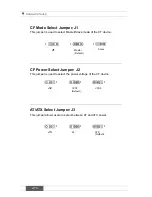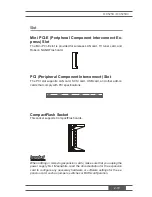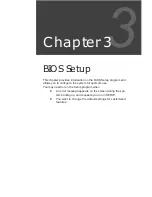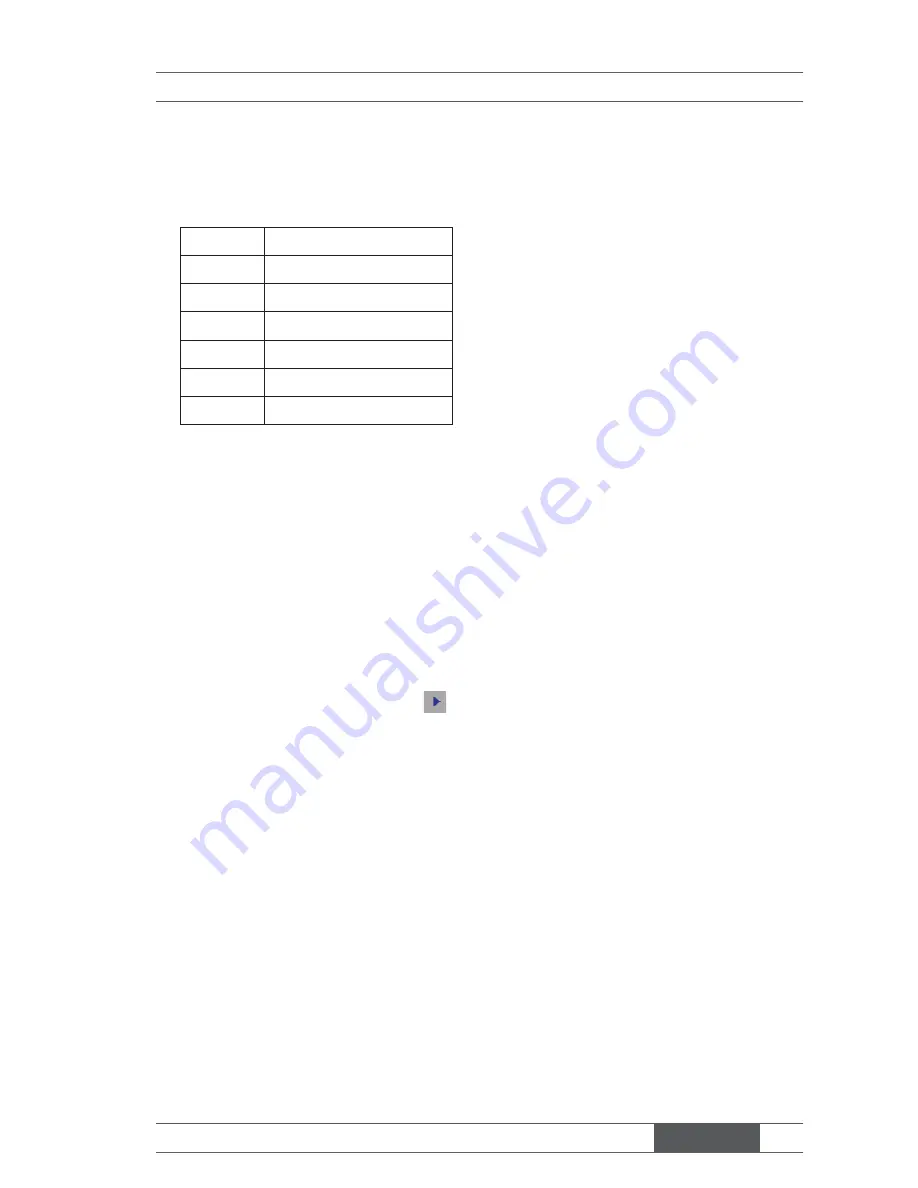
MX525D / MX525DC
3-3
Control Keys
←
→
Select Screen
↑
↓
Select Item
+ -
Change Field
Tab
Select Field
F1
General Help
F10
Save and Exit
Esc
Exit
Getting Help
After entering the Setup menu, the
fi
rst menu you will see is the Main
Menu.
Main Menu
The main menu lists the setup functions you can make changes to. You can
use the arrow keys (
↑↓
) to select the item. The on-line description of the
highlighted setup function is displayed at the bottom of the screen.
Sub-Menu
If you
fi
nd a right pointer symbol
appears to the left of certain
fi
elds that
means a sub-menu can be launched from this
fi
eld. A sub-menu contains
additional options for a
fi
eld parameter. You can use arrow keys (
↑↓
) to
highlight the
fi
eld and press <Enter> to call up the sub-menu. Then you can
use the control keys to enter values and move from
fi
eld to
fi
eld within a
sub-menu. If you want to return to the main menu, just press the <Esc >.
General Help <F1>
The BIOS setup program provides a General Help screen. You can call up
this screen from any menu by simply pressing <F1>. The Help screen lists
the appropriate keys to use and the possible selections for the highlighted
item. Press <Esc> to exit the Help screen.