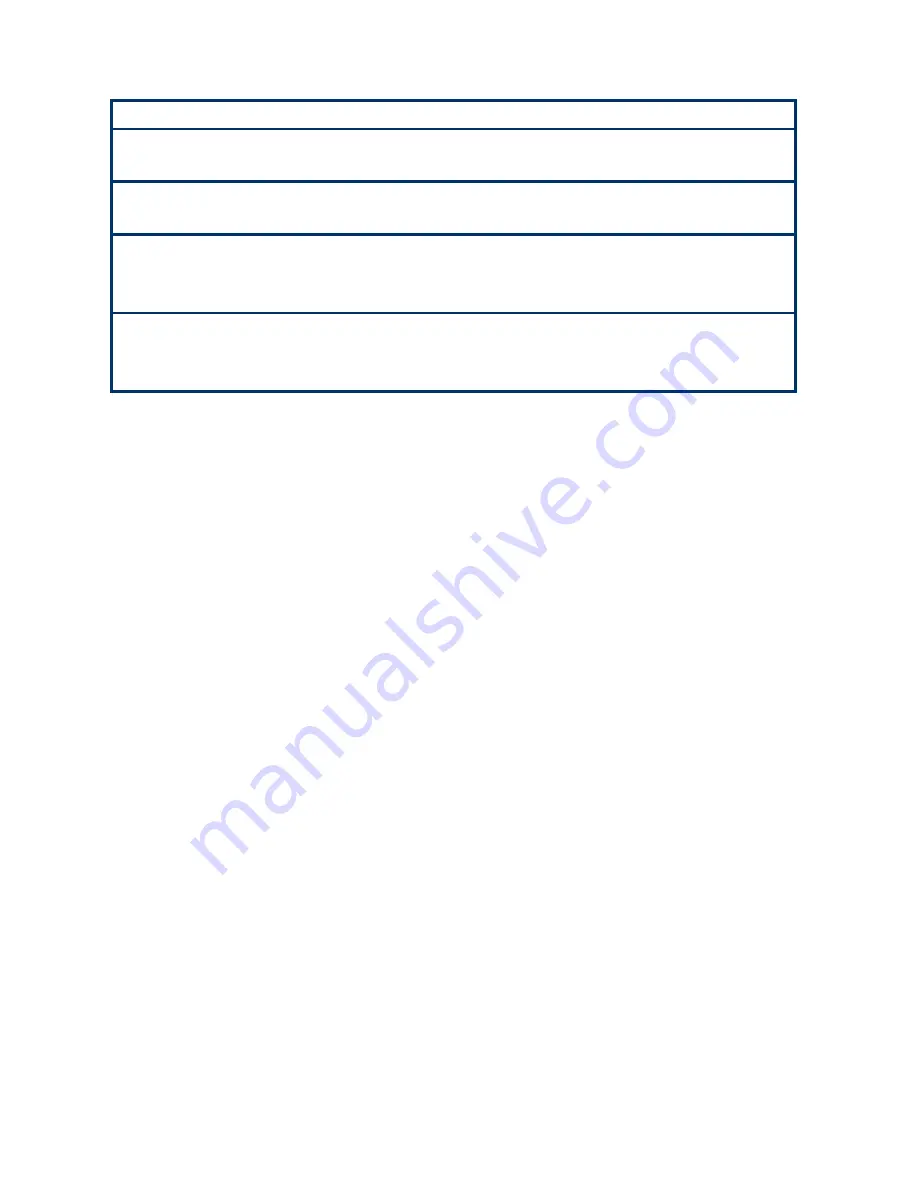
User’s Manual
IX45GM
47
Tab
The <Tab> key allows you to select setup fields.
F1
The <F1> key allows you to display the
General Help screen
.
Press the <F1> key to open the
General Help screen
.
F10
The <F10> key allows you to save any changes you have made and
exit Setup. Press the <F10> key to save your changes.
ESC
The <Esc> key allows you to discard any changes you have made
and exit the Setup. Press the <Esc> key to exit the setup without
saving your changes.
Enter
The <Enter> key allows you to display or change the setup option
listed for a particular setup item. The <Enter> key can also allow you
to display the setup sub- screens.
2.2.2 List
Box
This box appears only in the opening screen. The box displays an initial list of configurable
items in the menu you selected.
2.2.3 Sub-menu
Note that a right pointer symbol (
X
) appears to the left of certain fields. This pointer
indicates that you can display a sub-menu from this field. A sub-menu contains additional
options for a field parameter. To display a sub-menu, move the highlight to the field and
press <Enter>. The sub
-
menu appears. Use the legend keys to enter values and move
from field to field within a sub-menu as you would within a menu. Use the <Esc> key to
return to the main menu.
Take some time to familiarize yourself with the legend keys and their corresponding
functions. Practice navigating through the various menus and submenus. While moving
around through the Setup program, note that explanations appear in the Item Specific Help
window located to the right of each menu. This window displays the help text for the
currently highlighted field.
Summary of Contents for IX45GM
Page 11: ...User s Manual IX45GM 11 Block Diagram...
Page 15: ...User s Manual IX45GM 15 1 3 Motherboard Layout...
Page 36: ...IX45GM 36 1 8 3 Serial Port 2 3 Connector COM2 COM3 1 8 4 Serial Port 4 5 Connector COM4 COM5...
Page 39: ...User s Manual IX45GM 39 1 8 8 Digital I O Connector 1 8 9 LVDS Connector JLVDS1...
















































