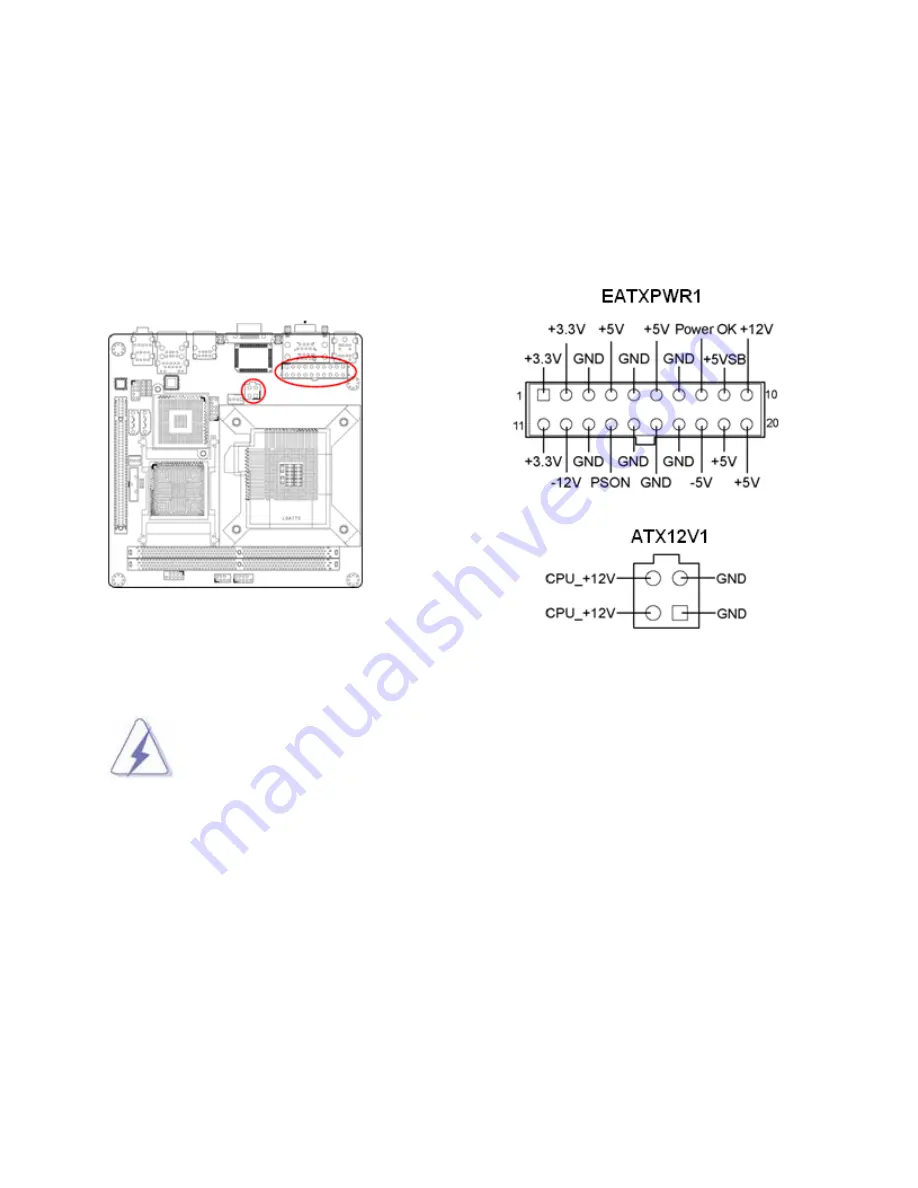
27
1.8
Power Supply
1.8.1
ATX Power Connectors: EATXPWR1 (20-pin), ATX12V1 (4-pin)
These connectors are for ATX power supply plugs. The power supply plugs are designed to fit these
connectors in only one orientation. Find the proper orientation and push down firmly until the
connectors are completely fit.
1. For a fully configured system, we recommend that you use a power supply unit
(PSU) that complies with ATX 12 V specification 2.0 (or later version) and provides a
minimum power of 400W.
2. Do not forget to connect the 4-pin ATX12V1 power plug; otherwise, the system will
not boot.
3. Use of a PSU with a higher power output is recommended when configuring a
system with more power-consuming devices. The system may become unstable or
may not boot if the power is inadequate.






























